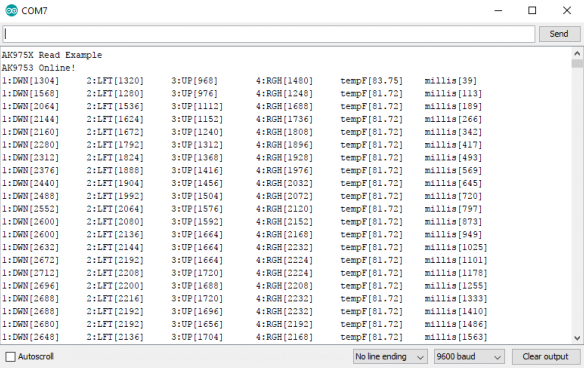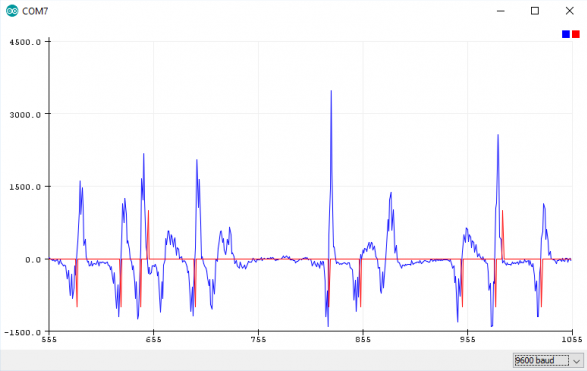Qwiic Human Presence Sensor (AK9753) Hookup Guide
Example Code
Note: This example assumes you are using the latest version of the Arduino IDE on your desktop. If this is your first time using Arduino, please review our tutorial on installing the Arduino IDE. If you have not previously installed an Arduino library, please check out our installation guide.
First, you'll need to download and install the SparkFun AK975X Arduino library, this can be done using the button below or by using the Arduino Library Manager.
Before we get started developing a sketch, let's look at the available functions of the library.
int16_t getIR1();--- Returns the value from channel 1, there are also functionsgetIR2();and so on and so forth.void refresh();--- Reads the dummy register telling the sensor to calculate the next reading.boolean available();--- Returnstrueif data is ready.boolean overrun();--- Returns true if the overrun bit is set.void softReset();--- Resets the IC via software.void setMode(uint8_t mode = AK975X_MODE_0);--- Set mode of the sensor. Mode 0 is continuous read mode.void setCutoffFrequency(uint8_t frequency = AK975X_FREQ_8_8HZ);--- Sets the filtering frequency. 8Hz is the fastest and least filtered.float getTemperature();--- Returns sensor temperature in °C.float getTemperatureF();--- Returns sensor temperature in °F.void enableDebugging(Stream &debugPort = Serial);--- Self explanatory, allows the output various extra messages to help with debugging.void disableDebugging();--- Disables debugging messages.uint8_t readRegister(uint8_t location);--- Basic read of I2C register.void writeRegister(uint8_t location, uint8_t val);--- Writes to an I2C register.uint16_t readRegister16(byte location);--- Reads a 16-bit value from an I2C register.
Example 1: Basic Serial Readings
The example code shown below will get you started taking basic serial readings from the Human Presence Sensor. This sketch is relatively simple, pulling values using the getIRX(); functions and printing them over a serial terminal at 9600 baud.
language:c
#include <Wire.h>
#include "SparkFun_AK975X_Arduino_Library.h" //Use Library Manager or download here: https://github.com/sparkfun/SparkFun_AK975X_Arduino_Library
AK975X movementSensor; //Hook object to the library
int ir1, ir2, ir3, ir4, temperature;
void setup()
{
Serial.begin(9600);
Serial.println("AK975X Read Example");
Wire.begin();
//Turn on sensor
if (movementSensor.begin() == false)
{
Serial.println("Device not found. Check wiring.");
while (1);
}
}
void loop()
{
if (movementSensor.available())
{
ir1 = movementSensor.getIR1();
ir2 = movementSensor.getIR2();
ir3 = movementSensor.getIR3();
ir4 = movementSensor.getIR4();
float tempF = movementSensor.getTemperatureF();
movementSensor.refresh(); //Read dummy register after new data is read
//Note: The observable area is shown in the silkscreen.
//If sensor 2 increases first, the human is on the left
Serial.print("1:DWN[");
Serial.print(ir1);
Serial.print("]\t2:LFT[");
Serial.print(ir2);
Serial.print("]\t3:UP[");
Serial.print(ir3);
Serial.print("]\t4:RGH[");
Serial.print(ir4);
Serial.print("]\ttempF[");
Serial.print(tempF);
Serial.print("]\tmillis[");
Serial.print(millis());
Serial.print("]");
Serial.println();
}
delay(1);
}
The output should look similar to the image below, with the values of each channel, temperature, and timestamp of the reading in each row.
Example 2: Graphing the Human Presence Sensor Serial Data
The next example takes the derivative of a single channel and displays this on the serial plotter. The code for this example is shown below. Notice how you can change the sensitivity of the Human Presence Sensor using the sensitivity value. It is set at 50 by default, and values lower than this will yield higher sensitivity.
language:c
#include <Wire.h>
#include "SparkFun_AK975X_Arduino_Library.h" //Use Library Manager or download here: https://github.com/sparkfun/SparkFun_AK975X_Arduino_Library
AK975X movementSensor; //Hook object to the library
unsigned int upValue; // current proximity reading
unsigned int averageValue; // low-pass filtered proximity reading
signed int fa2; // FA-II value;
signed int fa2Derivative; // Derivative of the FA-II value;
signed int fa2DerivativeLast; // Last value of the derivative (for zero-crossing detection)
signed int sensitivity = 50; // Sensitivity of touch/release detection, values closer to zero increase sensitivity
#define LOOP_TIME 30 // Loop duration in ms. 30ms works well.
//Exponential average weight parameter / cut-off frequency for high-pass filter
//#define EA 0.3 //Very steep
//#define EA 0.1 //Less steep
#define EA 0.05 //Less steep
void setup()
{
Serial.begin(9600);
Wire.begin();
//Turn on sensor
if (movementSensor.begin() == false)
{
Serial.println("Device not found. Check wiring.");
while (1);
}
upValue = movementSensor.getIR3(); //Get one of the latest IR values
averageValue = upValue;
fa2 = 0;
movementSensor.refresh(); //Read dummy register after new data is read
}
void loop()
{
unsigned long startTime = millis();
while (movementSensor.available() == false) delay(1); //Wait for new data
upValue = movementSensor.getIR3(); //Get one of the latest IR values
movementSensor.refresh(); //Read dummy register after new data is read
fa2DerivativeLast = fa2Derivative;
fa2Derivative = (signed int) averageValue - upValue - fa2;
fa2 = (signed int) averageValue - upValue;
//Turn on various variables to see how they respond on the graph
//Serial.print(upValue);
//Serial.print(",");
//Serial.print(fa2);
//Serial.print(",");
Serial.print(fa2Derivative);
Serial.print(",");
//Look to see if the previous fa2Der was below threshold AND current fa2Der is above threshold
//Basically, if the sign of the fa2Ders has switched since last reading then we have an event
if ((fa2DerivativeLast < -sensitivity && fa2Derivative > sensitivity) || (fa2DerivativeLast > sensitivity && fa2Derivative < -sensitivity)) // zero crossing detected
{
if (fa2 < -sensitivity) // minimum
{
Serial.print(-1000); //Cause red line to indicate entering presence
Serial.print(",");
//Serial.print("Entered view");
}
else if (fa2 > sensitivity) // maximum
{
Serial.print(1000); //Cause red line to indicate exiting presence
Serial.print(",");
//Serial.print("Exited view");
}
else
{
Serial.print(0); //Cause red line to indicate no movement
Serial.print(",");
//Serial.print("No Movement");
}
}
else
{
Serial.print(0);
Serial.print(",");
}
Serial.println();
// Do this last
averageValue = EA * upValue + (1 - EA) * averageValue;
while (millis() < startTime + LOOP_TIME); // enforce constant loop time
}
Once again, the output for this example code should look something like the below image. This graph is the derivative of a single channel on our presence sensor, so any variance from 0 shows the rate of change of the signal.
Example 3: Configuration Settings
The third example simply shows you how to set your AK9753 up on different addresses, baud rates, and I2C speeds. Simply call the non-default begin() function by including the arguments for wire port, I2C speed, I2C address and baud rate. For example, calling movementSensor.begin(Wire, I2C_SPEED_FAST, 0x64, 115200); will start the sensor with a fast I2C speed on address 0x64 with a baud of 115200 bps. Output of this example should look similar to Example 1.
Example 4: Threshold Tests
In this example, we'll go over how to set up the differential interrupt capabilities of the AK9753. To get started, go ahead and open up the example in File > Examples > SparkFun AK9750 Human Presence Sensor Library > Example4_ThresholdTests. Let's also connect the interrupt on our AK9753 to pin A3 on our Arduino, as this will read the status of the interrupt pin. Uploading this code to our Arduino and opening the Serial monitor to a baud of 115200 will open up a menu showing how to change the various settings related to interrupts. By sending Serial commands to our Arduino, we can change the interrupt characteristics around until they're just how we like them. The table of available Serial commands is shown below.
| Characteristic | Command (byte, [Range]) |
|---|---|
| High Threshold | 1, [-2048, 2048] |
| Low Threshold | 2, [-2048, 2048] |
| Hysteresis | 3, [0, 31] |
| Interrupt Enable | 4, [0, 31] |
| Read Interrupt Status | 5 |
| Begin Readings | 6 |
| Stop Readings | 7 |
For example, to set the high threshold, send the command 1,x where x is any number from -2048 to 2048. Play around with. The only place where sending Serial commands gets tricky is with the Interrupt Enable as we should be sending a binary value, but the Serial monitor is an ASCII interface, so we'll have to convert the binary for the interrupts we want to enable into decimal values. A chart to help you out is shown below. (IR13HI means the high threshold interrupt between 1 and 3, the H will be an L for the low threshold interrupts)
| Interrupt | Decimal Value |
|---|---|
| IR13HI | 16 |
| IR13LI | 8 |
| IR24HI | 4 |
| IR24LI | 2 |
| DATAREADY | 1 |
If you wanted to enable DATAREADY and IR13LI you would add 1 to 8 and send the command 4, 9 over Serial.