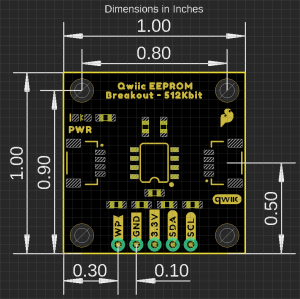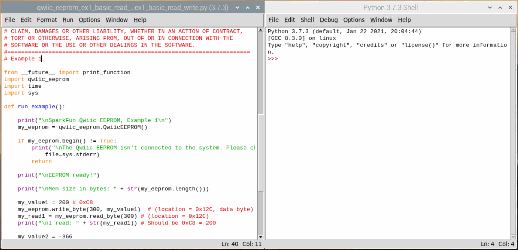Qwiic EEPROM Hookup Guide
Introduction
The Qwiic EEPROM is a simple and cost effective option to add some extra storage space to any project. With 512 kilo-bits (or 64 kilo-bytes) of storage, this product is great for any microcontroller that doesn't have any EEPROM storage space, like the SAMD21.
Maybe your project needs to store data, like a public-key, in non-volatile memory? Maybe you want to use multiple boards as configuration keys with different default settings for your project? Whatever your project needs might be, this guide will help users familiarize themselves with the Qwiic EEPROM and its operation.
Required Materials
The Qwiic EEPROM does need a few additional items for you to get started. The RedBoard Qwiic will be used for the Arduino examples. A single board computer and the Qwiic pHAT are required for the Python examples (see note below). You may already have a few of these items, including the required Qwiic cable, so feel free to modify your cart based on your needs. Additionally, there are also alternative parts options that are available as well (click button below to toggle options).
SparkFun Top pHAT for Raspberry Pi
DEV-16301pi-topCEED (Green)
KIT-14035NVIDIA Jetson Nano 2GB Developer Kit
DEV-17244SparkFun DLI Kit for Jetson Nano 2GB
KIT-17245SparkFun DLI Kit (without Jetson Nano)
KIT-16389NVIDIA Jetson Nano Developer Kit (V3)
DEV-16271Suggested Reading
If you're unfamiliar with serial terminals, jumper pads, or I2C be sure to checkout some of these foundational tutorials.
Installing an Arduino Library
Logic Levels
I2C
Serial Terminal Basics
Reading and Writing Serial EEPROMs
RedBoard Qwiic Hookup Guide
Qwiic pHAT for Raspberry Pi Hookup Guide
Arduino Shields v2
Raspberry Pi SPI and I2C Tutorial
How to Work with Jumper Pads and PCB Traces
Python Programming Tutorial: Getting Started with the Raspberry Pi
Working with Qwiic on a Jetson Nano through Jupyter Notebooks
The Qwiic EEPROM utilizes the Qwiic connect system. We recommend familiarizing yourself with the Logic Levels and I2C tutorials (above) before using it. Click on the banner above to learn more about our Qwiic products.
Note: First time Raspberry Pi users should also head over to the Raspberry Pi Foundation website and check out their quickstart guides:
- Blog Post: Getting started with your Raspberry Pi
- Raspberry Pi Foundation Getting Stared Guides:
- MagPi Books and Guides:
- Article: Get started with your new Raspberry Pi
- The Offical Raspberry Pi Beginner’s Book (December 2017)
- Get Started with Raspberry Pi (November 2019)
- The Offical Raspberry Pi Beginner’s Guide: How to use your new computer
1st Edition (December 2018)
2nd Edition (June 2019)
3rd Edition (November 2019)
We have also listed a few additional resources for users to familiarize themselves with the Raspberry Pi:
Note: First time Nvidia Jetson Nano users should also head over to the Nvidia website and check out their guides and tutorials:
Hardware Overview
Board Dimensions
The Qwiic EEPROM Breakout is laid out on the standardized 1" x 1" (2.54 x 2.54 cm) Qwiic breakout board and includes the standard four 0.13" mounting holes, which are compatible with 4-40 screws.
Power
There is a power status LED to help make sure that your Qwiic EEPROM is getting power. You can power the board either through the polarized Qwiic connector system or the breakout pins (3.3V and GND) provided. The Qwiic system is meant to run on 3.3V, be sure that you are NOT using another voltage when using the Qwiic system.
CAT24C512 EEPROM
The CAT24C512 IC is a 512-Kb (kilobit) EEPROM flash memory is organized as 65,536 words of 8 bits each with a 128-byte page write buffer. An on board ECC (Error Correction Code) makes this EEPROM suitable for high reliability applications. The IC also offers write protection, which inhibits write operations by pulling the WP pin High (protects the entire memory). The external address pins make it possible to connect up to eight CAT24C512 EEPROM chips on the same I2C bus.
For more details on how the serial EEPROM works, check out our guide below:
Reading and Writing Serial EEPROMs
Sensor Characteristics
Below, is a table of the characteristics of the EEPROM chip. For more details, please refer to the datasheet.
| Characteristic | Description |
|---|---|
| Power |
Supply Voltage: 1.8 to 5.5V Supply Current:
|
| Reliability |
Endurance: 1,000,000 Program/Erase Cycles Data Retention: 100 Years |
| Page Write Buffer | 128 bytes |
| Write Protection | Entire Memory |
| I2C Address (7-bit) |
1010[E2][E1][E0] 0x50 (Default), 0x51, 0x52, 0x53, 0x54, 0x55, 0x56, 0x57 |
Qwiic and I2C
I2C Address
The Qwiic EEPROM’s I2C address, 0x50 (7-bit), is factory set. An alternate I2C address can be configured to 1010[E2][E1][E0] by modifying the address jumpers E0, E1, E2 (see Jumpers section below).
Qwiic Connectors
The simplest way to use the Qwiic EEPROM is through the Qwiic connect system. The connectors are polarized for the I2C connection and power. (*They are tied to the corresponding power and I2C breakout pins.)
Breakout Pins
The board also provides five labeled breakout pins.
I2C
You can connect these lines to the I2C bus of your microcontroller and power pins (3.3V and GND), for a more permanent connection.
Write Protection Pin
Pulling the WP pin high, will disable all write operations to the entire memory space.
Jumpers
There are five jumpers on the board. Not sure how to cut or modify a jumper? Read here!
Power LED Jumper
Cutting the LED jumper will remove the 1kΩ resistors and PWR LED from the 3.3V power. This is useful for low power applications.
Write Protection
Bridging the WP jumper will pull the pin high (to the 3.3V power) and disable any write operations.
I2C Pull-Up
Cutting the I2C jumper will remove the 2.2kΩ pull-up resistors from the I2C bus. If you have many devices on your I2C bus you may want to remove these jumpers.
Address Jumpers
Modifying the address jumpers (E0, E1, E2) allows users to configure the I2C address. This can be used to configure the default I2C address of the device to 1010[E2][E1][E0] (7-bit).
Hardware Hookup
Arduino Examples
With the Qwiic connector system, assembling the hardware is simple. All you need to do is connect your SparkFun Qwiic EEPROM Breakout - 512Kbit to the RedBoard Qwiic with a Qwiic cable. Otherwise, you can use the I2C pins of your microcontroller; just be aware of logic levels.
Note: This tutorial assumes users are familiar with Arduino products and are using the latest stable version of the Arduino IDE on your desktop. If this is your first time using the Arduino IDE, please review our tutorial on installing the Arduino IDE.
Python Examples
With the Qwiic connector system, assembling the hardware is simple. In addition to the SparkFun Qwiic EEPROM Breakout - 512Kbit, you will need: a Qwiic cable, a SparkFun Qwiic pHAT for Raspberry Pi, single board computer, monitor, and standard peripherals. (*If you are unfamiliar with the Qwiic pHAT, you can find the Hookup Guide here.)
There are two single board computer (SBC) options that we have tested on:
- Raspberry Pi setup with the Raspbian OS
- Jetson Nano running Nvidia's L4T image
Note: Don't forget to connect any necessary peripherals, such as a monitor, keyboard and mouse, and power supply to the single board computer.
Note: This tutorial assumes users are familiar with using a Raspberry Pi and have the latest version of Raspbian OS (full... with recommended software) your Raspberry Pi. You can download the latest version of the Raspbian OS from the Raspberry Pi Foundation website.
If this is your first time using a Raspberry Pi, please head over to the Raspberry Pi Foundation website to use their quickstart guides. We have listed a few of them here:
Note: This tutorial assumes users are familiar with using a Jetson Nano and you have the latest version of L4T OS your Jetson Nano. You can download the latest version of the L4T OS from the Jetson Download Center on Nvidia's website.
If this is your first time using a Jetson Nano, please head over to the Nvidia website to use their quickstart guides. We have listed a few of them here:
Arduino Library and Examples
Note: This example assumes you are using the latest version of the Arduino IDE on your desktop. If this is your first time using Arduino, please review our tutorial on installing the Arduino IDE. If you have not previously installed an Arduino library, please check out our installation guide.
We've written a library to easily get setup and read/write data on the SparkFun Qwiic EEPROM Breakout - 512Kbit. You can install this library through the Arduino Library Manager. Search for SparkFun External EEPROM Arduino Library and you should be able to install the latest version. If you prefer manually downloading the libraries from the GitHub repository, you can grab them here:
For more details on this Arduino library and its use, please refer to the Serial EEPROM hookup guide:
Reading and Writing Serial EEPROMs
Python Package
Note: This tutorial assumes you are using the latest version of Python 3. If this is your first time using Python or I2C hardware on a Raspberry Pi, please checkout our tutorial on Python Programming with the Raspberry Pi and the Raspberry Pi SPI and I2C Tutorial. Jetson Nano users can check out this tutorial on Working with Qwiic on a Jetson Nano through Jupyter Notebooks.
We've written a Python package to easily get setup and read/write data on the SparkFun Qwiic EEPROM Breakout - 512Kbit. There are two methods for installing the Python package for the Qwiic EEPROM.
- Install the all inclusive SparkFun Qwiic Python package.
- Independently install the Python package for SparkFun Qwiic EEPROM.
The all inclusive SparkFun Qwiic Python package, is recommended as is also installs the required I2C driver as well.
Note: Don't forget to double check that the hardware I2C connection is enabled on your single board computer.
SparkFun Qwiic Package
This repository is hosted on PyPi as the sparkfun-qwiic package. On systems that support PyPi installation via pip3 (use pip for Python 2) is simple, using the following commands:
For all users (note: the user must have sudo privileges):
language:bash
sudo pip3 install sparkfun-qwiic
For the current user:
language:bash
pip3 install sparkfun-qwiic
Independent Installation
You can install the sparkfun-qwiic-eeprom Python package independently, which is hosted by PyPi. However, if you prefer to manually download and install the package from the GitHub repository, you can grab them here (*Please be aware of any package dependencies. You can also check out the repository documentation page, hosted on ReadtheDocs.):
PyPi Installation
This repository is hosted on PyPi as the sparkfun-qwiic-eeprom package. On systems that support PyPi installation via pip3 (use pip for Python 2) is simple, using the following commands:
For all users (note: the user must have sudo privileges):
language:bash
sudo pip3 install sparkfun-qwiic-eeprom
For the current user:
language:bash
pip3 install sparkfun-qwiic-eeprom
Local Installation
To install, make sure the setuptools package is installed on the system.
Direct installation at the command line (use python for Python 2):
language:bash
python3 setup.py install
To build a package for use with pip3:
language:bash
python3 setup.py sdist
A package file is built and placed in a subdirectory called dist. This package file can be installed using pip3.
language:bash
cd dist
pip3 install sparkfun_qwic_eeprom-<version>.tar.gz
Python Package Operation
Before we jump into getting readings, let's take a closer look at the available functions in the Python package. Below, is a description of the basic functionality of the Python package. This includes the package organization, built-in methods, and their inputs and/or outputs. For more details on how the Python package works, check out the source code and package documentation.
Dependencies
This Python package has a very few dependencies in the code, listed below:
language:python
import math
import time
import qwiic_i2c
import smbus2
import struct
Default Variables
The default variables, in the code, for this Python package are listed below:
language:python
# qwiic_eeprom GLOBAL VARIABLES
#----------------------------------------------------------------------------------------------------
# Define the device name and I2C addresses. These are set in the class defintion
# as class variables, making them avilable without having to create a class instance.
# This allows higher level logic to rapidly create a index of qwiic devices at
# runtine
# The name of this device
_DEFAULT_NAME = "Qwiic EEPROM"
# Some devices have multiple availabele addresses - this is a list of these addresses.
# NOTE: The first address in this list is considered the default I2C address for the
# device.
_AVAILABLE_I2C_ADDRESS = [0x50, 0x51, 0x52, 0x53, 0x54, 0x55, 0x56, 0x57]
language:python
# QwiicEEPROM CLASS VARIABLES
#----------------------------------------------------------------------------------------------------
memory_size_bytes = 512000 / 8
page_size_bytes = 64
page_write_time_ms = 5
poll_for_write_complete = True
I2C_BUFFER_LENGTH = 32
Class
QwiicEEPROM() or QwiicEEPROM(address)
This Python package operates as a class object, allowing new instances of that type to be made. An __init__() constructor is used that creates a connection to an I2C device over the I2C bus using the default or specified I2C address.
The Constructor
A constructor is a special kind of method used to initialize (assign values to) the data members needed by the object when it is created.
__init__(address=None, i2c_driver=None):
_AVAILABLE_I2C_ADDRESS variable.qwiic_i2c.getI2CDriver(). Users should use the default I2C driver and leave this field blank.Functions
A function is an attribute of the class, which defines a method for instances of that class. In simple terms, they are objects for the operations (or methods) of the class. A list of all the available functions are detailed on the API Reference page of ReadtheDocs for the Qwiic_EEPROM_Py Python package.
Upgrading the Python Package
In the future, changes to the Python package might be made. Updating the installed packages has to be done individually for each package (i.e. sub-modules and dependencies won't update automatically and must be updated manually). For the sparkfun-qwiic-eeprom Python package, use the following command (use pip for Python 2):
For all users (note: the user must have sudo privileges):
language:bash
sudo pip3 install --upgrade sparkfun-qwiic-eeprom
For the current user:
language:bash
pip3 install --upgrade sparkfun-qwiic-eeprom
Python Examples
There are several examples written for the Qwiic_EEPROM_Py Python package. They can be found in the Examples folder of the GitHub repository or view on the repository documentation page, hosted on ReadtheDocs. Users can also grab them here, using the link below. (*Please be aware of any package dependencies.):
Example 1 - Basic Read and Write
This example is hosted on ReadtheDocs: Example 1.
In this example, various data types are written to and read from the EEPROM at different memory locations.
More Examples
Users can also check out the more advanced examples below:
- Example 2: Settings - This example demonstrates how to set the various settings for a given EEPROM
- Example 3: Advanced I2C - This example demonstrates how to pass a custom EEPROM address
- Example 4: User Options - This example demonstrates how to record various user settings easily to EEPROM
- Example 5: Interface Test - This example demonstrates how to read and write various variables to memory
Troubleshooting
Below, we have also included some troubleshooting tips for issues that you may come across.
- One of our employees compiled a great list of troubleshooting tips based on the most common customer issues. This is the perfect place to start.
- For any Arduino IDE specific issues, we recommend starting with their troubleshooting guide.
If neither of the troubleshooting guides above were able to help, here are some resources you might have missed. (Most of this material is summarized from the tutorial.)
Raspberry Pi
For comprehensive information or troubleshooting issues, on the Raspberry Pi, users should check out the Raspberry Pi Foundation website and their forum.
As a general guideline, users should use the following resources when looking for technical information or assistance that is specifically related to the Raspberry Pi itself:
- Raspberry Pi FAQ
- Raspberry Pi Beginner's Subforum
- Raspberry Pi Documentation and Help Guides
- Raspberry Pi Forum
- STICKY - Booting Issues
- See other STICKY topics in the Troubleshooting section of the forum
Nvidia Jetson Nano
For comprehensive information or troubleshooting issues, on the Nvidia Jetson, users should check out the Nvidia website and their forum.
As a general guideline, users should use the following resources when looking for technical information or assistance that is specifically related to the Jetson Nano itself:
- Jetson Support Resources
- Jetson Nano Getting Started Guide
- Developer Kit User Manual
- Jetson Nano Wiki
- Nvidia FAQ
- Jetson Forum
- Jetpack Documentation
For users looking for technical assistance, click on the link. There you will find, basic troubleshooting tips and instructions to get started with posting a topic in our forum. Our technical support team will do their best to assist you.
Resources and Going Further
For more information on the SparkFun Qwiic EEPROM Breakout, check out the links below:
For more sensor action, check out these other great SparkFun tutorials.