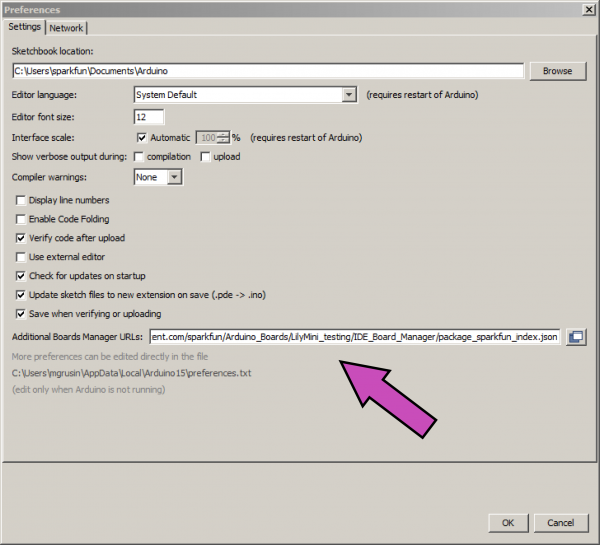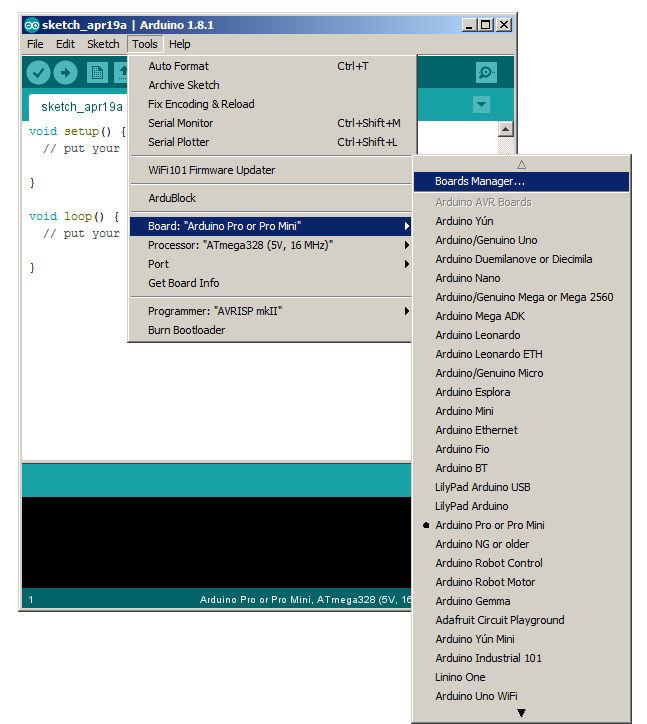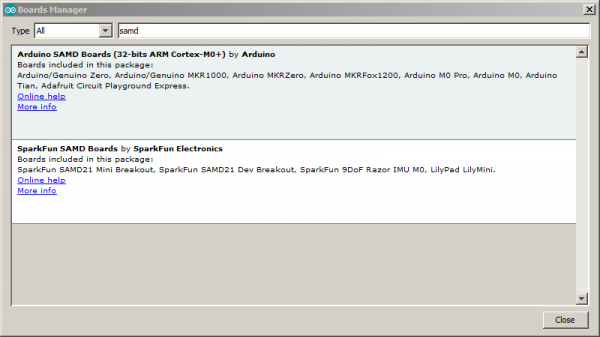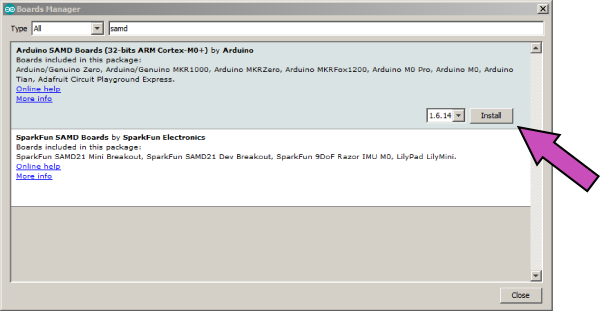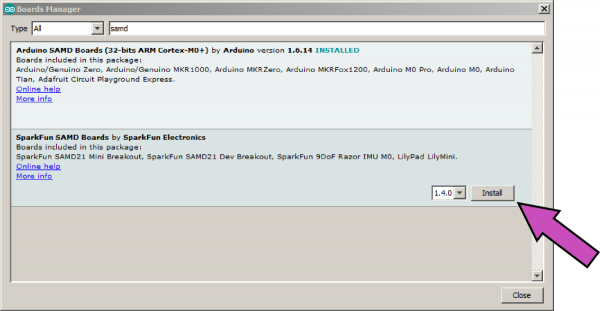Programming the LilyMini
Setting Up Arduino
When you first install the Arduino software, it knows how to program a number of "standard" Arduino-compatible boards. You can add the LilyMini to this list by following the three steps below. You'll need to do these steps on every machine you want to use to program LilyMini, but once it's done, it won't need to be done again.
If this is your first time using Arduino, you can install it by following our Installing the Arduino IDE tutorial.
Ready? Let's get started!
1. Add Sparkfun to your Preferences
Start the Arduino software (version 1.8 or higher) and open the Preferences window by choosing File > Preferences from the menu.
Now copy the below text and paste it into the "Additional Boards Manager URLs" text box:
https://raw.githubusercontent.com/sparkfun/Arduino_Boards/master/IDE_Board_Manager/package_sparkfun_index.json
When you're done, click the "OK" button.
2. Install Arduino SAMD Boards
We'll now install two Arduino extensions. The first allows Arduino to compile code for "SAMD" processors (which the LilyMini uses), and the second one will add the LilyMini specifically.
Start up Arduino, and open the Boards Manager window by choosing Tools > Board > Boards Manager... (The Boards Manager option is at the very top of the list of boards; you may need to scroll up to see it.)
When the Boards Manager window opens, it will present a long list of options. Type "samd" (without quotes) into the "Filter your search" box at the top of the window. This will shrink the list down to the options with "samd" in them.
You should see two (or more) entries, including Arduino SAMD Boards and SparkFun SAMD Boards. We'll install both of these, starting with Arduino SAMD Boards.
Click anywhere in the Arduino SAMD Boards box. A version number and an "Install" button will appear. Click the install button. This will download and install the extension. This extension is quite large and will take a while to install. It may also ask for permission to install drivers; please let it do so.
If everything worked, a blue "INSTALLED" should appear next to the Arduino SAMD Boards title.
3. Install SparkFun SAMD Boards
When the Arduino SAMD Boards has finished installing, click anywhere in the SparkFun SAMD Boards box. A version number and an "Install" button will appear.
Once you've selected 1.4.0 from the version list, click the install button. This package is small and will install much faster than the Arduino SAMD Boards.
If everything worked, a blue "INSTALLED" should appear next to the SparkFun SAMD Boards title. Congratulations, you're done installing the LilyMini extensions!