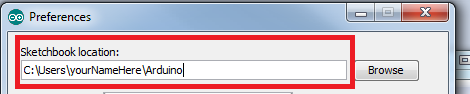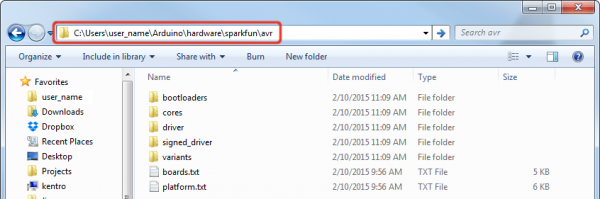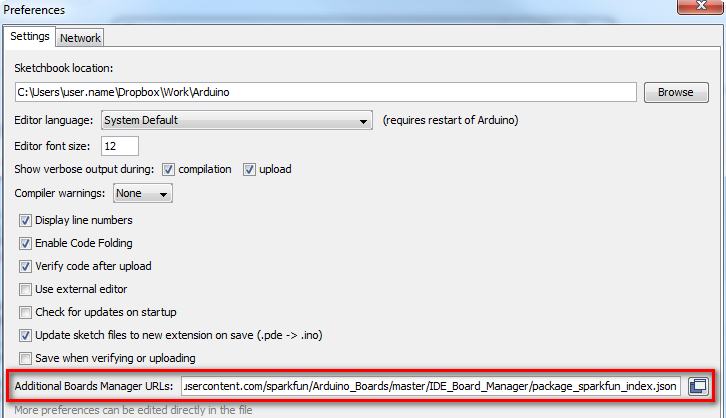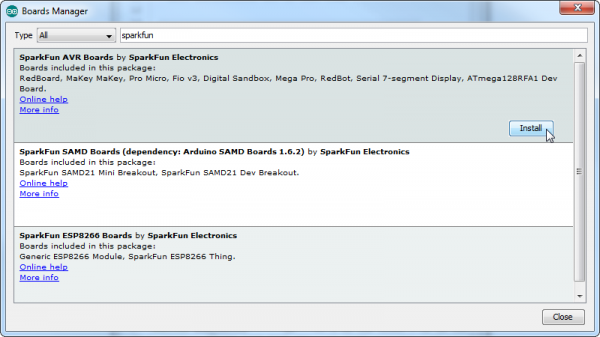MaKey MaKey Advanced Guide
This Tutorial is Retired!
This tutorial covers concepts or technologies that are no longer current. It's still here for you to read and enjoy, but may not be as useful as our newest tutorials.
View the updated tutorial: Makey Makey Classic Hookup Guide
Installing the Arduino Addon
Before you can program the MaKey MaKey using Arduino, you need to download and install the Arduino IDE (integrated development environment). Check out our Installing Arduino IDE tutorial for help with that. From there you can access the Arduino application by double-clicking (using the MaKey MaKey!?) the Arduino application.
Installing the Addon Using the Arduino Board Manager
The MaKey MaKey addon for Arduino adds an entry to the Arduino "Boards" list tailored to the MaKey MaKey. Arduino 1.6.4 introduced the Board Manager feature, which makes installing board addons as easy as a few button-clicks.
If you aren’t using Arduino 1.6.4 or later, you can install the boards manually. Click the button below to download the addon:
The download is a zip file, which includes a directory named “hardware”. Unzip the hardware folder into your Arduino sketchbook. Where’s your Arduino sketchbook? Well, by default, it should be an “Arduino” folder in your home directory, but to double-check you can go to File > Preferences within Arduino and see the Sketchbook location text box. Just make sure you close all Arduino windows once you’re done.
After you’ve unzipped the addon, your directory structure should look a little something like this:
Make sure any existing Arduino windows are closed (if you’ve opened any), and open up a new Arduino window. Let’s do some programming!
To install the MaKey MaKey board, first open your Arduino preferences (File > Preferences). Then find the Additional Board Manager URLs text box, and paste the below link in:
https://raw.githubusercontent.com/sparkfun/Arduino_Boards/master/IDE_Board_Manager/package_sparkfun_index.json
Then hit "OK", and travel back to the Board Manager menu. You should (but probably won't) be able to find a new entry for SparkFun AVR Boards. If you don't see it, close the board manager and open it again. ¯\_(ツ)_/¯.
Select Install, and wait a couple seconds while the addon downloads and installs.