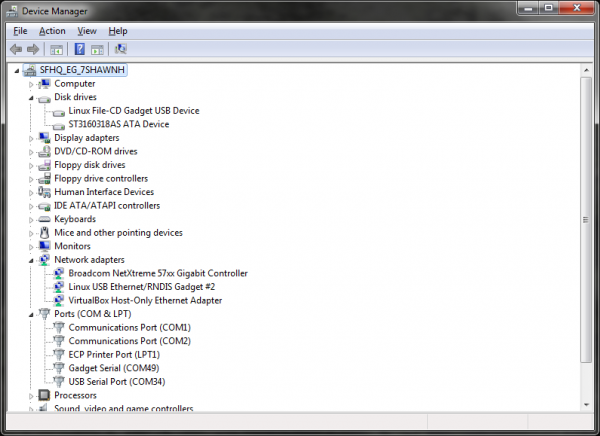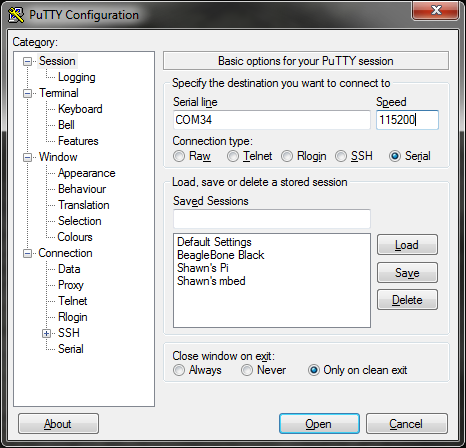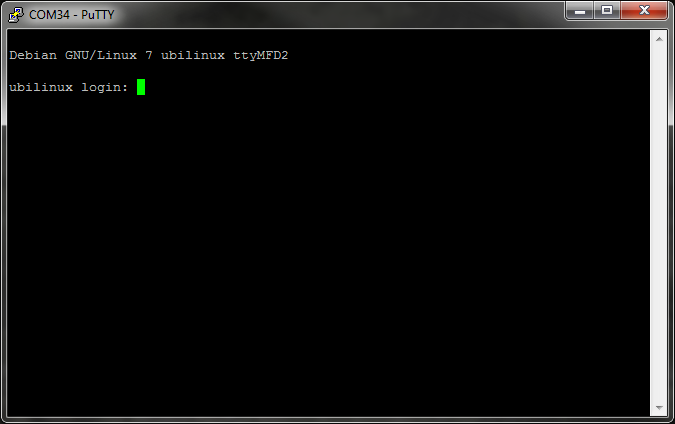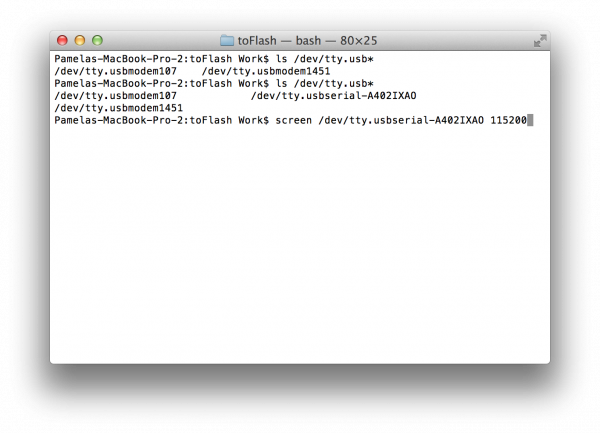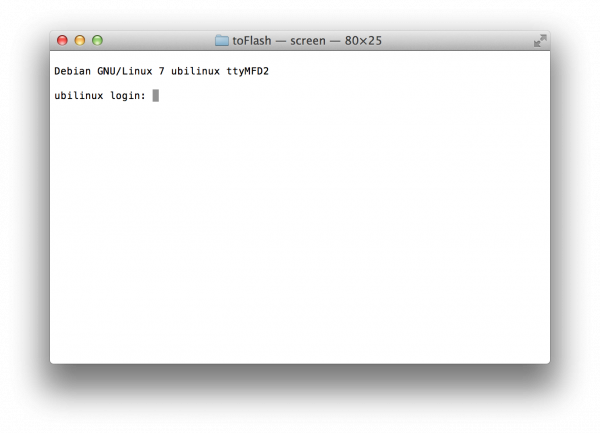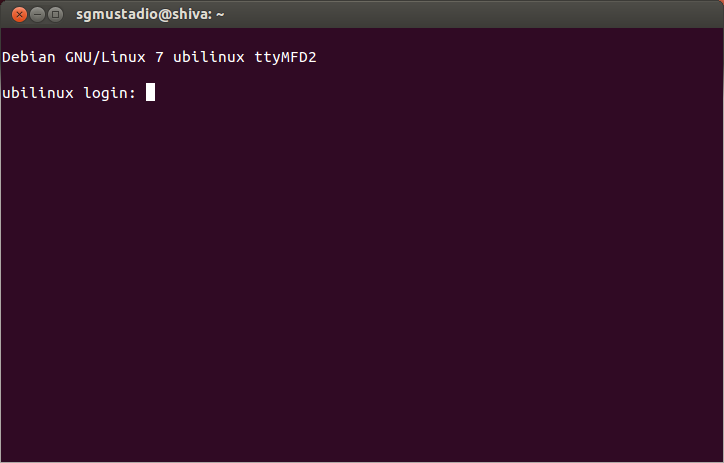Loading Debian (Ubilinux) on the Edison
Log Into Ubilinux
Once you have flashed your Edison, you can log in over a serial connection.
IMPORTANT: If you are using the Intel Arduino or Mini-Breakout board, plug in the other USB cable at this time (you should have 2 USB cables running from your Edison to your computer). If you are using one of the SparkFun Edison Blocks with a "Console" port, you can use that port to power the Edison and receive a serial console.
Windows
Download a serial terminal, such as PuTTY.
You will also likely need to download and install the Virtual COM Port Drivers from FTDI (download the "setup executable" version).
Open the Device Manager. Expand "Ports (COM & LPT)" and you should see a "USB Serial Port." Make a note of the COM number.
Run PuTTY, select the "Serial" option, change the COM port number under "Serial line," and set the "Speed" to 115200.
Click "Open." You will see a blank terminal. Hit 'enter' and you will be prompted with a login screen.
Enter the default login credentials:
ubilinux login: edison
Password: edison
And that's it! You are now logged into Ubilinux running on your Edison.
Mac OSX
Before you plug in your Edison, you need to find the location of the USB serial device. Open a terminal and enter:
ls /dev/tty.usb*
Make a note of which devices appear. Plug in your Edison (both cables for Intel breakout boards or the "Console" port for the SparkFun Blocks) and enter the command again:
ls /dev/tty.usb*
An extra file should appear. Remember the file name and use the screen command to connect:
screen /dev/tty.usbserial-XXXXXXXX 115200
Where -XXXXXXXX is the string of numbers and letters of the USB serial device. For example:
Press 'enter' to see the login screen.
Enter the default login credentials:
ubilinux login: edison
Password: edison
You should now be logged into Ubilinux.
Linux
Open a terminal and connect using the screen command:
sudo screen /dev/ttyUSB0 115200
Note that your USB serial device may not be exactly ttyUSB0. If you have other USB serial devices plugged in, it could be ttyUSB1, ttyUSB2, and so on.
Press 'enter' to see the login screen.
Enter the default login credentials:
ubilinux login: edison
Password: edison
You should now be logged into Ubilinux.