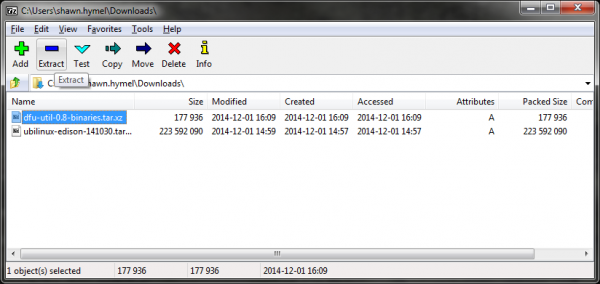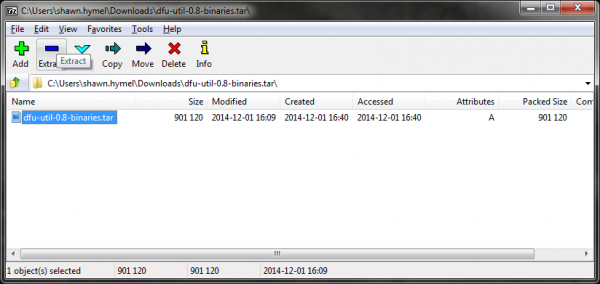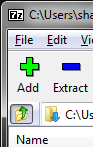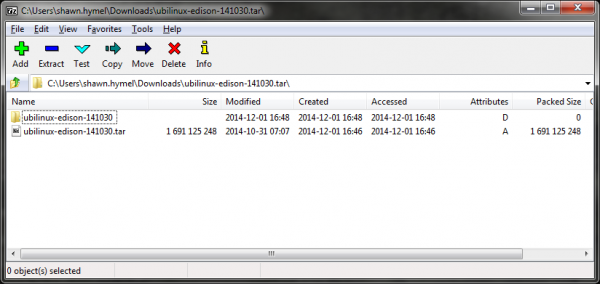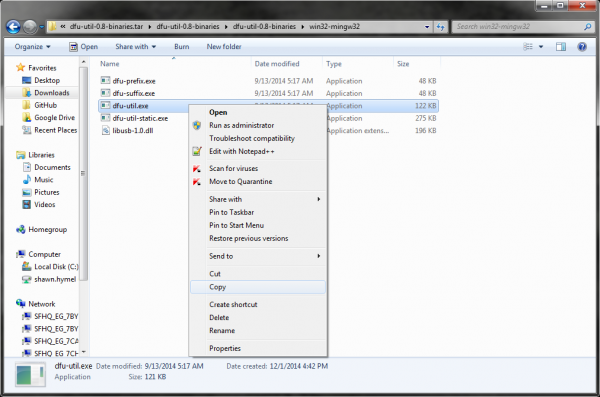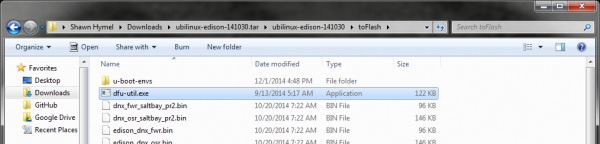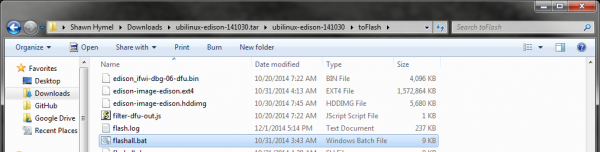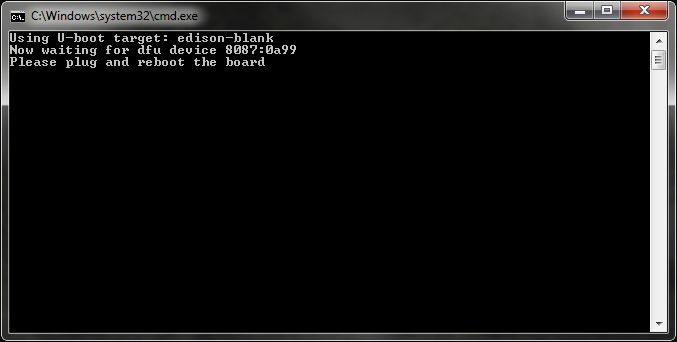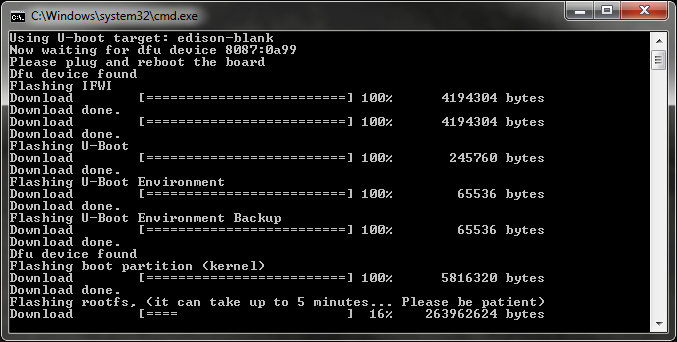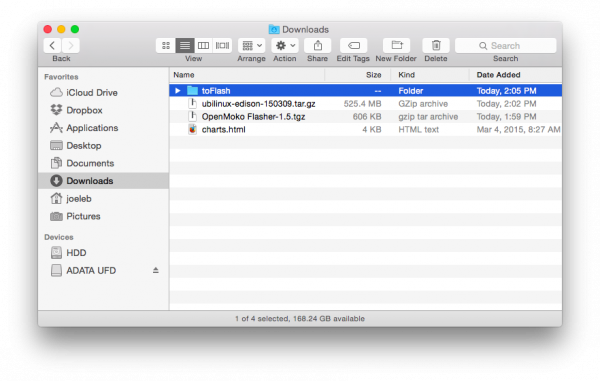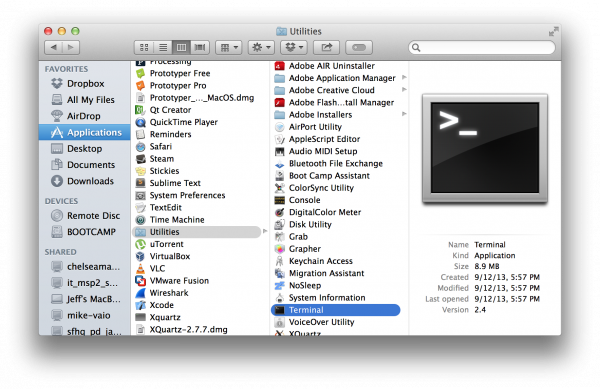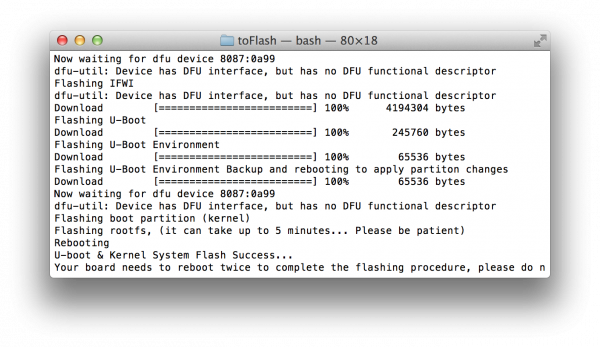Loading Debian (Ubilinux) on the Edison
Install Ubilinux
We need to download the Ubilinux image, which we will install on the Edison, and some software depending on your current operating system.
IMPORTANT: Make sure the Edison is not powered or connected to your host computer at this time.
Windows
If you have not previously installed Intel's Edison drivers for Windows, you will need to do that first.
- Navigate to https://communities.intel.com/docs/DOC-23242
- Scroll down and download the "Windows Driver setup" file
- Double-click on the downloaded .exe and follow the command prompts (accepting all defaults) to install the drivers
Download and install 7-zip from the 7-zip.org page. You will probably want the .msi version.
Download dfu-util for Windows (this executable came from the spark.io community).
Download the Ubilinux image by navigating to http://www.emutexlabs.com/ubilinux and click on "ubilinux for Edison."
Go to Start → All Programs → 7-Zip → 7-Zip File Manager. Within the file manager, navigate to your downloads folder. Select "dfu-util-0.8-binaries.tar.zx" and select "Extract."
Click "OK" when prompted on where to extract the files to accept the defaults. "dfu-util-0.8.binaries.tar" will appear in the 7-Zip File Manager. Double-click on it to enter the folder. Select "dfu-util-0.8-binaries.tar" and click "Extract" to extract dfu-util one more time.
Click "OK" when prompted again. Press the "Up One Folder" button to navigate back to your Downloads folder.
Perform the same steps again to extract the Ubilinux image:
- Select the ubilinux-edison-XXXXXX.tar.gz file
- Click "Extract"
- Click "OK" on the pop-up box
- Wait while that extracts
- Double-click on "ubilinux-edison-XXXXXX.tar" to enter into the tar archive
- Select ubilinux-edison-XXXXXX.tar file
- Click "Extract"
- Wait once more while that extracts
Open up a File Explorer window and navigate to \
Navigate to the toFlash folder, which is in the unzipped Ubilinux folder (\
In the \toFlash folder, scroll down to find the file "flashall.bat." Double-click it to start the install process.
A command window will open up and ask you to plug in your Edison.
Plug in your Edison (Use J16 for the Intel Arduino and Mini-Breakout boards. Use "OTG" for the SparkFun Edison Base Block), and the installation process will begin!
WARNING: Once the command prompt window closes, you will need to wait at least 2 minutes for the installation to complete. The Edison should reset a couple of times to finalize its installation. Do not unplug the Edison! It's probably a good idea to walk away for those 2 minutes.
Mac OSX
[Update 3/19/15] I've had several people note that this does not work on OS X 10.10 (Yosemite). I will look into it and update the tutorial if I find a solution. In the meantime, I recommend trying another operating system. If you happen to have any luck with Yosemite, please let us know in the comments!
[Edit 3/18/15: Added section on installing Homebrew and utilities] Many thanks to the following users for helping to figure out how to flash Edison from Mac OS X:
Download the Ubilinux image by navigating to http://www.emutexlabs.com/ubilinux, and click on “ubilinux for Edison.”
Open a Finder window and navigate to your Downloads directory. Find the Ubilinux file (e.g. ubilinux-edison-150309.tar.gz), and double-click it to extract it. It will create a toFlash directory.
Open a terminal (Finder → Applications → Utilities → Terminal).
We need to install a few utilities in to flash the Edison from OS X.
Install Homebrew:
ruby -e “$(curl -fsSL https://raw.githubusercontent.com/Homebrew/install/master/install)”
Press RETURN and enter your password when asked to continue the installation process.
Homebrew might need to clean or check things before we use it. Run:
brew doctor
Once Homebrew has been installed and cleaned, use it to install a few other utilities:
brew install coreutils gnu-getopt dfu-util
Change to the toFlash directory in your Downloads.
cd ~/Downloads/toFlash/
Run the install script.
sudo ./flashall.sh
You will see a message like "Now waiting for dfu device." At that, plug in your Edison (Use J16 for the Intel Arduino and Mini-Breakout boards. Use "OTG" for the SparkFun Edison Base Block). You should see the script start to flash the Edison in the terminal. Wait while that finishes (it could take a few minutes).
Once the flashing process is complete, you will get a message like "Your board needs to reboot twice to complete the flashing procedure, please do not unplug it for 2 minutes." You will want to wait those 2 minutes to make sure the flashing process is complete.
Linux
Download the Ubilinux image by navigating to http://www.emutexlabs.com/ubilinux and click on "ubilinux for Edison."
Open a terminal and navigate to your downloads directory. For example:
cd Downloads
Extract the contents of the downloaded file:
tar xvfz ubilinux-edison-XXXXXX.tar.gz
Note that the version number (XXXXXX) will be whichever version you downloaded (e.g. ubilinux-edison-141030.tar.gz).
Move into the "toFlash" directory:
cd toFlash
Run the install script:
sudo ./flashall.sh
You will see a message like "Now waiting for dfu device." At that, plug in your Edison (Use J16 for the Intel Arduino and Mini-Breakout boards. Use "OTG" for the SparkFun Edison Base Block). You should see the script start to flash the Edison in the terminal. Wait while that finishes (it could take a few minutes).
Once the flashing process is complete, you will get a message like "Your board needs to reboot twice to complete the flashing procedure, please do not unplug it for 2 minutes." You probably want to wait that 2 minutes (I know I would not want to risk bricking my Edison).