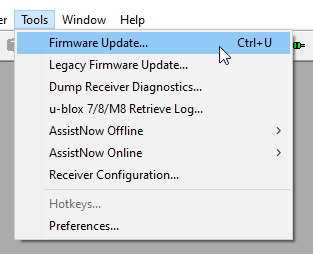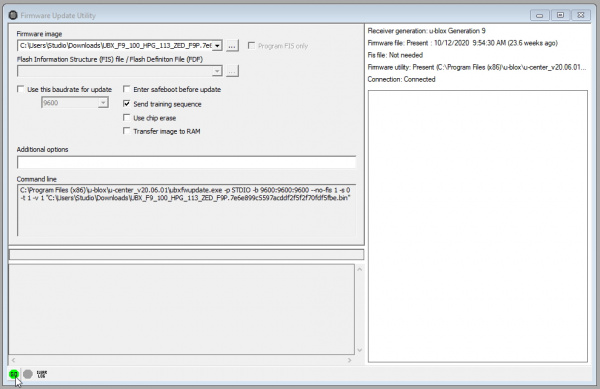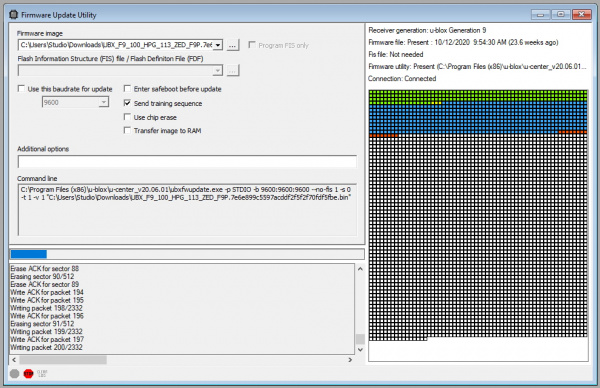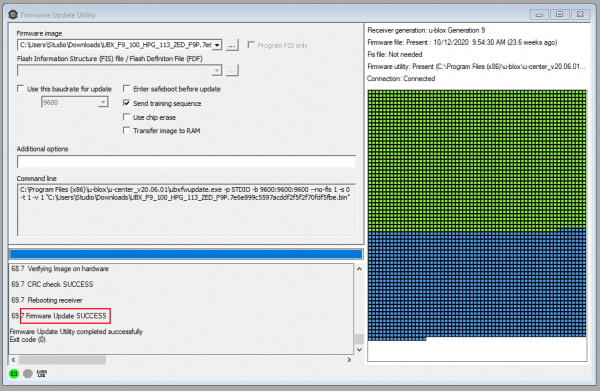How to Upgrade Firmware of a u-blox GNSS Receiver
Upgrading Firmware
Select Firmware Update from the Tools menu. Note that while the menu says that Ctrl+U is the shortcut, it is not! Ctrl+U will open the legacy firmware update tool. Be careful and use your mouse.
Press the button with three dots '...' and locate the firmware image you just downloaded. When you’re ready, press the green dot button labeled ‘GO’ in the lower left corner.
Sit back and wait. This upgrade took about 60s but your mileage may vary.
Upon completion, you should see the ‘Firmware Update Success’ message. The GNSS receiver will reset and re-enumerate over USB (if it has USB built-in). On the ZED-F9P all device settings and configurations were overwritten so if you previously saved your device’s configuration now is a good time to reload them.