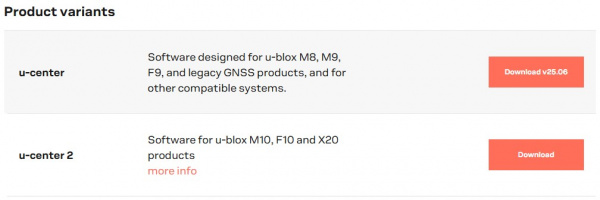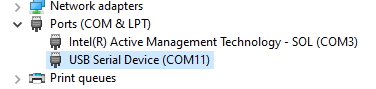How to Upgrade Firmware of a u-blox GNSS Receiver
Connecting
If you have not already installed u-center, do so now. If this is your first time using u-center, you should be fine, but just now we have a Getting started with u-center tutorial that can be helpful.
Note: For these products, please download and use u-center (original version) and not u-center 2 (latest version). These products are not compatible with u-center 2.
For many modules like the ZED-F9P (shown inside the RTK Surveyor above) or NEO-M8P, a USB connection is as simple as plugging in a USB cable.
For modules that do not have USB built in, you will need to use a serial to USB adapter and solder in a 6-pin right angle header. Note how the GRN and BLK labels align on both the serial adapter and the SAM-M8Q evaluation board.
Open u-center and connect to the appropriate COM port. Not sure what COM port to use? The easiest method is to view the listed COM ports, then unplug your device from USB. Now re-open the list. Which COM disappeared? That’s the one you want.
Alternatively, you can Open Device Manager (press the Windows button then type ‘device’).
In the image above COM3 is a COM port on my computer that never goes away. COM11 disappears when I unplug my ZED-F9P so COM11 is the port I need to connect to from u-center.