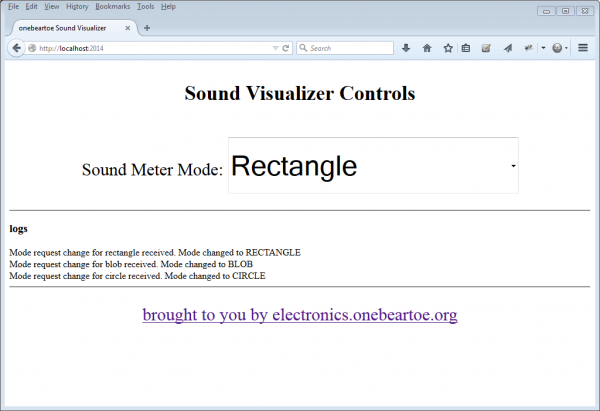Hackers in Residence: The Sound Visualizer
Contributors:
 onebeartoe
onebeartoe
Software Usage
Now we will discuss how to execute the Sound Visualizer file.
Starting the Application
The SSH program allows you to login to the Raspberry Pi.
ssh pi@raspberrypi.local
Once logged in via ssh, run the application from the JAR file that was copied to the Raspberry Pi. This command runs the application:
java -jar sound-visualizer.jar
Web GUI
With the application running, the Web controls for the the sound visualizer are available at this URL:
http://192.168.1.105:2014/
Heads up! Make sure you replace this IP address with the correct IP address or hostname of your Raspberry Pi.
Here is a screen grab of the Web interface:
Modes
The application has several modes. The sound visualization mode is controlled by a drop down menu on the Web interface.
- Off - stops all animation
- Blob - like a scatter plot; more sound gives more dots
- Bottom Up - draws lines from the bottom; more sound gives longer lines
- Rectangle - shows concentric rectangles; more sound gives larger rectangles
- Circle - similar to a pie chart with two sections; more sound increases the colored arc’s size
- Wave Graph - similar to the Bottom Up mode, but is centered vertically
Quitting the App
The Java application is terminated by sending it an HTTP request for this URL:
http://192.168.1.105:2014/quit
Again, replace the IP address above with the actual IP or hostname of the Raspberry Pi.
Demonstration Video
Here is a video of the project in action.