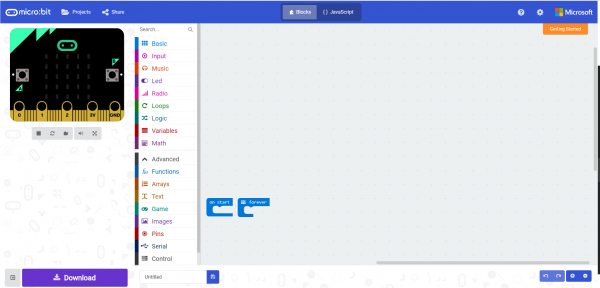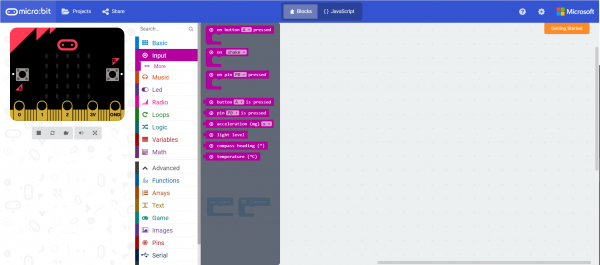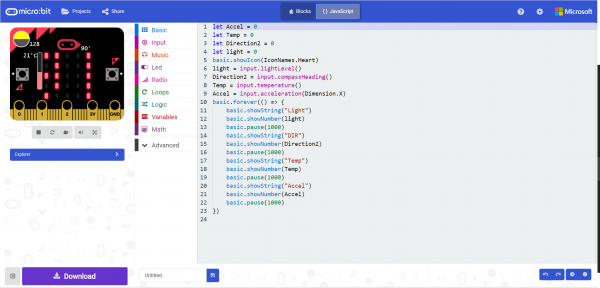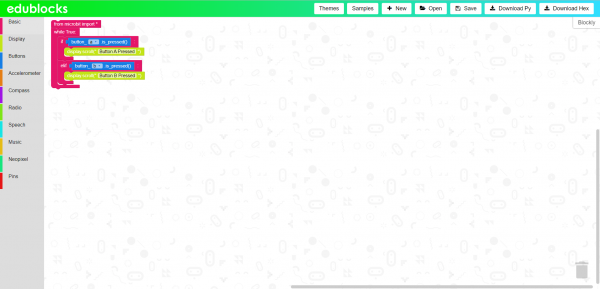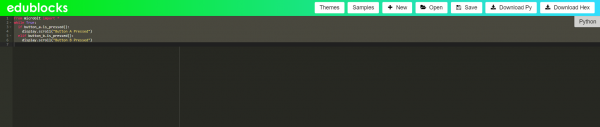Gator:bit Hookup Guide
This Tutorial is Retired!
Note: This tutorial is for the SparkFun gator:bit v1. If you are using any of the newer model (v2) with the barrel jack instead of JST connector, please refer to the new tutorial.
View the updated tutorial: SparkFun gator:bit v2 Hookup Guide
Programming Environments
There are several programming environments to use your micro:bit and gator:bit with.
MakeCode
Makecode is a web application based on block programming. The blocks then directly convert to Javascript; you can switch back and forth for ease of inspection. To upload your program to the micro:bit you download the project and drag and drop it on the micro:bit.
A quick start guide on MakeCode is the best way to become familiar with blocks, extensions, downloading and running programs on the micro:bit.
From the start you are presented with the basic building blocks on a program. on start is where your setup is, variable declarations, and any other start up messages or images. forever is your looping function. If you want to blink an LED you'd turn an LED on for some amount of time and off for some amount of time the loop would allow that to repeat forever.
On the left hand side there is a simulation of the program with the micro:bit and the extension list. Once you've clicked on a extension list, you'll be provided with the blocks associated with that extension.
Since the blocks are based on Javascript and you can switch between looking at a program in blocks and Javascript, Makecode is a great way to start programming fast and learn another language as you go.
EduBlocks
Similar to MakeCode there is another web and block based programming environment called EduBlocks. EduBlocks translates directly to Python 3.
Using the built in sample program you can explore how to use the blocks and load the program to the micro:bit.
By clicking on the "Blocky" tab on the right the block code is converted to Python 3.
Another great way to start programming fast and learn another language as you go.
Others
micro:bit also has a Python Editor for Micropython. Micropython is a subset of Python 3 that was made specifically for microcontrollers like the micro:bit!
The micro:bit can also be programmed in Arduino. Even better, since the micro:bit has bluetooth and radio it works with a neat app called Blynk. You can create programs in Arduino then send and receive data via app. Sending data can even update the micro:bit to customize output in real time like lights.