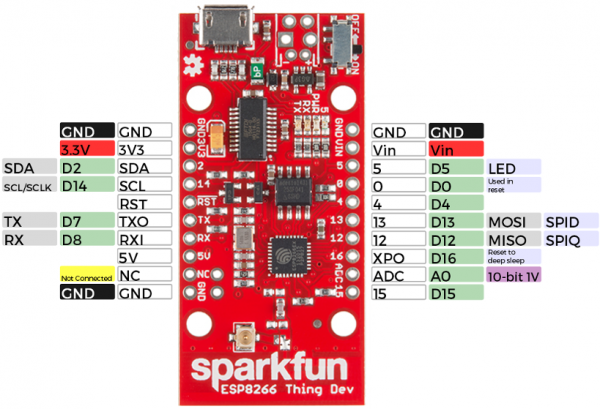ESP8266 Thing Development Board Hookup Guide
Using the ESP8266 in Arduino
If you've used Arduino in the past, there will be some new programming schemes to get used to in ESP8266 land. Here are a few of the most common gotchyas. For a more comprehensive reference, check out the ESP8266 Arduino Reference page.
Pin Mappings
As with any other Arduino, the pin mappings printed on the board match the pin you read or write to. The TX and RX pins can be referenced as 7 and 8 respectively.
There's only one analog input pin, labeled ADC. To read the ADC pin, make a function call to analogRead(A0). Remember that this pin has a weird maximum voltage of 1V -- you'll get a 10-bit value (0-1023) proportional to a voltage between 0 and 1V.
All digital pins are also capable of PWM "analog" output. Use analogWrite([pin], [value]) with a value between 0 and 1023 to dim LEDs with a 1kHz PWM signal.
Yielding
This is one of the most critical differences between the ESP8266 and a classic Arduino microcontroller. The ESP8266 runs a lot of utility functions in the background -- keeping WiFi connected, managing the TCP/IP stack, and performing other duties -- blocking these functions from running can cause the ESP8266 to crash and reset itself. To avoid these mysterious resets, avoid long, blocking loops in your sketch.
If you have a long loop in your sketch, you can add a delay([milliseconds]) call within, to allow the critical background functions to execute. The ESP8266's delay() funciton, while of course delaying for a set number of milliseconds, also makes a quick call to the background functions.
The ESP8266 Arduino libraries also implement a yield() function, which calls on the background functions to allow them to do their thing. As an example, if your sketch is waiting for someone to press a button attached to pin 12, creating a loop like this will keep the ESP8266 from crashing:
language:c
pinMode(12, INPUT_PULLUP); // Set pin 12 as an input w/ pull-up
while (digitalRead(12) == HIGH) // While pin 12 is HIGH (not activated)
yield(); // Do (almost) nothing -- yield to allow ESP8266 background functions
Serial.println("Button is pressed!"); // Print button pressed message.
ESP8266WiFi Class
This is the ESP8266, so the WiFi class will probably be included in just about every sketch there is. If you've used the Arduino WiFi library before, the ESP8266 WiFi library will be very similar, there's just a few key differences:
- To include the ESP8266 WiFi library call
#include <ESP8266WiFi.h>not<WiFi.h>. - To connect to a network, like the normal WiFi library, call
WiFi.begin(NetworkSSID, NetworkPassword). You can also set the ESP8266 up as a WiFi access point by callingWiFi.softAP(AP_SSID, AP_Password). - To set the ESP8266's mode, which can be access point (AP), station (STA), or combo (the ESP8266 can do both at the same time!), call
WiFi.setMode([mode])with eitherWIFI_AP,WIFI_STA, orWIFI_STA_APas the parameter.
The examples earlier in this tutorial should have demonstrated all of these differences.
Libraries Available/Not Available and the Differences
A lot of the core Arduino libraries have been re-written to work for the ESP8266, including:
- Wire -- The ESP8266 should work with any I2C sensor you can throw at it -- just use the same Wire API calls you're used to. There are a few differences:
- Pin definition: The ESP2866 doesn't actually have any hardware I2C pins -- those labeled on the Thing are the default, but you can actually use any two pins as SDA and SCL. Calling
Wire.begin()will assume pins 2 and 14 are SDA and SCL, but you can manually set them to any other pin by callingWire.begin([SDA], [SCL]).
- Pin definition: The ESP2866 doesn't actually have any hardware I2C pins -- those labeled on the Thing are the default, but you can actually use any two pins as SDA and SCL. Calling
- SPI -- The ESP8266 Thing can control an SPI bus using function calls made standard by the Arduino SPI library.
- An additional function to set the frequency --
SPI.setFrequency([frequency])-- is added. You may need to call that in your setup to slow the clock down from its default value. For example,SPI.setFrequency(1000000)will set the SPI clock to 1MHz. - The MISO, MOSI, and SCLK SPI pins are hard-coded and can't be moved, they are:
- An additional function to set the frequency --
| Pin Number | SPI Function |
|---|---|
| 12 | MISO |
| 13 | MOSI |
| 14 (SCL) | SCLK |
| 15 | CS |
Deep Sleep
The ESP8266 has a pretty decent low-power sleep mode -- operating around 70µA. To put the ESP8266 to sleep, use the ESP.deepSleep(<microseconds>) function.
language:c
ESP.deepSleep(30000000); // Sleep 30 seconds
For it to wake itself back up, the ESP8266 requires an external connection between pin 16 and its RST pin. Use the handy "Sleep-EN" jumper to set this connection up.