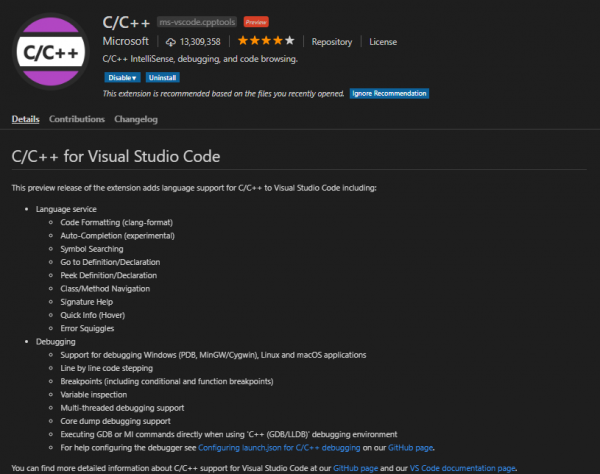Efficient Arduino Programming with Arduino CLI and Visual Studio Code
Getting Started with VS Code
Microsoft's Visual Studio (VS) Code IDE is a versatile, free, and open-source code editor. It can be used to develop any application you have in mind -- whether the code base is C, C++, Python, Javascript, or anything else you find yourself programming in.
VS Code is available for all operating systems. You can download it here or from the button below.
After downloading, follow along with the installation prompts to install the software.
Microsoft has provided an excellent series of documents supporting VS Code, beginning with their Getting Started guide. We definitely recommend checking that out if this is your first foray into the IDE.
Installing Extensions
The power of VS Code stems from its enormous library of extensions. These addons to the IDE can do anything from providing code-navigation support for additional languages, to equipping the IDE with source-control support, simply modifying the aesthetics of the editor.
If they didn't come installed by default, we recommend installing C/C++. This is an extensive C/C++ extension that adds code-formatting, auto-completion, symbol-searching, and much-much more to the IDE.
You can also use the "Extensions" browser in the IDE (View -> Extensions, or click the square-ish icon on the left bar) to search for or browse additional extensions.
Installing the extension should be as simple as clicking install on the Visual Studio Marketplace page, or from within the IDE's extension-browser.