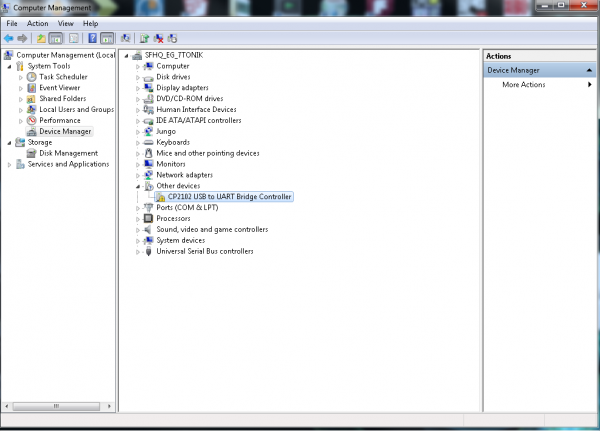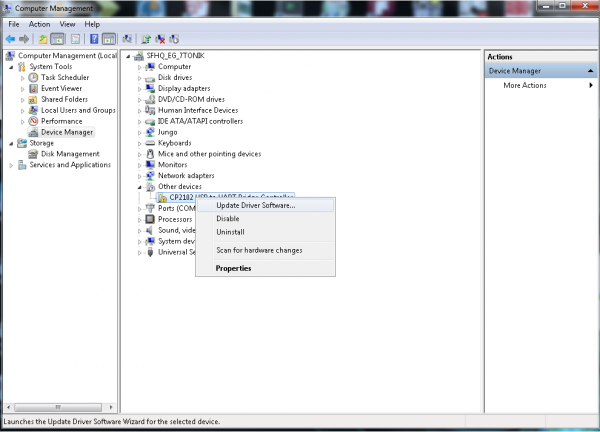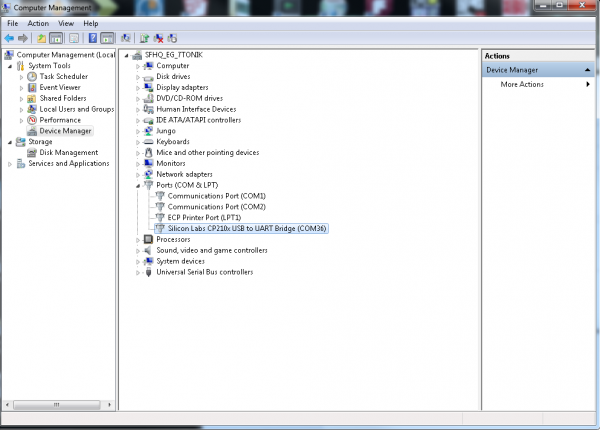CP2102 USB to Serial Converter Hook-Up Guide
Driver Installation
You will need to download the appropriate drivers for your system. Currently, drivers are available for the following systems:
- Windows
- MacOS
- Linux
- Android
You can find the most up-to-date drivers for your system here, from Silicon Labs.
Installing Windows USB Drivers
Download and unzip the drivers. Plug in the breakout board to your computer via a USB A-to-B cable. Windows will attempt to install the driver software, but you may need to guide it the proper driver location of the unzipped files.
If for whatever reason you don't get the option to choose the driver location, you can manually install the drivers using the following steps.
Navigate to your Device Manager window. You should see something like the following:
This means that the device is functioning, but Windows doesn't know how to communicate with the board. Right-click on the CP2102 device.
A drop-down menu will appear; select the "Update Drivers" option. You will then need to direct the computer to the location of the driver file you previously downloaded and unzipped.
Once the drivers have been properly installed, you should see the following in your Device Manager.
Note: The number associated with the CP2102 COM port will likely be different on your machine. This is not an error.
Once the breakout board is successfully installed, you can then connect to the board via your favorite terminal program.