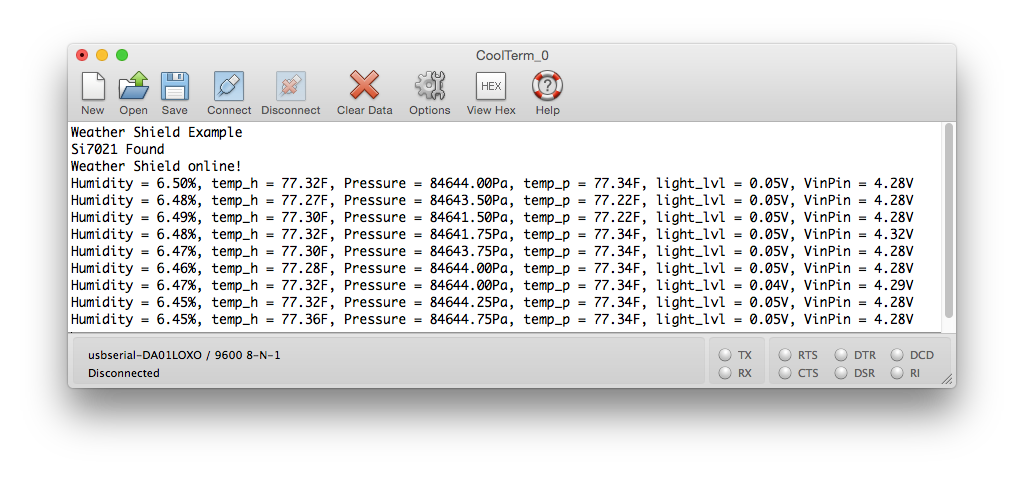Arduino Weather Shield Hookup Guide V12
Contributors:
 Nate, santaimpersonator,
Nate, santaimpersonator,  SparkFro
SparkFro
Example Firmware - Basic
Before uploading code to your Arduino with the Weather Shield attached, make sure the GPS UART switch is in the SW-UART position. Having the switch in the opposite position connects the GPS lines to the USB lines and may cause errors while uploading.
Open the Weather_Shield_Basic_V12.ino sketch from the Firmware folder or copy and paste the code below into the Arduino IDE:
language:c
/*
Weather Shield Example
By: Nathan Seidle
SparkFun Electronics
Date: June 10th, 2016
License: This code is public domain but you buy me a beer if you use this and we meet someday (Beerware license).
This example prints the current humidity, air pressure, temperature and light levels.
The weather shield is capable of a lot. Be sure to checkout the other more advanced examples for creating
your own weather station.
Updated by Joel Bartlett
03/02/2017
Removed HTU21D code and replaced with Si7021
*/
#include <Wire.h> //I2C needed for sensors
#include "SparkFunMPL3115A2.h" //Pressure sensor - Search "SparkFun MPL3115" and install from Library Manager
#include "SparkFun_Si7021_Breakout_Library.h" //Humidity sensor - Search "SparkFun Si7021" and install from Library Manager
MPL3115A2 myPressure; //Create an instance of the pressure sensor
Weather myHumidity;//Create an instance of the humidity sensor
//Hardware pin definitions
//-=-=-=-=-=-=-=-=-=-=-=-=-=-=-=-=-=-=-=-=-=-=-=-=-=-=-=-=
const byte STAT_BLUE = 7;
const byte STAT_GREEN = 8;
const byte REFERENCE_3V3 = A3;
const byte LIGHT = A1;
const byte BATT = A2;
//Global Variables
//-=-=-=-=-=-=-=-=-=-=-=-=-=-=-=-=-=-=-=-=-=-=-=-=-=-=-=-=
long lastSecond; //The millis counter to see when a second rolls by
void setup()
{
Serial.begin(9600);
Serial.println("Weather Shield Example");
pinMode(STAT_BLUE, OUTPUT); //Status LED Blue
pinMode(STAT_GREEN, OUTPUT); //Status LED Green
pinMode(REFERENCE_3V3, INPUT);
pinMode(LIGHT, INPUT);
//Configure the pressure sensor
myPressure.begin(); // Get sensor online
myPressure.setModeBarometer(); // Measure pressure in Pascals from 20 to 110 kPa
myPressure.setOversampleRate(7); // Set Oversample to the recommended 128
myPressure.enableEventFlags(); // Enable all three pressure and temp event flags
//Configure the humidity sensor
myHumidity.begin();
lastSecond = millis();
Serial.println("Weather Shield online!");
}
void loop()
{
//Print readings every second
if (millis() - lastSecond >= 1000)
{
digitalWrite(STAT_BLUE, HIGH); //Blink stat LED
lastSecond += 1000;
//Check Humidity Sensor
float humidity = myHumidity.getRH();
if (humidity == 998) //Humidty sensor failed to respond
{
Serial.println("I2C communication to sensors is not working. Check solder connections.");
//Try re-initializing the I2C comm and the sensors
myPressure.begin();
myPressure.setModeBarometer();
myPressure.setOversampleRate(7);
myPressure.enableEventFlags();
myHumidity.begin();
}
else
{
Serial.print("Humidity = ");
Serial.print(humidity);
Serial.print("%,");
float temp_h = myHumidity.getTempF();
Serial.print(" temp_h = ");
Serial.print(temp_h, 2);
Serial.print("F,");
//Check Pressure Sensor
float pressure = myPressure.readPressure();
Serial.print(" Pressure = ");
Serial.print(pressure);
Serial.print("Pa,");
//Check tempf from pressure sensor
float tempf = myPressure.readTempF();
Serial.print(" temp_p = ");
Serial.print(tempf, 2);
Serial.print("F,");
//Check light sensor
float light_lvl = get_light_level();
Serial.print(" light_lvl = ");
Serial.print(light_lvl);
Serial.print("V,");
//Check batt level
float batt_lvl = get_battery_level();
Serial.print(" VinPin = ");
Serial.print(batt_lvl);
Serial.print("V");
Serial.println();
}
digitalWrite(STAT_BLUE, LOW); //Turn off stat LED
}
delay(100);
}
//Returns the voltage of the light sensor based on the 3.3V rail
//This allows us to ignore what VCC might be (an Arduino plugged into USB has VCC of 4.5 to 5.2V)
float get_light_level()
{
float operatingVoltage = analogRead(REFERENCE_3V3);
float lightSensor = analogRead(LIGHT);
operatingVoltage = 3.3 / operatingVoltage; //The reference voltage is 3.3V
lightSensor = operatingVoltage * lightSensor;
return (lightSensor);
}
//Returns the voltage of the raw pin based on the 3.3V rail
//This allows us to ignore what VCC might be (an Arduino plugged into USB has VCC of 4.5 to 5.2V)
//Battery level is connected to the RAW pin on Arduino and is fed through two 5% resistors:
//3.9K on the high side (R1), and 1K on the low side (R2)
float get_battery_level()
{
float operatingVoltage = analogRead(REFERENCE_3V3);
float rawVoltage = analogRead(BATT);
operatingVoltage = 3.30 / operatingVoltage; //The reference voltage is 3.3V
rawVoltage = operatingVoltage * rawVoltage; //Convert the 0 to 1023 int to actual voltage on BATT pin
rawVoltage *= 4.90; //(3.9k+1k)/1k - multiple BATT voltage by the voltage divider to get actual system voltage
return (rawVoltage);
}
Open the Serial Monitor. You should see the following output:
Put your hand over the small clear device labeled 'Light', and watch the light level change to 0. Blow lightly on the humidity sensor, and watch the humidity change.