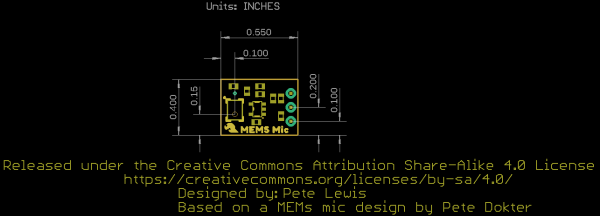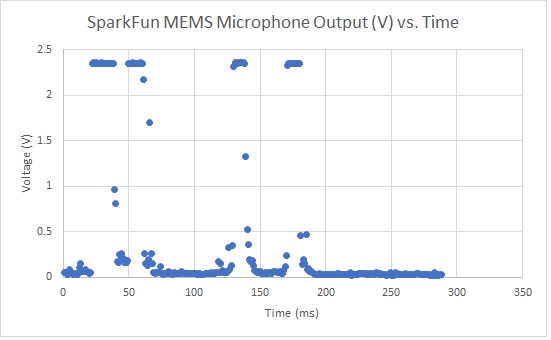Analog MEMS Microphone Breakout - SPH8878LR5H-1 Hookup Guide
Introduction
The SparkFun Analog MEMS Microphone Breakout - SPH8878LR5H-1 is a simple and easy-to-use microphone for a variety of sound-sensing projects. The on-board microphone is a low-power, omnidirectional microphone with an analog output. It works for both near and long-range uses and is particularly good for portable applications due to its low power consumption. Possible applications include: smartphones, digital video cameras, and keeping an "ear" on your pets while you're away.
Read this guide to get an overview of the breakout board and how to use it, including its technical specifications, how to hook it up to a microcontroller, and example code to get started!
Required Materials
You'll need these items along with the MEMS Microphone Breakout to follow along with this tutorial. First up, you'll want a microcontroller to power the microphone and monitor its output:
Building a circuit using this breakout requires some assembly and soldering. You may already have a few of these items but if not, the tools and hardware below help with that assembly:
Recommended Reading
To successfully use the SparkFun MEMS microphone breakout board, you'll need to be familiar with Arduino microcontrollers, analog (aka ADC) input, and sound waves. For folks new to these topics, check out the following resources to get a feel for the concepts and verbiage used throughout this tutorial.
What is an Arduino?
Installing Arduino IDE
Analog vs. Digital
RedBoard Qwiic Hookup Guide
Hardware Overview
The SparkFun Analog MEMS Microphone Breakout uses the SPH8878LR5H-1 microphone and amplifies the signal with an OPA344 OpAmp. Let's take a closer look at the SPH8878LR5H-1 and the other hardware on the board.
SPH8878LR5H-1 Microphone
The SPH8878LR5H-1 microphone from Knowles Electronics is a bottom port analog microphone that supports both single-ended and differential modes.
We opted for a single-ended output design on this breakout so it can act as a drop-in replacement for users with previous versions of the SparkFun MEMS microphone breakouts. The Left Out- pin is connected to a test point so savvy users who wish to use this microphone in differential mode can tap into that signal with some careful soldering.
The table below outlines some relevant specifications of the SPH8878LR5H-1. For a complete technical overview of the microphone, refer to the datasheet.
| Parameter | Min | Typ | Max | Units | Notes |
|---|---|---|---|---|---|
| Sensitivity | -45 | -44 | -43 | dBV/Pa | 94 dB SPL @ 1kHz, Single-Ended Mode |
| Signal-to-Noise Ratio ("SNR") | - | 66 | - | dBV/Pa | 94 dB SPL @ 1kHz, A-weighted Single-Ended Mode |
| Frequency Range | 7 | - | 36 | Hz(min)/kHz(max) | |
| Acoustic Overload Point | - | 134 | - | dB SPL |
The microphone receives audio input from the bottom of the board. The board breaks out the power pins (VCC and Ground) and the audio output (AUD) from the microphone:
- AUD - Audio signal output.
- VCC - Voltage input (2.3V to 3.6V). Supply current of about 265µA.
- GND - Ground.
OpAmp
The SparkFun breakout board includes an OPA344 operational amplifier with a gain of *64 and a frequency response range of 7.2Hz-19.7KHz. The amplifier's AUD output floats at one-half VCC when the mic detects no sound. When held at arms length and talked into, the amplifier will produce a peak-to-peak output of just about 200 mV.
Board Dimensions
The board measures 0.50"x 0.40" (12.70mm x 10.16mm).
Hardware Assembly
Now that we're familiar with the microphone breakout, let's connect it to a microcontroller and monitor some sound!
Microphone Breakout Connections
For a permanent connection, we recommend soldering three wires (or headers) to the PTHs on the breakout. We opted for soldering wires to the PTH connectors for a quick permanent connection to the breakout. For a temporary connection during prototyping, you can use IC hooks like these.
We recommend using the following colors of wire to easily distinguish the signals but you can always select a different color if you prefer (or do not have the colors used available).
- Red for VCC
- Black for GND
- Yellow (or some other color not Red or Black) for AUD
 |
 |
| Straight header pins being soldered to MEMS microphone. | Right angle header pins being soldered to MEMS microphone. |
Connecting to a Microcontroller
Next up we'll connect the breakout to a microcontroller we can use to monitor the audio signal output. For this tutorial, we used a SparkFun RedBoard Qwiic. Make the following connections between the breakout and RedBoard Qwiic (or whichever microcontroller you choose):
| RedBoard/Arduino | MEMS Microphone |
|---|---|
| A0 | AUD |
| GND | GND |
| 3.3V | VCC |
The completed circuit should look something like the photo below:
Read on to the next section for Arduino example code to monitor sound volume with the microphone breakout.
Arduino Software Example
Interpreting the Audio Output Signal
The SPH8878LR5H-1 signal output is a varying voltage. When all is quiet, the AUD output floats at one-half the power supply voltage. For example, with a 3.3V power supply, the AUD output will be about 1.65V. In the photo below, the yellow marker on the left side of the oscilloscope screen marks the zero axis for the voltage (aka V = 0). The pulse is the AUD output of a finger snap close to the mic.
Converting ADC to Voltage
The microcontroller analog (ADC) input converts our audio signal into an integer. The range of possible ADC values depends on which microcontroller you are using. For an Arduino microcontroller with an ATmega328P, the analog resolution is 10-bits. This range is between 0 and 1023, so the resolution of our ADC measurement is 1024. To convert our analog measurement into a voltage, we use the following equation:
In our case, the ADC Resolution is 1024, and the System Voltage 3.3 V. We'll need to add this equation in our code to convert our ADC Reading into a voltage.
But Wait, What Are We Actually Measuring??
For many applications that deal with sound (which is a wave), we're mostly interested in the amplitude of the signal. In general, and for the sake of simplicity, a larger amplitude means a louder sound, and a smaller amplitude means a quieter sound (and the sound wave frequency roughly corresponds to pitch). Knowing the amplitude of our audio signal allows us to build a sound visualizer, a volume unit ("VU") meter, set a volume threshold trigger, and other cool and useful projects!
To find the audio signal amplitude, take a bunch of measurements in a small time frame (e.g. 50 ms, the lowest frequency a human can hear). Find the minimum and maximum readings in this time frame and subtract the two to get the peak-to-peak amplitude. We can leave it at that, or divide the peak-to-peak amplitude by a factor of two to get the wave amplitude. We can use the ADC integer value, or convert this into voltage as described above.
Example Code
/***************************
Simple Example Sketch for the SparkFun MEMS Microphone Breakout Board
**************************/
// Connect the MEMS AUD output to the Arduino A0 pin
int mic = A0;
// Variable to hold analog values from mic
int micOut;
void setup() {
Serial.begin(9600);
}
void loop() {
// read the input on analog pin 0:
micOut = analogRead(mic);
// print out the value you read:
Serial.println(micOut);
}Below is a simple example sketch to get you started with the MEMS microphone breakout board. You can find the code in the GitHub repo as well. The code, written for an Arduino microcontroller, includes a conversion equation from the ADC Reading to voltage, a function to find the audio signal peak-to-peak amplitude, and a simple VU Meter that outputs to the Arduino Serial Monitor. For a more visual output, you can also use the Serial Plotter.
Be sure to read the comments in the code to understand how it works and to adapt it to fit your needs. Select your Arduino board, COM port, and hit the upload button.
language:c
/***************************
* Example Sketch for the SparkFun MEMS Microphone Breakout Board
* Written by jenfoxbot <jenfoxbot@gmail.com>
* Code is open-source, beer/coffee-ware license.
*/
// Connect the MEMS AUD output to the Arduino A0 pin
int mic = A0;
// Variables to find the peak-to-peak amplitude of AUD output
const int sampleTime = 50;
int micOut;
//previous VU value
int preValue = 0;
void setup() {
Serial.begin(9600);
}
void loop() {
int micOutput = findPTPAmp();
VUMeter(micOutput);
}
// Find the Peak-to-Peak Amplitude Function
int findPTPAmp(){
// Time variables to find the peak-to-peak amplitude
unsigned long startTime= millis(); // Start of sample window
unsigned int PTPAmp = 0;
// Signal variables to find the peak-to-peak amplitude
unsigned int maxAmp = 0;
unsigned int minAmp = 1023;
// Find the max and min of the mic output within the 50 ms timeframe
while(millis() - startTime < sampleTime)
{
micOut = analogRead(mic);
if( micOut < 1023) //prevent erroneous readings
{
if (micOut > maxAmp)
{
maxAmp = micOut; //save only the max reading
}
else if (micOut < minAmp)
{
minAmp = micOut; //save only the min reading
}
}
}
PTPAmp = maxAmp - minAmp; // (max amp) - (min amp) = peak-to-peak amplitude
double micOut_Volts = (PTPAmp * 3.3) / 1024; // Convert ADC into voltage
//Uncomment this line for help debugging (be sure to also comment out the VUMeter function)
//Serial.println(PTPAmp);
//Return the PTP amplitude to use in the soundLevel function.
// You can also return the micOut_Volts if you prefer to use the voltage level.
return PTPAmp;
}
// Volume Unit Meter function: map the PTP amplitude to a volume unit between 0 and 10.
int VUMeter(int micAmp){
// Map the mic peak-to-peak amplitude to a volume unit between 0 and 10.
// Amplitude is used instead of voltage to give a larger (and more accurate) range for the map function.
// This is just one way to do this -- test out different approaches!
int fill = map(micAmp, 23, 750, 0, 10);
// Only print the volume unit value if it changes from previous value
while(fill != preValue)
{
Serial.println(fill);
preValue = fill;
}
}
Resources and Going Further
Now that you've connected your MEMS microphone breakout, it's time to incorporate it into your own project! For more information on the board, check out the resources below:
- Datasheet (SPH8878LR5H-1)
- Schematic
- Eagle Files
- Board Dimensions
- Hardware GitHub Repository
- Example Code GitHub Repository
If you run into trouble getting, or understanding, an audio signal output from the MEMS mic breakout board, try using a multimeter and/or an oscilloscope to measure the voltage output of the signal in quiet and loud settings. If you're still stuck, check out our forums and we'll help you troubleshoot.
After you've read in the MEMS microphone and have a good handle on the signal output, you're ready to start using it for practical microphone applications! Here are a few ideas to get you started:
- Build a music visualizer! Here's a sample sketch for the music visualizer shown in the SparkFun Simple Sketches example.
- Record sounds and play them back! You'll also need a speaker, an amplifier transistor, some pushbuttons, and some code. Here's an open-source mbed example. (The example was initially written for the ADMP401 but should work just fine with the latest release).
- Make a sound-reactive EL Wire costume and replace the Sound Detector with the MEMS Microphone!
- Make a Bark Back Pet Monitor with a Raspberry Pi to record the sound levels in your home, upload the data MQTT, and trigger an audio player to when the volume reaches a threshold.
Or check out these other audio related tutorials below.