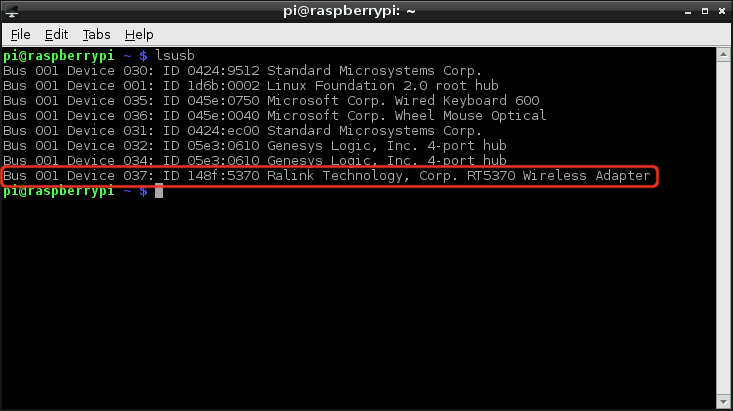Using pcDuino's WiFi Dongle With the Pi
This Tutorial is Retired!
This tutorial covers concepts or technologies that are no longer current. It's still here for you to read and enjoy, but may not be as useful as our newest tutorials.
Hardware Setup
There's not a whole lot to this hardware setup:
- Power down the Pi.
- Find an open USB slot.
- Plug the WiFi Adapter into USB slot.
- ???
- Profit
The trick is finding a USB slot on the Pi. It's only got two, and those are often swallowed up by a keyboard and mouse. If you're out of available USB slots, you'll need to find a powered USB hub to get more USB space.
Make sure the hub is powered. The WiFi adapter can pull a lot of current, which the Pi isn't especially well-suited to sourcing.
Note: It's possible to perform this setup with solely a USB keyboard, plugging that and the WiFi adapter into the Pi's USB sockets. We generally recommend against this, as the WiFi adapter can pull a lot of current and potentially damage the Pi. Attempt at your own risk!
Verifying the Driver
After connecting the adapter to your Pi, go ahead and power it up. Once the Pi has booted up, open up LXTerminal and issue this command:
pi@raspberrypi ~ $ lsusb
This will list all USB devices attached to the Pi. Among other things, like your keyboard and mouse, you should see a listing for a Ralink Technology Corp. RT5370 Wireless Adapter.
That's the WiFi adapter, and it's a good sign if you see that. It means the adapter has been recognized, and the RT2800 USB driver should have been installed for it.