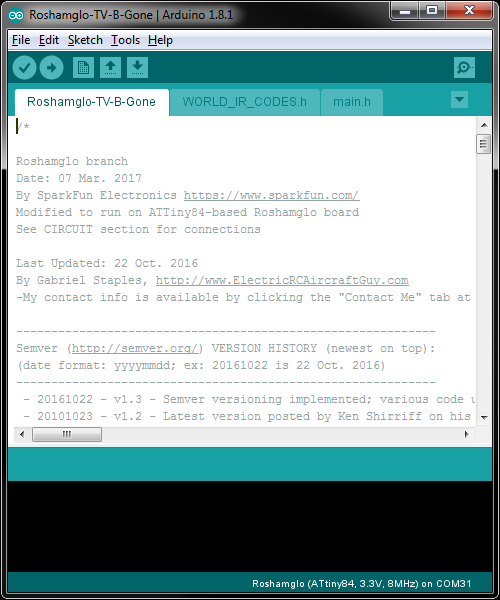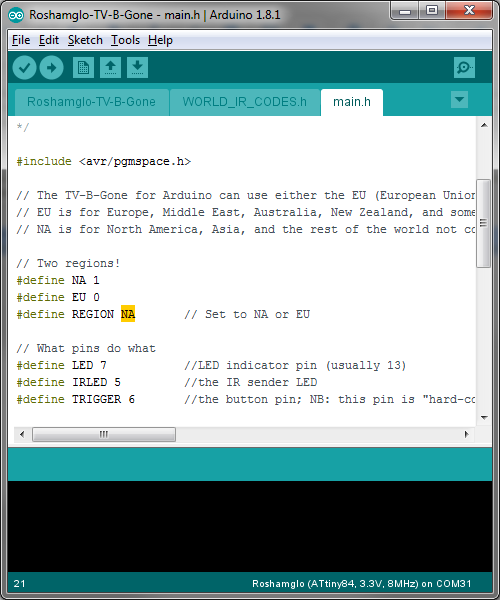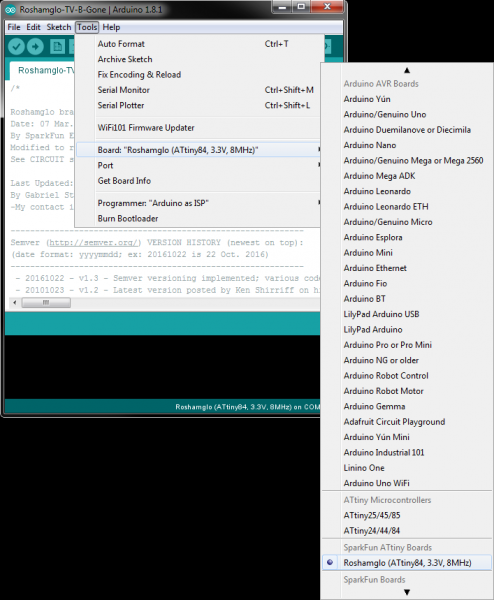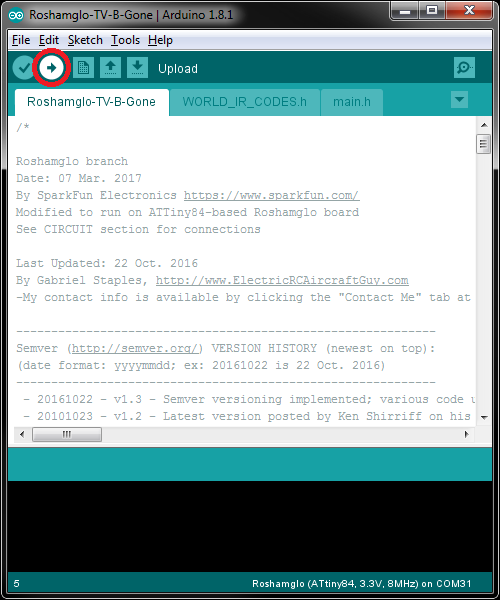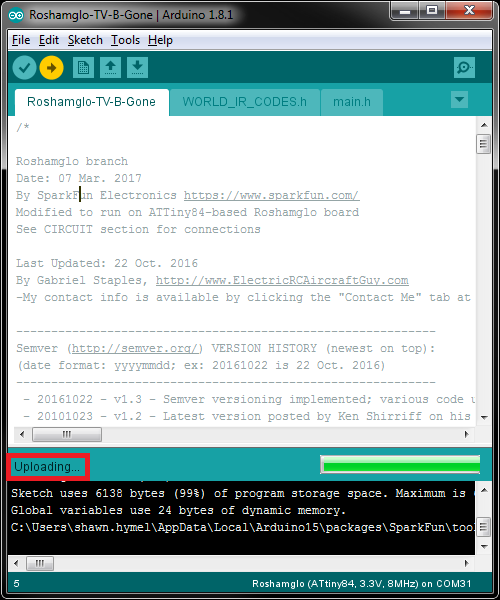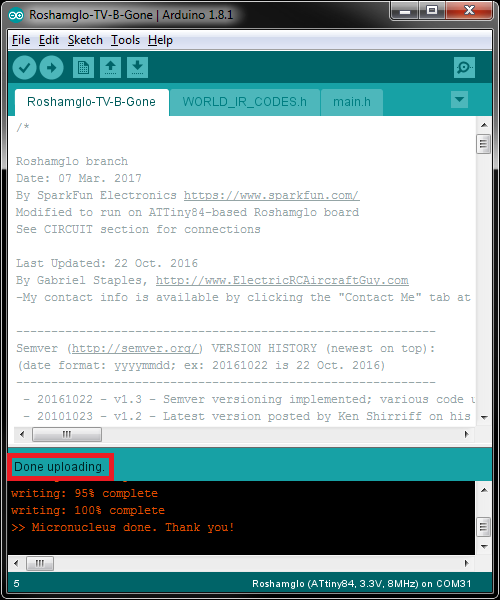Roshamglo Project: TV-B-Gone
Programming
Before we load the TV-B-Gone code onto the Roshamglo badge, we'll need to install Arduino and the Roshamglo board definitions. Follow the instructions in the tutorial below to make sure you can send new programs to your Roshamglo board.
Hack Your Roshamglo Badge
Download the Roshamglo Project Repository as a .zip file:
Unzip it. Open the Arduino IDE and select File > Open. Navigate to \
By default, the Roshamglo-TV-B-Gone code supports North American IR codes. To change them to support European Union codes, click on the main.h tab and change
language:c
#define REGION NA
to
language:c
#define REGION EU
Select Tools > Board > Roshamglo.
Click the Upload button.
Wait for Uploading to appear at the bottom of the Arduino window.
At this point, make sure your Roshamglo badge is OFF, and press and hold the Down button on the Roshamglo badge (hold the five-way switch toward the SparkFun logo). While holding the Down button, insert the badge into an available USB slot on your computer.
The program should be uploaded from Arduino. You should see a Done Uploading message appear.
- Try a different USB port
- Unplug other USB devices
- Close other programs that might be running
- Reinstall the Roshamglo USB driver
- Try a different computer