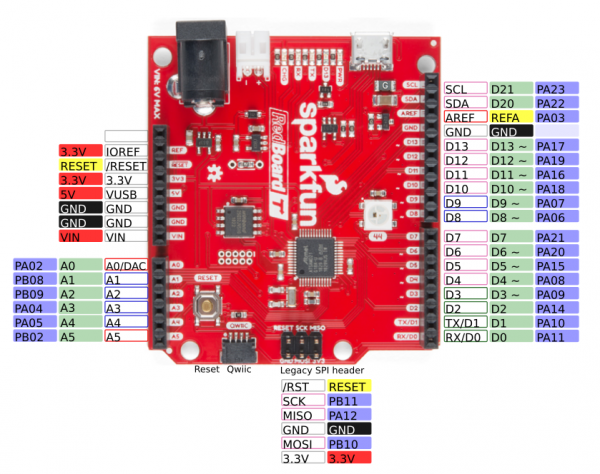RedBoard Turbo Hookup Guide
SAMD21 RedBoard Turbo Overview
Before we get into programming the SAMD21, let's first cover some of the features built into the RedBoard Turbo. The RedBoard Turbo is similar to our SAMD21 Dev Breakout, except turbocharged. In this section we'll cover powering the board, outlining the I/O pins, and what the various LEDs on the board are for.
I/O Pins
If you've used any Arduino before, this pinout shouldn't surprise you -- the layout meets the Arduino 1.0 footprint standard, including a separate SPI header and additional I2C header. For a quick reference, consult our graphical datasheet, which exhaustively shows the capability of each I/O pin and some of the other features on the board.
All PWM-capable pins are indicated with a tilde (~) adjacent to the pin-label. Speaking of "analog output", true analog output is available on the A0 pin.
⚡ 5V Output Pin: The pin for 5V output power is tied directly to the the USB jack. Therefore, if you need 5V power for a shield or to power a device, you will only to be able to draw 5V power from this pin if you are powering the board from the USB jack.
⚡ 3.3V Logic Levels! When you start interfacing the SAMD21's I/O pins with external sensors and other components, keep in mind that each I/O will produce, at most, 3.3V for a high-level output.
When configured as an input, the maximum input voltage for each I/O is 3.6V (VDD+0.3V). If you're interfacing the SAMD21 with 5V devices, you may need some level shifters in between.
Supplying Power
Power can be supplied to the RedBoard Turbo through either USB, a single-cell (3.7-4.2V) lithium-polymer battery, or an external 5V source via barrel jack. Each of the power supply inputs are available on the top edge of the board (the VIN pin on the power header can also be used). Unlike the RedBoard, the Turbo's 5V pin is connected to the USB's 5V supply and is not a regulated 5V output.
USB Power
The USB jack comes in the form of a micro-B connector. It should work with one of the many USB phone-charging cables you have lying around, or one of our Micro-B cables. You can plug the other end into a computer USB port, or use a USB Wall Adapter. The USB supply input includes a 500mA PTC resettable fuse -- if something on or connected to the breakout fails, it should help protect your supply from damage.
Single-Cell Lithium-Polymer (LiPo) Battery Charger
The SAMD21 touts many low-power features, so using it in battery-powered projects should be a common occurence. We've integrated our standard 2-pin JST connector, and a single-cell USB battery charger into the board. Any of our single-cell lithium polymer batteries can be used to power the board.
Lithium Ion Battery - 1Ah
PRT-13813To charge the battery, simply connect USB or a 5V wall adapter while the battery is also connected.
The "Charge" LED should illuminate while the battery is charging, and it should eventually turn off once fully juiced up.
Configuring Battery Charge Current
The MCP73831's charge current is configured by a resistor value between 66kΩ and 2kΩ, to charge the battery at a rate between 15mA and 500mA, respectively. By default, the board is configured to charge the battery at around 250mA.
Most batteries shouldn't be charged at a rate over 1C (for example, a 110mAh battery's 1C charge current would be 110mA). If you need to adjust the charge current, we've added pads for a through-hole resistor. This resistor can be added in parallel with the 3.9kΩ resistor already on board, or the CHG SET resistor can be removed with a soldering iron.
If you need a smaller charge current, the charge set resistor must be removed, before adding your own. Increasing the charge current can be achieved by adding a resistor in parallel. Here are a few resistor value/charge current examples:
| Charge Current (ICharge) | Total Resistance (RProg) | Parallel Resistor |
|---|---|---|
| 40mA | 25kΩ | No, must remove CHG SET resistor |
| 100mA | 10kΩ | No, must remove CHG SET resistor |
| 400mA | 2.5kΩ | 6.9kΩ |
| 500mA | 2kΩ | 4.1kΩ |
The charge current is calculated as:
RProg is the total programming resistor resistance, which may include the 3.9kΩ resistor in parallel.
Current Capabilities
Depending on the task it's given, the SAMD21's core will usually consume between 3-17mA. There should be plenty of juice left from the 600mA 3.3V regulator to power other sensors or components off the Turbo's 3.3V supply rail.
Each I/O pin can sink up to 10mA and source up to 7mA, with one caveat: each cluster of I/O is limited to sourcing 14mA or sinking 19.5mA. The GPIO clusters are:
| Cluster | GPIO | Cluster Supply (Pin) | Cluster Ground (Pin) |
|---|---|---|---|
| 1 | SWCLK, SWDIO | VDDIN (44) | GND (42) |
| 2 | 30, 31 (USB_HOST_EN, TX_LED) | VDDIN (44) VDDIO (36) | GND (42) GND (35) |
| 3 | D2, D5, D6, D7, D10, D11, D12, D13, D38 SCL, SDA, MISO, SCK, MOSI (USB_D-, USB_D+) | VDDIO (36) VDDIO (17) | GND (35) GND (18) |
| 4 | D0, D1, D3, D4 | VDDIO (17) | GND (18) |
| 5 | A1, A2, A3, A4 D8, D9 | VDDANA (6) | GNDANA (5) |
| 6 | A0, A5, AREF (RX_LED, RTC1, RTC2) | VDDANA (6) | GNDANA (5) |
So, for example, if you're sourcing current to four LEDs tied to pins 0, 1, 3, and 4 (cluster 4), the sum of that current must be less than 14mA (~3.5mA per LED).
LEDs
Speaking of LEDs, the RedBoard Turbo has a lot of them: a power indicator, pin 13 "status" LED, USB transmit and receive LED indicators, a battery charge status indicator, and addressable WS2812 LED.
Status LED
The blue LED driven by the Arduino's pin 13 is actually sourced through an N-channel MOSFET, so less of our precious cluster-current is eaten up. The LED still turns on when you write the pin HIGH and off when pin 13 is LOW.
Serial UART LEDs
The RX and TX LEDs indicate activity on the USB serial port. They are also addressable within an Arduino sketch, using the macros PIN_LED_RXL and PIN_LED_TXL. These LEDs are active-low, so writing the pin HIGH will turn the LED off.
Charge LED
The charge LED is controlled by the board's integrated MCP73831 battery charger. If a battery is connected and 5V supplied (via USB or the external jack), it will illuminate when a battery is being charged and should turn off once fully-charged.
Addressable WS2812 LED
The RGB LED uses the WS2812, which is connected to pin 44 which can be used for any purpose.