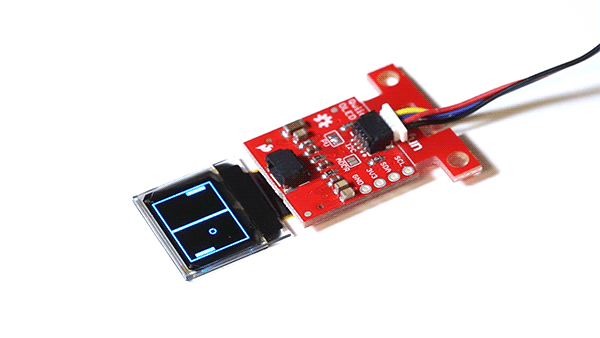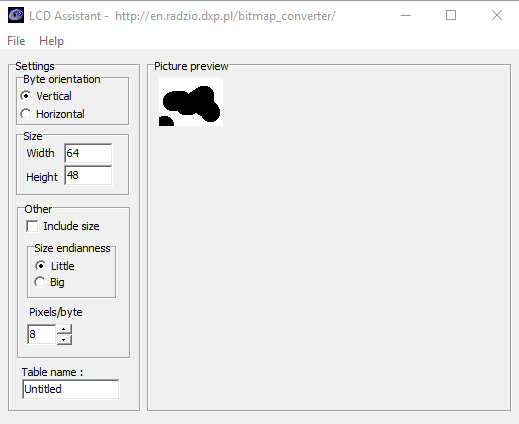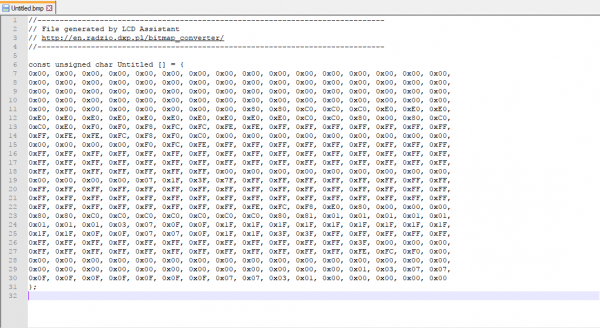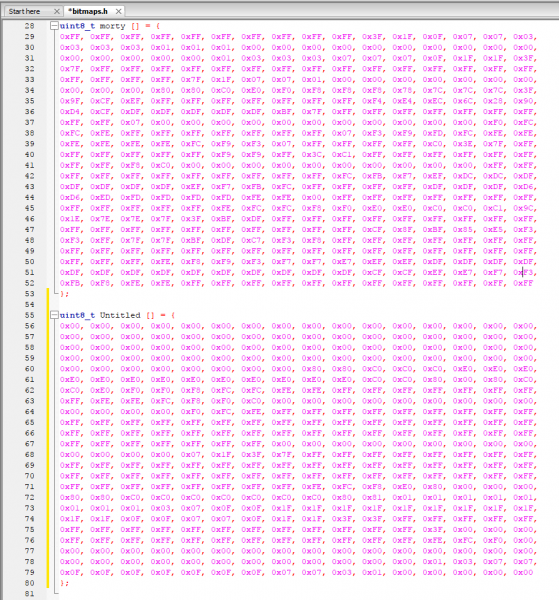Qwiic Micro OLED Hookup Guide
Micro OLED Examples
Example: Feature Demo
This first example demonstrates many of the available features of the screen through several applications. Keep in mind when looking at this example that drawing anything takes two steps. You must first write what you want the screen to display into the screens memory, then you must tell the screen to display what is in its memory.
To begin, we must include our Wire library to use I2C, and the SFE_MicroOLED library to control the screen. The code also includes modular functions to tell the microcontroller how to print each example. This is a good place to look to see examples of how the functions discussed earlier are implemented. The example code will then loop between all of the examples. This is a good way to see exactly what your code looks like on the screen.
language:c
/*
SFE_MicroOLED Library Demo
Paul Clark @ SparkFun Electronics
Original Creation Date: December 11th, 2020
This sketch uses the MicroOLED library to show all the functionality built into the library
using the begin function defined in version v1.3 of the library - which allows different
TwoWire ports and custom I2C addresses to be used.
If you are using the standard Micro OLED display, its I2C address will be 0x3D or 0x3C
depending on how you have the D/C or ADDR jumper configured.
Hardware Connections:
This example assumes you are using Qwiic. See the SPI examples for
a detailed breakdown of connection info.
Want to support open source hardware? Buy a board from SparkFun!
https://www.sparkfun.com/products/13003
https://www.sparkfun.com/products/14532
This code is beerware; if you see me (or any other SparkFun employee) at the
local, and you've found our code helpful, please buy us a round!
Distributed as-is; no warranty is given.
*/
#include <Wire.h>
#include <SFE_MicroOLED.h> //Click here to get the library: http://librarymanager/All#SparkFun_Micro_OLED
#define PIN_RESET 4
/*
// This is the old way of instantiating oled. You can still do it this way if you want to.
#define DC_JUMPER 1
MicroOLED oled(PIN_RESET, DC_JUMPER); // I2C declaration
*/
// From version v1.3, we can also instantiate oled like this (but only for I2C)
MicroOLED oled(PIN_RESET); // The TwoWire I2C port is passed to .begin instead
void setup()
{
delay(100);
Wire.begin(); // <-- Change this to (e.g.) Qwiic.begin(); as required
//Wire.setClock(400000); // Uncomment this line to increase the I2C bus speed to 400kHz
/*
// This is the old way of initializing the OLED.
// You can still do it this way if you want to - but only
// if you instantiated oled using: MicroOLED oled(PIN_RESET, DC_JUMPER)
oled.begin(); // Initialize the OLED
*/
// This is the new way of initializing the OLED.
// We can pass a different I2C address and TwoWire port
oled.begin(0x3D, Wire); // Initialize the OLED
/*
// This is the new way of initializing the OLED.
// We can pass a different I2C address and TwoWire port
oled.begin(0x3C, Qwiic); // Initialize the OLED
*/
oled.clear(ALL); // Clear the display's internal memory
oled.display(); // Display what's in the buffer (splashscreen)
delay(1000); // Delay 1000 ms
oled.clear(PAGE); // Clear the buffer.
randomSeed(analogRead(A0) + analogRead(A3));
}
void pixelExample()
{
printTitle("Pixels", 1);
for (int i = 0; i < 512; i++)
{
oled.pixel(random(oled.getLCDWidth()), random(oled.getLCDHeight()));
oled.display();
}
}
void lineExample()
{
int middleX = oled.getLCDWidth() / 2;
int middleY = oled.getLCDHeight() / 2;
int xEnd, yEnd;
int lineWidth = min(middleX, middleY);
printTitle("Lines!", 1);
for (int i = 0; i < 3; i++)
{
for (int deg = 0; deg < 360; deg += 15)
{
xEnd = lineWidth * cos(deg * PI / 180.0);
yEnd = lineWidth * sin(deg * PI / 180.0);
oled.line(middleX, middleY, middleX + xEnd, middleY + yEnd);
oled.display();
delay(10);
}
for (int deg = 0; deg < 360; deg += 15)
{
xEnd = lineWidth * cos(deg * PI / 180.0);
yEnd = lineWidth * sin(deg * PI / 180.0);
oled.line(middleX, middleY, middleX + xEnd, middleY + yEnd, BLACK, NORM);
oled.display();
delay(10);
}
}
}
void shapeExample()
{
printTitle("Shapes!", 0);
// Silly pong demo. It takes a lot of work to fake pong...
int paddleW = 3; // Paddle width
int paddleH = 15; // Paddle height
// Paddle 0 (left) position coordinates
int paddle0_Y = (oled.getLCDHeight() / 2) - (paddleH / 2);
int paddle0_X = 2;
// Paddle 1 (right) position coordinates
int paddle1_Y = (oled.getLCDHeight() / 2) - (paddleH / 2);
int paddle1_X = oled.getLCDWidth() - 3 - paddleW;
int ball_rad = 2; // Ball radius
// Ball position coordinates
int ball_X = paddle0_X + paddleW + ball_rad;
int ball_Y = random(1 + ball_rad, oled.getLCDHeight() - ball_rad); //paddle0_Y + ball_rad;
int ballVelocityX = 1; // Ball left/right velocity
int ballVelocityY = 1; // Ball up/down velocity
int paddle0Velocity = -1; // Paddle 0 velocity
int paddle1Velocity = 1; // Paddle 1 velocity
//while(ball_X >= paddle0_X + paddleW - 1)
while ((ball_X - ball_rad > 1) &&
(ball_X + ball_rad < oled.getLCDWidth() - 2))
{
// Increment ball's position
ball_X += ballVelocityX;
ball_Y += ballVelocityY;
// Check if the ball is colliding with the left paddle
if (ball_X - ball_rad < paddle0_X + paddleW)
{
// Check if ball is within paddle's height
if ((ball_Y > paddle0_Y) && (ball_Y < paddle0_Y + paddleH))
{
ball_X++; // Move ball over one to the right
ballVelocityX = -ballVelocityX; // Change velocity
}
}
// Check if the ball hit the right paddle
if (ball_X + ball_rad > paddle1_X)
{
// Check if ball is within paddle's height
if ((ball_Y > paddle1_Y) && (ball_Y < paddle1_Y + paddleH))
{
ball_X--; // Move ball over one to the left
ballVelocityX = -ballVelocityX; // change velocity
}
}
// Check if the ball hit the top or bottom
if ((ball_Y <= ball_rad) || (ball_Y >= (oled.getLCDHeight() - ball_rad - 1)))
{
// Change up/down velocity direction
ballVelocityY = -ballVelocityY;
}
// Move the paddles up and down
paddle0_Y += paddle0Velocity;
paddle1_Y += paddle1Velocity;
// Change paddle 0's direction if it hit top/bottom
if ((paddle0_Y <= 1) || (paddle0_Y > oled.getLCDHeight() - 2 - paddleH))
{
paddle0Velocity = -paddle0Velocity;
}
// Change paddle 1's direction if it hit top/bottom
if ((paddle1_Y <= 1) || (paddle1_Y > oled.getLCDHeight() - 2 - paddleH))
{
paddle1Velocity = -paddle1Velocity;
}
// Draw the Pong Field
oled.clear(PAGE); // Clear the page
// Draw an outline of the screen:
oled.rect(0, 0, oled.getLCDWidth() - 1, oled.getLCDHeight());
// Draw the center line
oled.rectFill(oled.getLCDWidth() / 2 - 1, 0, 2, oled.getLCDHeight());
// Draw the Paddles:
oled.rectFill(paddle0_X, paddle0_Y, paddleW, paddleH);
oled.rectFill(paddle1_X, paddle1_Y, paddleW, paddleH);
// Draw the ball:
oled.circle(ball_X, ball_Y, ball_rad);
// Actually draw everything on the screen:
oled.display();
delay(25); // Delay for visibility
}
delay(1000);
}
void textExamples()
{
printTitle("Text!", 1);
// Demonstrate font 0. 5x8 font
oled.clear(PAGE); // Clear the screen
oled.setFontType(0); // Set font to type 0
oled.setCursor(0, 0); // Set cursor to top-left
// There are 255 possible characters in the font 0 type.
// Lets run through all of them and print them out!
for (int i = 0; i <= 255; i++)
{
// You can write byte values and they'll be mapped to
// their ASCII equivalent character.
oled.write(i); // Write a byte out as a character
oled.display(); // Draw on the screen
delay(10); // Wait 10ms
// We can only display 60 font 0 characters at a time.
// Every 60 characters, pause for a moment. Then clear
// the page and start over.
if ((i % 60 == 0) && (i != 0))
{
delay(500); // Delay 500 ms
oled.clear(PAGE); // Clear the page
oled.setCursor(0, 0); // Set cursor to top-left
}
}
delay(500); // Wait 500ms before next example
// Demonstrate font 1. 8x16. Let's use the print function
// to display every character defined in this font.
oled.setFontType(1); // Set font to type 1
oled.clear(PAGE); // Clear the page
oled.setCursor(0, 0); // Set cursor to top-left
// Print can be used to print a string to the screen:
oled.print(" !\"#$%&'()*+,-./01234");
oled.display(); // Refresh the display
delay(1000); // Delay a second and repeat
oled.clear(PAGE);
oled.setCursor(0, 0);
oled.print("56789:;<=>?@ABCDEFGHI");
oled.display();
delay(1000);
oled.clear(PAGE);
oled.setCursor(0, 0);
oled.print("JKLMNOPQRSTUVWXYZ[\\]^");
oled.display();
delay(1000);
oled.clear(PAGE);
oled.setCursor(0, 0);
oled.print("_`abcdefghijklmnopqrs");
oled.display();
delay(1000);
oled.clear(PAGE);
oled.setCursor(0, 0);
oled.print("tuvwxyz{|}~");
oled.display();
delay(1000);
// Demonstrate font 2. 10x16. Only numbers and '.' are defined.
// This font looks like 7-segment displays.
// Lets use this big-ish font to display readings from the
// analog pins.
for (int i = 0; i < 25; i++)
{
oled.clear(PAGE); // Clear the display
oled.setCursor(0, 0); // Set cursor to top-left
oled.setFontType(0); // Smallest font
oled.print("A0: "); // Print "A0"
oled.setFontType(2); // 7-segment font
oled.print(analogRead(A0)); // Print a0 reading
oled.setCursor(0, 16); // Set cursor to top-middle-left
oled.setFontType(0); // Repeat
oled.print("A3: ");
oled.setFontType(2);
oled.print(analogRead(A3));
oled.setCursor(0, 32);
oled.setFontType(0);
oled.print("A6: ");
oled.setFontType(2);
oled.print(analogRead(A6));
oled.display();
delay(100);
}
// Demonstrate font 3. 12x48. Stopwatch demo.
oled.setFontType(3); // Use the biggest font
int ms = 0;
int s = 0;
while (s <= 5)
{
oled.clear(PAGE); // Clear the display
oled.setCursor(0, 0); // Set cursor to top-left
if (s < 10)
oled.print("00"); // Print "00" if s is 1 digit
else if (s < 100)
oled.print("0"); // Print "0" if s is 2 digits
oled.print(s); // Print s's value
oled.print(":"); // Print ":"
oled.print(ms); // Print ms value
oled.display(); // Draw on the screen
ms++; // Increment ms
if (ms >= 10) // If ms is >= 10
{
ms = 0; // Set ms back to 0
s++; // and increment s
}
}
}
void loop()
{
pixelExample(); // Run the pixel example function
lineExample(); // Then the line example function
shapeExample(); // Then the shape example
textExamples(); // Finally the text example
}
// Center and print a small title
// This function is quick and dirty. Only works for titles one
// line long.
void printTitle(String title, int font)
{
int middleX = oled.getLCDWidth() / 2;
int middleY = oled.getLCDHeight() / 2;
oled.clear(PAGE);
oled.setFontType(font);
// Try to set the cursor in the middle of the screen
oled.setCursor(middleX - (oled.getFontWidth() * (title.length() / 2)),
middleY - (oled.getFontHeight() / 2));
// Print the title:
oled.print(title);
oled.display();
delay(1500);
oled.clear(PAGE);
}
The example code will look something like the GIF below.
Example: Drawing Bitmaps
It is also possible to load bitmaps of your own custom images into the screen. This can be done using this Bitmap generator. The tool is pretty self explanatory, just load in an image, tell the tool that your screen is 64x48, go to File, and Save the output.
Open the file generated as a text file, it should look something like the below image.
This array is the image that will be displayed by the screen, so now we just have to paste it into the bitmaps.h header file as the correct data type so our compiler is able to find the image. Make sure you change the array to a uint8_t. The pasted bitmap should look something like the below image, with the variable type changed to uint8_t.
You will also need to change the name of the array when referencing them in the example code. In this case, we named it rick and morty.
language:c
uint8_t rick [] = {
0xFF, 0xFF, 0xFF, 0xFF, 0xFF, 0xFF, 0xFF, 0xFF, 0xFF, 0xFF, 0xFF, 0xFF, 0xFF, 0xFF, 0xFF, 0xFF,
0xFF, 0xFF, 0xFF, 0xFF, 0xFF, 0x7F, 0x01, 0xFD, 0xFB, 0xF7, 0xE7, 0xCF, 0xBF, 0x3F, 0x7F, 0xFF,
0xFF, 0xFF, 0xFF, 0xFF, 0xFF, 0xFF, 0x7F, 0xBF, 0x9F, 0xDF, 0xEF, 0xF7, 0x03, 0xFF, 0xFF, 0xFF,
0xFF, 0xFF, 0xFF, 0xFF, 0xFF, 0xFF, 0xFF, 0xFF, 0xFF, 0xFF, 0xFF, 0xFF, 0xFF, 0xFF, 0xFF, 0xFF,
0xFF, 0xFF, 0xFF, 0xFF, 0xFF, 0xFF, 0xFF, 0xF9, 0xE5, 0xDD, 0x3B, 0x7B, 0xFB, 0xFB, 0xF7, 0xF7,
0xF7, 0xF7, 0xF7, 0xF7, 0xEF, 0xE0, 0xFF, 0x7F, 0x3F, 0xBF, 0xBF, 0xBF, 0xBF, 0xBF, 0xBE, 0xBC,
0xBD, 0xBB, 0xBB, 0xBD, 0xBC, 0xBE, 0xBF, 0x3F, 0x7F, 0xFF, 0xFF, 0xFF, 0xF0, 0x87, 0xBF, 0xDF,
0xDF, 0xEF, 0xEF, 0xE7, 0xF7, 0xF7, 0xFB, 0x3D, 0x85, 0xF9, 0xFF, 0xFF, 0xFF, 0xFF, 0xFF, 0xFF,
0xFF, 0xFF, 0xFF, 0xFF, 0xFF, 0xCF, 0x8F, 0xAF, 0x6F, 0x6F, 0xEF, 0xEE, 0xED, 0xE1, 0xFF, 0xFF,
0xFF, 0xFF, 0xFF, 0x07, 0xFB, 0x8D, 0xAE, 0xAF, 0xAF, 0xAF, 0x6F, 0x4F, 0x4F, 0x5F, 0x5F, 0x5F,
0x5F, 0x5F, 0x5F, 0x4F, 0x6F, 0x6F, 0xAF, 0xAF, 0xAF, 0xAE, 0x8D, 0xFB, 0x07, 0xFF, 0xFF, 0xFF,
0xFF, 0xFF, 0xFF, 0xE7, 0xE3, 0xE9, 0x6C, 0x6E, 0xAF, 0xCF, 0xEF, 0xFF, 0xFF, 0xFF, 0xFF, 0xFF,
0xFF, 0xFF, 0xFF, 0xFF, 0xFF, 0xFF, 0xFF, 0xFF, 0xFF, 0xBE, 0x9E, 0xAD, 0x35, 0x73, 0xFF, 0x3F,
0xDF, 0xDF, 0xDF, 0x00, 0xFF, 0x41, 0xB8, 0xBA, 0xBA, 0xB2, 0xB2, 0xBA, 0xBA, 0xB8, 0xC1, 0xFF,
0xFF, 0xC1, 0xB8, 0xBA, 0xBA, 0xB2, 0xB2, 0xBA, 0xBA, 0xB8, 0x41, 0xFF, 0x00, 0xDF, 0xDF, 0xDF,
0x3F, 0xFF, 0xF1, 0x6D, 0x5E, 0x5E, 0x3F, 0x7F, 0xFF, 0xFF, 0xFF, 0xFF, 0xFF, 0xFF, 0xFF, 0xFF,
0xFF, 0xFF, 0xFF, 0xFF, 0xFF, 0xFF, 0xFF, 0xFF, 0xFF, 0xEF, 0xE7, 0xE3, 0xE9, 0xEC, 0x2F, 0xCE,
0x7D, 0x7B, 0x3B, 0x80, 0x3F, 0xFF, 0x1E, 0xEE, 0xBE, 0xBE, 0xBE, 0xBE, 0xBF, 0xBF, 0x30, 0xAF,
0xAF, 0xB0, 0xBF, 0xBF, 0x3F, 0xBE, 0xBE, 0xBE, 0xEE, 0x1E, 0xFF, 0x3F, 0x80, 0x3B, 0x7B, 0x7D,
0xCE, 0x2F, 0xEC, 0xE9, 0xEB, 0xE7, 0xFF, 0xFF, 0xFF, 0xFF, 0xFF, 0xFF, 0xFF, 0xFF, 0xFF, 0xFF,
0xFF, 0xFF, 0xFF, 0xFF, 0xFF, 0xFF, 0xFF, 0xFF, 0xFF, 0xFF, 0xFF, 0xFF, 0xFF, 0xFF, 0xFE, 0xFE,
0xFF, 0xFF, 0xFF, 0xFF, 0xFC, 0xF9, 0xF3, 0xF6, 0xE7, 0xEF, 0xCF, 0xDF, 0xDF, 0xDF, 0xDF, 0xDE,
0xDC, 0xD1, 0xD7, 0xD8, 0xCE, 0xEF, 0xE7, 0xF7, 0xF2, 0xFB, 0xF9, 0xFC, 0xFF, 0xFF, 0xFF, 0xFF,
0xFE, 0xFE, 0xFF, 0xFF, 0xFF, 0xFF, 0xFF, 0xFF, 0xFF, 0xFF, 0xFF, 0xFF, 0xFF, 0xFF, 0xFF, 0xFF
};
uint8_t morty [] = {
0xFF, 0xFF, 0xFF, 0xFF, 0xFF, 0xFF, 0xFF, 0xFF, 0xFF, 0xFF, 0x3F, 0x1F, 0x0F, 0x07, 0x07, 0x03,
0x03, 0x03, 0x03, 0x01, 0x01, 0x01, 0x00, 0x00, 0x00, 0x00, 0x00, 0x00, 0x00, 0x00, 0x00, 0x00,
0x00, 0x00, 0x00, 0x00, 0x00, 0x01, 0x03, 0x03, 0x03, 0x07, 0x07, 0x07, 0x0F, 0x1F, 0x1F, 0x3F,
0x7F, 0xFF, 0xFF, 0xFF, 0xFF, 0xFF, 0xFF, 0xFF, 0xFF, 0xFF, 0xFF, 0xFF, 0xFF, 0xFF, 0xFF, 0xFF,
0xFF, 0xFF, 0xFF, 0xFF, 0x7F, 0x1F, 0x07, 0x07, 0x01, 0x00, 0x00, 0x00, 0x00, 0x00, 0x00, 0x00,
0x00, 0x00, 0x00, 0x80, 0x80, 0xC0, 0xE0, 0xF0, 0xF8, 0xF8, 0xF8, 0x78, 0x7C, 0x7C, 0x7C, 0x3F,
0x9F, 0xCF, 0xEF, 0xFF, 0xFF, 0xFF, 0xFF, 0xFF, 0xFF, 0xFF, 0xF4, 0xE4, 0xEC, 0x6C, 0x28, 0x90,
0xD4, 0xCF, 0xDF, 0xDF, 0xDF, 0xDF, 0xDF, 0xBF, 0x7F, 0xFF, 0xFF, 0xFF, 0xFF, 0xFF, 0xFF, 0xFF,
0xFF, 0xFF, 0x07, 0x00, 0x00, 0x00, 0x00, 0x00, 0x00, 0x00, 0x00, 0x00, 0x00, 0x00, 0xF0, 0xFC,
0xFC, 0xFE, 0xFF, 0xFF, 0xFF, 0xFF, 0xFF, 0xFF, 0xFF, 0x07, 0xF3, 0xF9, 0xFD, 0xFC, 0xFE, 0xFE,
0xFE, 0xFE, 0xFE, 0xFE, 0xFC, 0xF9, 0xF3, 0x07, 0xFF, 0xFF, 0xFF, 0xFF, 0xC0, 0x3E, 0x7F, 0xFF,
0xFF, 0xFF, 0xFF, 0xFF, 0xFF, 0xF9, 0xF9, 0xFF, 0x3C, 0xC1, 0xFF, 0xFF, 0xFF, 0xFF, 0xFF, 0xFF,
0xFF, 0xFF, 0xF8, 0xC0, 0x00, 0x00, 0x00, 0x00, 0x00, 0x00, 0x00, 0x00, 0x00, 0x00, 0xFF, 0xFF,
0xFF, 0xFF, 0xFF, 0xFF, 0xFF, 0xFF, 0xFF, 0xFF, 0xFF, 0xFC, 0xFB, 0xF7, 0xEF, 0xDC, 0xDC, 0xDF,
0xDF, 0xDF, 0xDF, 0xDF, 0xEF, 0xF7, 0xFB, 0xFC, 0xFF, 0xFF, 0xFF, 0xFF, 0xDF, 0xDF, 0xDF, 0xD6,
0xD6, 0xED, 0xFD, 0xFD, 0xFD, 0xFD, 0xFE, 0xFE, 0x00, 0xFF, 0xFF, 0xFF, 0xFF, 0xFF, 0xFF, 0xFF,
0xFF, 0xFF, 0xFF, 0xFF, 0xFF, 0xFE, 0xFC, 0xFC, 0xF8, 0xF0, 0xE0, 0xE0, 0xC0, 0xC0, 0xC1, 0x9C,
0x1E, 0x7E, 0x7E, 0x7F, 0x3F, 0xBF, 0xDF, 0xFF, 0xFF, 0xFF, 0xFF, 0xFF, 0xFF, 0xFF, 0xFF, 0xFF,
0xFF, 0xFF, 0xFF, 0xFF, 0xFF, 0xFF, 0xFF, 0xFF, 0xFF, 0xFF, 0xCF, 0x8F, 0xBF, 0x85, 0xE5, 0xF3,
0xF3, 0xFF, 0x7F, 0x7F, 0xBF, 0xDF, 0xC7, 0xF3, 0xF8, 0xFF, 0xFF, 0xFF, 0xFF, 0xFF, 0xFF, 0xFF,
0xFF, 0xFF, 0xFF, 0xFF, 0xFF, 0xFF, 0xFF, 0xFF, 0xFF, 0xFF, 0xFF, 0xFF, 0xFF, 0xFF, 0xFF, 0xFF,
0xFF, 0xFF, 0xFF, 0xFE, 0xF8, 0xF9, 0xF3, 0xF7, 0xF7, 0xE7, 0xEF, 0xEF, 0xDF, 0xDF, 0xDF, 0xDF,
0xDF, 0xDF, 0xDF, 0xDF, 0xDF, 0xDF, 0xDF, 0xDF, 0xDF, 0xDF, 0xCF, 0xCF, 0xEF, 0xE7, 0xF7, 0xF3,
0xFB, 0xF8, 0xFE, 0xFE, 0xFF, 0xFF, 0xFF, 0xFF, 0xFF, 0xFF, 0xFF, 0xFF, 0xFF, 0xFF, 0xFF, 0xFF
};
Now we will be able to call drawBitmap(Untitled) to draw our image. Some example code showing how to display some Rick and Morty bitmaps is shown below.
language:c
/******************************************************************************
* MicroOLED_Demo.ino
* SFE_MicroOLED Library Demo
* Jim Lindblom @ SparkFun Electronics
* Original Creation Date: October 27, 2014
*
* This sketch uses the MicroOLED library to draw bitmaps to the OLED
*
* This example was modified for the Qwiic Micro OLED
* Joel Bartlett
* 04/12/17
*
* Development environment specifics:
* Arduino 1.0.5
* Arduino Pro 3.3V
* Micro OLED Breakout v1.0
*
* This code is beerware; if you see me (or any other SparkFun employee) at the
* local, and you've found our code helpful, please buy us a round!
*
* Distributed as-is; no warranty is given.
******************************************************************************/
#include <Wire.h> // Include Wire if you're using I2C
#include <SFE_MicroOLED.h> // Include the SFE_MicroOLED library
#include "bitmaps.h"
#define PIN_RESET 4
/*
// This is the old way of instantiating oled. You can still do it this way if you want to.
#define DC_JUMPER 1
MicroOLED oled(PIN_RESET, DC_JUMPER); // I2C declaration
*/
// From version v1.3, we can also instantiate oled like this (but only for I2C)
MicroOLED oled(PIN_RESET); // The TwoWire I2C port is passed to .begin instead
void setup() {
delay(100);
Wire.begin(); // <-- Change this to (e.g.) Qwiic.begin(); as required
//Wire.setClock(400000); // Uncomment this line to increase the I2C bus speed to 400kHz
/*
// This is the old way of initializing the OLED.
// You can still do it this way if you want to - but only
// if you instantiated oled using: MicroOLED oled(PIN_RESET, DC_JUMPER)
oled.begin(); // Initialize the OLED
*/
// This is the new way of initializing the OLED.
// We can pass a different I2C address and TwoWire port
oled.begin(0x3D, Wire); // Initialize the OLED
/*
// This is the new way of initializing the OLED.
// We can pass a different I2C address and TwoWire port
oled.begin(0x3C, Qwiic); // Initialize the OLED
*/
oled.clear(ALL); // Clear the display's internal memory
oled.display(); // Display what's in the buffer (splashscreen)
delay(1000); // Delay 1000 ms
oled.clear(PAGE); // Clear the buffer.
}
//---------------------------------------------------------------
void loop() {
drawRick();
delay(5000);
drawMorty();
delay(5000);
}
//---------------------------------------------------------------
void drawRick() {
oled.clear(ALL);
oled.clear(PAGE);
oled.drawBitmap(rick); //Display Logo
oled.display();
}
//---------------------------------------------------------------
void drawMorty() {
oled.clear(ALL);
oled.clear(PAGE);
oled.drawBitmap(morty); //Display Logo
oled.display();
}
The output of this code will look something like the GIF below.