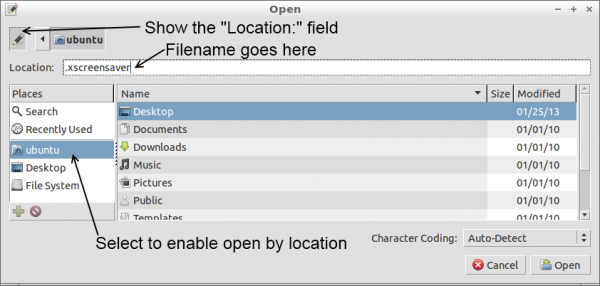pcDuino Hookup Guide
This Tutorial is Retired!
This tutorial covers concepts or technologies that are no longer current. It's still here for you to read and enjoy, but may not be as useful as our newest tutorials.
Tips and Tricks
Now that you're up and running, there are a few things you may find useful to do immediately.
Change/disable screensaver timeout
The default screensaver settings will cause the monitor to blank almost immediately after boot. If that's not to your liking, here's how to change it.
- Open Leafpad. There's an icon on the desktop.
- From the "File" menu, choose the "Open..." option.
The file you want is hidden, so you'll have to type the filename to open it. In the "Places" frame, click "ubuntu" to show the contents of the ubuntu user home directory. Then, click the pencil in the upper left to enable the filename entry field. Type ".xscreensaver" in the "Location:" field, and click open.
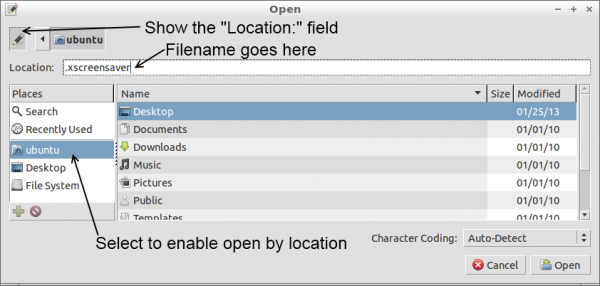
The file that opens has one line:
mode: blank
Change "blank" to "off". That will disable the screensaver entirely. Save the file, and you're done! There are more settings that can be made here; see this link for details.
Running a program at boot
Say you want to always have an LXTerminal window open when the GUI loads. How do you go about doing this?
All you need to do is add the command to the end of the autostart file located here:
/etc/xdg/lxsession/Lubuntu/autostart
For instance, to launch LXTerminal at boot, add the line "lxterm" to the end of the file.
Stopping the GUI from automatically loading on boot
If you're using a pcDuino in an embedded application, it may be helpful to prevent the GUI from loading, to conserve processor resources. To log in only as root, with access only via the debugging serial port, open this file:
/etc/lightdm/lightdm.conf
Delete all of the content after [SeatDefaults]. This will stop it from launching the window manager and logging you in.
If you only want to stop the automatic login, just remove the last line ("autologin-user=ubuntu") from the file, and you'll be presented with a login screen at reboot.