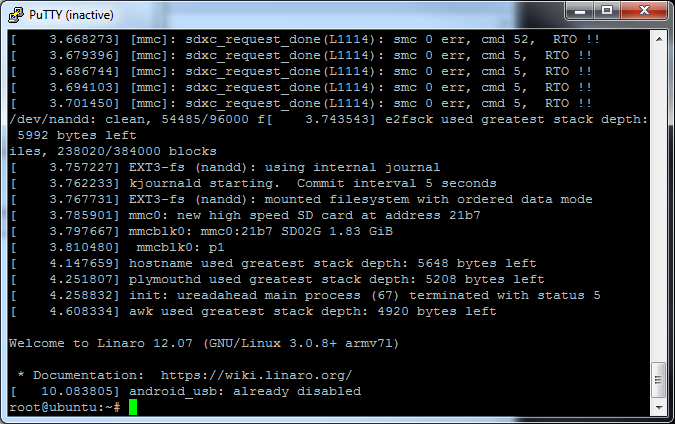pcDuino Hookup Guide
This Tutorial is Retired!
This tutorial covers concepts or technologies that are no longer current. It's still here for you to read and enjoy, but may not be as useful as our newest tutorials.
DVI Video Fix
NB: This page is out of date; please proceed to the "Changing the OS" page and follow directions there to load a new Ubuntu image onto the pcDuino which will fix the issue with display on DVI devices. This page is being left as reference, and the direction here will still work.
The first-generation pcDuino has an issue with its display setup, which causes it to fail to properly display images on some DVI monitors. In future hardware revisions, this fix will ship with the device; for now, you may need to apply it manually.
Download these files to the root directory of a USB flash drive or microSD card:
If your display is working, but the color is "off", follow these instructions:
- Insert the USB drive or microSD card into the pcDuino.
- Launch LXTerminal from the link on the pcDuino desktop.
Enter the following commands at the prompt:
cd /media/*
sudo bash ./update_for_dvi
The patch will be applied automatically; it takes a few seconds. You should get a message stating that the pcDuino will restart in 10 seconds; after the restart, the problem should be solved.
If you cannot see the image on your display, the process is slightly more complicated. You'll need to connect to the onboard serial debugging port. For instructions on how to do this, visit this page.
Now go ahead and connect the power to the pcDuino. You should see the light next to the reset button (between the HDMI and Ethernet ports) come on, and text should start scrolling by in the console. If that doesn't happen, you may need to check the connection between your pcDuino and the serial bridge to make sure the wires are in right.
This is what you'll see when the boot process is completed.
Now, follow these steps:
- Insert the USB drive or microSD card into the pcDuino.
Enter the following commands in the terminal window:
cd /media/*
bash ./update_for_dvi
The patch will be applied automatically; it takes a few seconds. You should get a message stating that the pcDuino will restart in 10 seconds; after the restart, the problem should be solved.
If you have any questions or problems, please contact SparkFun technical support!