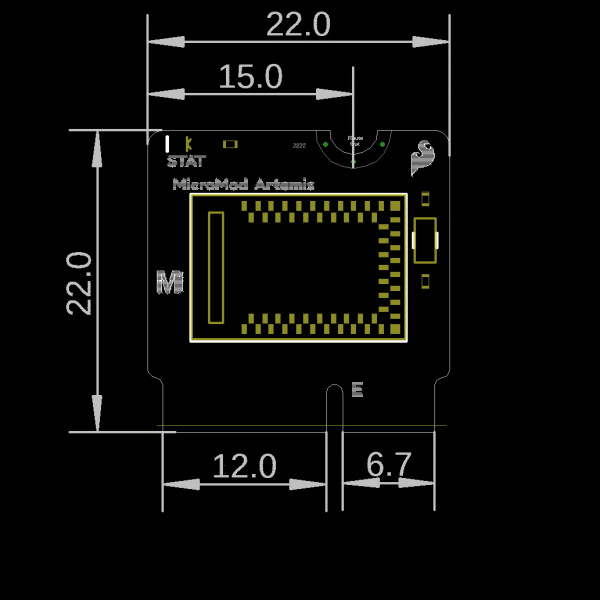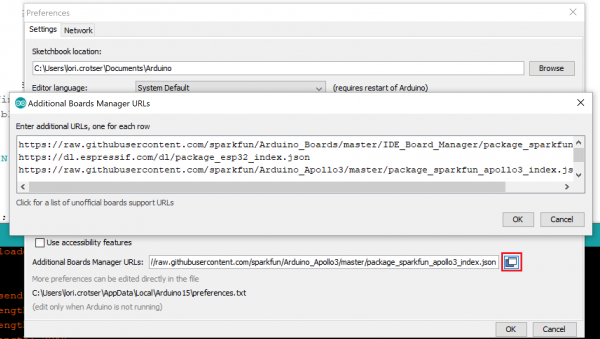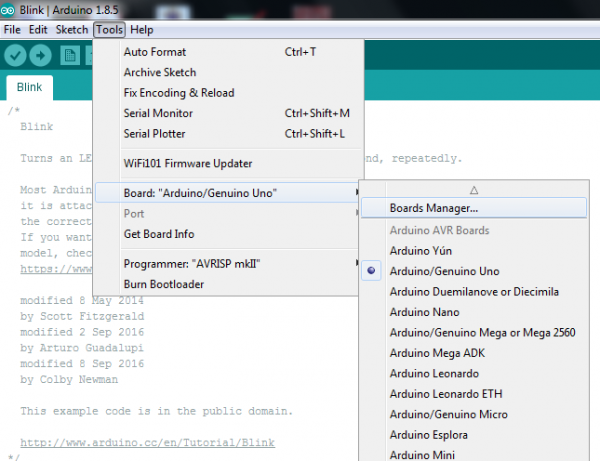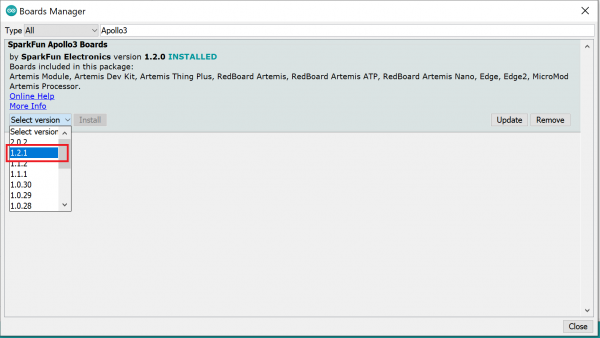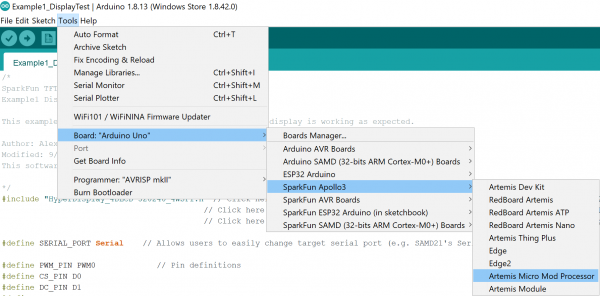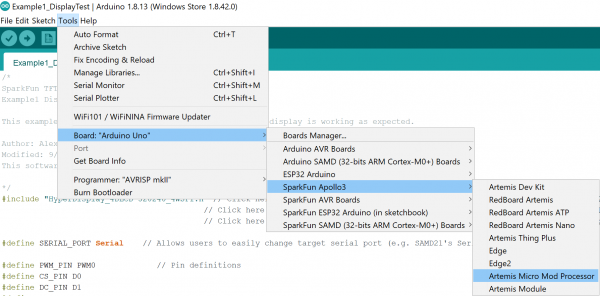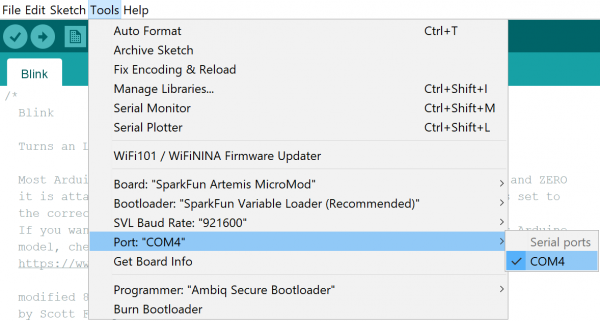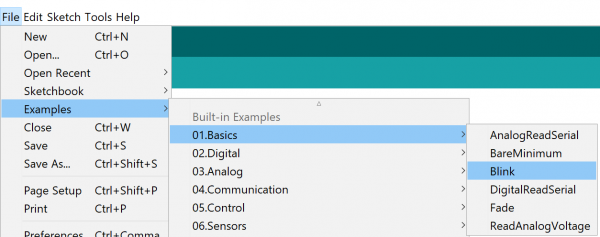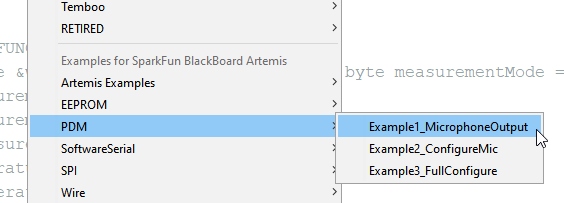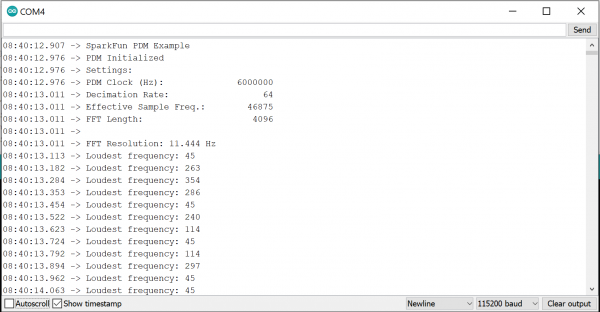MicroMod Artemis Processor Board Hookup Guide
Introduction
Leveraging the ultra powerful Artemis Module, the SparkFun MicroMod Artemis Processor is the brain board of your dreams. With a Cortex-M4F with BLE 5.0 running up to 96MHz and with as low power as 6uA per MHz (less than 5mW), the M.2 MicroMod connector allows you to plug in a MicroMod Carrier Board with any number of peripherals. Let's have a look at what this processor board has to offer!
Required Materials
In addition to your MicroMod Artemis Processor Board, you'll need a carrier board to get started. Here we use the Machine Learning Carrier Board, but there are a number of others you can choose from.
You'll also need a USB-C cable to connect the Carrier to your computer and if you want to add some Qwiic breakouts to your MicroMod project you'll want at least one Qwiic cable to connect it all together. Below are some options for both of those cables:
Depending on which Carrier Board you choose, you may need a few extra peripherals to take full advantage of them. Refer to the Carrier Boards' respective Hookup Guides for specific peripheral recommendations.
Suggested Reading
The SparkFun MicroMod ecosystem is a unique way to allow users to customize their project to their needs. Do you want to send your weather data via a wireless signal (eg. Bluetooth or WiFi)? There's a MicroMod processor for that. Looking to instead maximize efficiency and processing power? You guessed it, there's a MicroMod processor for that. If you are not familiar with the MicroMod system, take a look here:
 |
| MicroMod Ecosystem |
We also recommend taking a look through the following tutorials if you are not familiar with the concepts covered in them:
Getting Started with MicroMod
Designing with MicroMod
MicroMod Machine Learning Carrier Board Hookup Guide
Hardware Overview
While the Artemis module is pretty self-contained, let's have a look at a few of the unique features of this MicroMod Processor Board.
Power
Power is supplied by the carrier board, but it should be noted that all pins are 3.3V.
The ADC on the Artemis is 0-2V. Exposing an ADC pin to 3.3V will not harm the device but the ADC will saturate returning 16,383 (14-bit) for voltages greater than 2V.
M.2 Connector
All of our MicroMod Processor boards come equipped with the M.2 MicroMod Connector, which leverages the M.2 standard and specification to allow you to install your MicroMod Processor board on your choice of carrier board.
 |
 |
| M.2 Connector from the Front | M.2 Connector from the Back |
Artemis Processor
The SparkFun Artemis Processor provides a Cortex-M4F with BLE 5.0 running up to 96MHz and with as low power as 6uA per MHz (less than 5mW). This module is powerful enough to run TensorFlow, Machine Learning, and all sorts of voice recognition software. A deep dive into all of Artemis's delightful features can be found in the Designing with the SparkFun Artemis tutorial.
Op Amp
Incoming analog voltages over 2V will saturate the Artemis's analog to digital converter. We've integrated an OpAmp to scale the incoming 0-3.3V voltages down to the 0-2V range that the Artemis can handle.
RTC
An onboard RTC crystal has been integrated.
Status LED
We've also included a Status LED for all your blinky needs.
Artemis MicroMod Processor Pin Functionality
| AUDIO | UART | GPIO/BUS | I2C | SDIO | SPI | Dedicated |
| Function | Bottom Pin |
Top Pin |
Function | ||||||
|---|---|---|---|---|---|---|---|---|---|
| (Not Connected) | 75 | GND | |||||||
| 3.3V | 74 | 73 | G5 / BUS5 | ||||||
| RTC_3V_BATT | 72 | 71 | G6 / BUS6 | ||||||
| SPI_CS1# | SDIO_DATA3 (I/O) | 70 | 69 | G7 / BUS7 | |||||
| SDIO_DATA2 (I/O) | 68 | 67 | G8 | ||||||
| SDIO_DATA1 (I/O) | 66 | 65 | G9 | ADC_D- | CAM_HSYNC | ||||
| SPI_CIPO1 | SDIO_DATA0 (I/O) | 64 | 63 | G10 | ADC_D+ | CAM_VSYNC | |||
| SPI COPI1 | SDIO_CMD (I/O) | 62 | 61 | SPI_CIPO (I) | |||||
| SPI SCK1 | SDIO_SCK (O) | 60 | 59 | SPI_COPI (O) | LED_DAT | ||||
| AUD_MCLK (O) | 58 | 57 | SPI_SCK (O) | LED_CLK | |||||
| CAM_MCLK | PCM_OUT | I2S_OUT | AUD_OUT | 56 | 55 | SPI_CS# | |||
| CAM_PCLK | PCM_IN | I2S_IN | AUD_IN | 54 | 53 | I2C_SCL1 (I/O) | |||
| PDM_DATA | PCM_SYNC | I2S_WS | AUD_LRCLK | 52 | 51 | I2C_SDA1 (I/O) | |||
| PDM_CLK | PCM_CLK | I2S_SCK | AUD_BCLK | 50 | 49 | BATT_VIN / 3 (I - ADC) (0 to 3.3V) | |||
| G4 / BUS4 | 48 | 47 | PWM1 | ||||||
| G3 / BUS3 | 46 | 45 | GND | ||||||
| G2 / BUS2 | 44 | 43 | CAN_TX | ||||||
| G1 / BUS1 | 42 | 41 | CAN_RX | ||||||
| G0 / BUS0 | 40 | 39 | GND | ||||||
| A1 | 38 | 37 | USBHOST_D- | ||||||
| GND | 36 | 35 | USBHOST_D+ | ||||||
| A0 | 34 | 33 | GND | ||||||
| PWM0 | 32 | 31 | Module Key | ||||||
| Module Key | 30 | 29 | Module Key | ||||||
| Module Key | 28 | 27 | Module Key | ||||||
| Module Key | 26 | 25 | Module Key | ||||||
| Module Key | 24 | 23 | SWDIO | ||||||
| UART_TX2 (O) | 22 | 21 | SWDCK | ||||||
| UART_RX2 (I) | 20 | 19 | UART_RX1 (I) | ||||||
| CAM_TRIG | D1 | 18 | 17 | UART_TX1 (0) | |||||
| I2C_INT# | 16 | 15 | UART_CTS1 (I) | ||||||
| I2C_SCL (I/0) | 14 | 13 | UART_RTS1 (O) | ||||||
| I2C_SDA (I/0) | 12 | 11 | BOOT (I - Open Drain) | ||||||
| D0 | 10 | 9 | USB_VIN | ||||||
| SWO | G11 | 8 | 7 | GND | |||||
| RESET# (I - Open Drain) | 6 | 5 | USB_D- | ||||||
| 3.3V_EN | 4 | 3 | USB_D+ | ||||||
| 3.3V | 2 | 1 | GND | ||||||
| Artemis Pin |
Alternate Function |
Primary Function |
Bottom Pin |
Top Pin |
Primary Function |
Alternate Function |
Artemis Pin |
|---|---|---|---|---|---|---|---|
| (Not Connected) | 73 | G5 | A29 | ||||
| - | 72 | 71 | G6 | D14 | |||
| D23 | QSPI3 | SPI_CS1 | 70 | 69 | G7 | D15 | |
| D4 | QSPI2 | 68 | 67 | - | |||
| D26 | QSPI1 | 66 | 65 | TX1 | ADC_D- | A12 | |
| D6 | QSPI0 | SPI_CIPO1 | 64 | 63 | ADC_D+ | A13 | |
| D7 | QSPI_CS | SPI_COPI1 | 62 | 61 | SPI_CIPO | D43 | |
| D5 | QSPI_SCK | SPI_SCK1 | 60 | 59 | SPI_COPI | D38 | |
| D18 | CAM_MCLK | 58 | 57 | SPI_SCK | D42 | ||
| D18 | CAM_MCLK | 56 | 55 | SPI_CS | D41 | ||
| A11 | CAM_PCLK | 54 | 53 | SCL1 | D8 | ||
| D36 | PDM_DATA | 52 | 51 | SDA1 | D9 | ||
| D37 | PDM_CLK | 50 | 49 | BATT_VIN / 3 | A31 | ||
| D28 | G4 | 48 | 47 | PWM1 | D45 | ||
| D27 | G3 | 46 | 45 | - | |||
| A34 | G2 | 44 | 43 | - | |||
| A33 | G1 | 42 | 41 | - | |||
| A16 | G0 | 40 | 39 | GND | |||
| A35 | ADC1 | 38 | 37 | - | |||
| A32 | ADC0 | 34 | 33 | - | |||
| D44 | PWM0 | 32 | 31 | - | |||
| - | 24 | 23 | SWDIO | D21 | |||
| - | 22 | 21 | SWDCK | D20 | |||
| - | 20 | 19 | RX1 | D25 | |||
| D1 | D1 | 18 | 17 | TX1 | ADC_D- | A12 | |
| D2 | I2C_Interrupt | 16 | 15 | CTS1 | D17 | ||
| D39 | SCL | 14 | 13 | RTS1 | D10 | ||
| D40 | SDA | 12 | 11 | BOOT | |||
| D0 | D0 | 10 | 9 | - | |||
| - | 8 | 7 | GND | ||||
| RESET | 6 | 5 | USB_D- | ||||
| - | 4 | 3 | USB_D+ | ||||
| 3.3V | 2 | 1 | GND |
| Signal Group | Signal | I/O | Description | Voltage | Power | 3.3V | I | 3.3V Source | 3.3V |
|---|---|---|---|---|
| GND | Return current path | 0V | ||
| USB_VIN | I | USB VIN compliant to USB 2.0 specification. Connect to pins on processor board that require 5V for USB functionality | 4.8-5.2V | |
| RTC_3V_BATT | I | 3V provided by external coin cell or mini battery. Max draw=100μA. Connect to pins maintaining an RTC during power loss. Can be left NC. | 3V | |
| 3.3V_EN | O | Controls the carrier board's main voltage regulator. Voltage above 1V will enable 3.3V power path. | 3.3V | |
| BATT_VIN/3 | I | Carrier board raw voltage over 3. 1/3 resistor divider is implemented on carrier board. Amplify the analog signal as needed for full 0-3.3V range | 3.3V | |
| Reset | Reset | I | Input to processor. Open drain with pullup on processor board. Pulling low resets processor. | 3.3V |
| Boot | I | Input to processor. Open drain with pullup on processor board. Pulling low puts processor into special boot mode. Can be left NC. | 3.3V | |
| USB | USB_D± | I/O | USB Data ±. Differential serial data interface compliant to USB 2.0 specification. If UART is required for programming, USB± must be routed to a USB-to-serial conversion IC on the processor board. | |
| USB Host | USBHOST_D± | I/O | For processors that support USB Host Mode. USB Data±. Differential serial data interface compliant to USB 2.0 specification. Can be left NC. | |
| CAN | CAN_RX | I | CAN Bus receive data. | 3.3V |
| CAN_TX | O | CAN Bus transmit data. | 3.3V | |
| UART | UART_RX1 | I | UART receive data. | 3.3V |
| UART_TX1 | O | UART transmit data. | 3.3V | |
| UART_RTS1 | O | UART ready to send. | 3.3V | |
| UART_CTS1 | I | UART clear to send. | 3.3V | |
| UART_RX2 | I | 2nd UART receive data. | 3.3V | |
| UART_TX2 | O | 2nd UART transmit data. | 3.3V | |
| I2C | I2C_SCL | I/O | I2C clock. Open drain with pullup on carrier board. | 3.3V |
| I2C_SDA | I/O | I2C data. Open drain with pullup on carrier board | 3.3V | |
| I2C_INT# | I | Interrupt notification from carrier board to processor. Open drain with pullup on carrier board. Active LOW | 3.3V | |
| I2C_SCL1 | I/O | 2nd I2C clock. Open drain with pullup on carrier board. | 3.3V | |
| I2C_SDA1 | I/O | 2nd I2C data. Open drain with pullup on carrier board. | 3.3V | |
| SPI | SPI_COPI | O | SPI Controller Output/Peripheral Input. | 3.3V |
| SPI_CIPO | I | SPI Controller Input/Peripheral Output. | 3.3V | |
| SPI_SCK | O | SPI Clock. | 3.3V | |
| SPI_CS# | O | SPI Chip Select. Active LOW. Can be routed to GPIO if hardware CS is unused. | 3.3V | |
| SPI/SDIO | SPI_SCK1/SDIO_CLK | O | 2nd SPI Clock. Secondary use is SDIO Clock. | 3.3V |
| SPI_COPI1/SDIO_CMD | I/O | 2nd SPI Controller Output/Peripheral Input. Secondary use is SDIO command interface. | 3.3V | |
| SPI_CIPO1/SDIO_DATA0 | I/O | 2nd SPI Peripheral Input/Controller Output. Secondary use is SDIO data exchange bit 0. | 3.3V | |
| SDIO_DATA1 | I/O | SDIO data exchange bit 1. | 3.3V | |
| SDIO_DATA2 | I/O | SDIO data exchange bit 2. | 3.3V | |
| SPI_CS1/SDIO_DATA3 | I/O | 2nd SPI Chip Select. Secondary use is SDIO data exchange bit 3. | 3.3V | |
| Audio | AUD_MCLK | O | Audio master clock. | 3.3V |
| AUD_OUT/PCM_OUT/I2S_OUT/CAM_MCLK | O | Audio data output. PCM synchronous data output. I2S serial data out. Camera master clock. | 3.3V | |
| AUD_IN/PCM_IN/I2S_IN/CAM_PCLK | I | Audio data input. PCM syncrhonous data input. I2S serial data in. Camera periphperal clock. | 3.3V | |
| AUD_LRCLK/PCM_SYNC/I2S_WS/PDM_DATA | I/O | Audio left/right clock. PCM syncrhonous data SYNC. I2S word select. PDM data. | 3.3V | |
| AUD_BCLK/PCM_CLK/I2S_CLK/PDM_CLK | O | Audio bit clock. PCM clock. I2S continuous serial clock. PDM clock. | 3.3V | |
| SWD | SWDIO | I/O | Serial Wire Debug I/O. Connect if processor board supports SWD. Can be left NC. | 3.3V |
| SWDCK | I | Serial Wire Debug clock. Connect if processor board supports SWD. Can be left NC. | 3.3V | |
| ADC | A0 | I | Analog to digital converter 0. Amplify the analog signal as needed to enable full 0-3.3V range. | 3.3V |
| A1 | I | Analog to digital converter 1. Amplify the analog signal as needed to enable full 0-3.3V range. | 3.3V | |
| PWM | PWM0 | O | Pulse width modulated output 0. | 3.3V |
| PWM1 | O | Pulse width modulated output 1. | 3.3V | |
| Digital | D0 | I/O | General digital input/output pin. | 3.3V |
| D1/CAM_TRIG | I/O | General digital input/output pin. Camera trigger. | 3.3V | |
| General/Bus | G0/BUS0 | I/O | General purpose pins. Any unused processor pins should be assigned to Gx with ADC + PWM capable pins given priority (0, 1, 2, etc.) positions. The intent is to guarantee PWM, ADC and Digital Pin functionality on respective ADC/PWM/Digital pins. Gx pins do not guarantee ADC/PWM function. Alternative use is pins can support a fast read/write 8-bit or 4-bit wide bus. | 3.3V |
| G1/BUS1 | I/O | 3.3V | ||
| G2/BUS2 | I/O | 3.3V | ||
| G3/BUS3 | I/O | 3.3V | ||
| G4/BUS4 | I/O | 3.3V | ||
| G5/BUS5 | I/O | 3.3V | ||
| G6/BUS6 | I/O | 3.3V | ||
| G7/BUS7 | I/O | 3.3V | ||
| G8 | I/O | General purpose pin | 3.3V | |
| G9/ADC_D-/CAM_HSYNC | I/O | Differential ADC input if available. Camera horizontal sync. | 3.3V | |
| G10/ADC_D+/CAM_VSYNC | I/O | Differential ADC input if available. Camera vertical sync. | 3.3V | |
| G11/SWO | I/O | General purpose pin. Serial Wire Output | 3.3V |
Board Dimensions
The board measures 22mm x 22mm, with 15mm to the top notch and 12mm to the E key. For more information regarding the processor board physical standards, head on over to the Getting Started with MicroMod tutorial and check out the Hardware Overview section.
Hardware Hookup
To get started with the Artemis MicroMod Processor Board, you'll need a carrier board. Here we are using the Machine Learning Carrier Board. Align the top key of the MicroMod Artemis Processor Board to the screw terminal of the Machine Learning Carrier Board and angle the board into the socket. Insert the board at an angle into the M.2 connector.
The Processor Board will stick up at an angle, as seen here:
Once the board is in the socket, gently push the MicroMod Processor Board down and tighten the screw with a Phillip's head.
Once the board is secure, your assembled MicroMod system should look similar to the image below!
Connecting Everything Up
With your processor inserted and secured it's time to connect your carrier board to your computer using the USB-C connector on the Carrier. Depending on which carrier you choose and which drivers you already have installed, you may need to install drivers.
How to Install CH340 Drivers
Software Setup
Installing the Arduino Core for Apollo3
To get started with the Artemis MicroMod Processor Board, you'll need to install the SparkFun Apollo3 Arduino Core. Open the Arduino IDE (must be v1.8.13 or later) and navigate to File->Preferences, like so:
In the "Additional Board Manager URL" box, make sure you have the following json file:
language:c
https://raw.githubusercontent.com/sparkfun/Arduino_Apollo3/main/package_sparkfun_apollo3_index.json
If you have more than one json file, you can click on the button outlined in red and add the json link at the end. It'll look something like the following:
- Go to Tools -> Board and select the Boards Manager
Search for "Apollo3", and you should find the SparkFun Apollo3 Boards board package. Make sure the Version 1.2.1 is selected and click Install.
Installation may take a few minutes -- included in the install are all necessary source files for the Arduino core and Apollo3 libraries, plus all of the compiler and software-upload tools you'll need to use the Artemis with Arduino.
Once the board definitions have been installed, you should see the Artemis MicroMod Processor board under your Tools -> Board -> SparkFun Apollo3 menu.
Example 1: Blink
To get started uploading code and working with your Machine Learning Carrier Board, make sure you have the Artemis MicroMod board definition selected under your Tools > Board menu (or whatever processor you've chosen to use).
Then select your serial port under the Tools > Port menu.
Loading Blink
Let's start with something basic - let's blink an LED. Go to File->Examples->01.Basics->Blink.
With everything setup correctly, upload the code! Once the code finishes transferring, you should see the STAT LED on the Artemis Processor Board begin to blink!
Look at all the blinks!
Example 2: PDM
We've built the Arduino core for Artemis from the ground up and a large number of our built-in examples will work out of the box with the Artemis MicroMod Processor Board. You'll find them under File->Examples->'Examples for SparkFun Artemis MicroMod'.
Let's run a quick one from the examples here and take advantage of the two built in microphones on the Machine Learning Carrier Board we're using. Go to File->Examples->PDM->Example1_MicrophoneOutput
Make sure you have the correct board and port selected, and then upload the code. Once the code finishes transferring, open the serial monitor and set the baud rate to 115200. You should see something like the following:
Notice that if you hoot and holler, the output changes.
Within the 'Examples for SparkFun Artemis Micromod' menu, we've got examples for setting up multiple I2C ports (it's amazingly easy), writing to EEPROM, using SoftwareSerial (all 48 pins can be serial!), using the the onboard microphone, and using servos (up to 32!). We're adding more all the time so be sure to keep your core up to date.
Further Examples
With the MicroMod system, the possibilities for examples with all the processor/carrier board are endless, and we just can't cover them all. You'll notice that in this tutorial, we've selected the Machine Learning Carrier Board, but have focused our examples on the Artemis Processor Board. If you're interested in examples specifically for our carrier board, head on over to our Machine Learning Carrier Board Hookup Guide.
Troubleshooting
If you need technical assistance and more information on a product that is not working as you expected, we recommend heading on over to the SparkFun Technical Assistance page for some initial troubleshooting.
If you don't find what you need there, the SparkFun Forums: MicroMod are a great place to find and ask for help. If this is your first visit, you'll need to create a Forum Account to search product forums and post questions.
Resources and Going Further
Want more information on the Artemis MicroMod Processor Board? Check out these links!
MicroMod Documentation:
Artemis Documentation:
- Artemis Integration Guide
- Designing with the SparkFun Artemis
- Artemis Development with Arduino
- Arduino Core
- Apollo3 Pin Map
Looking for some project inspiration using your Artemis Processor Board? The tutorials below can help you get started!