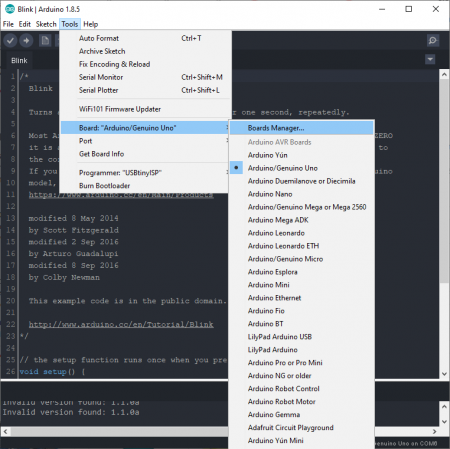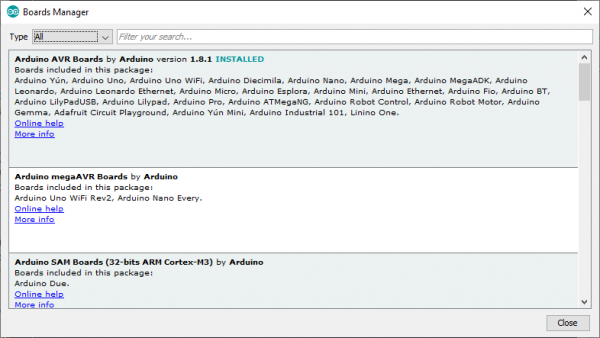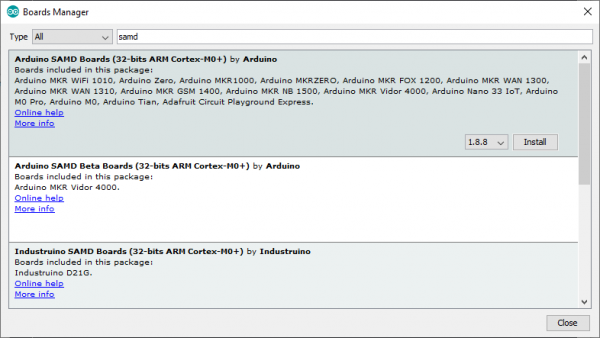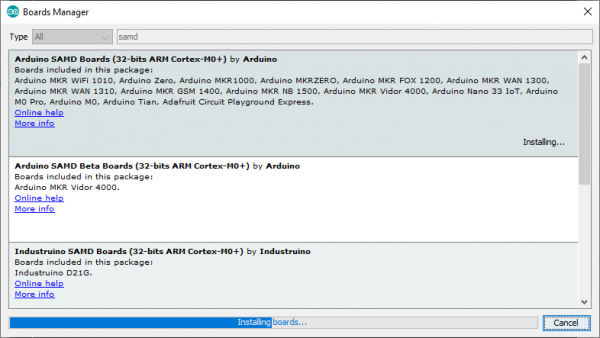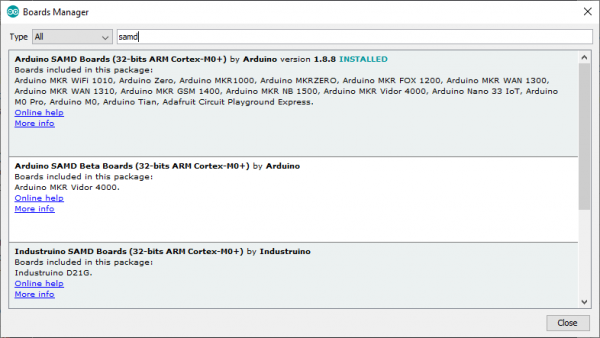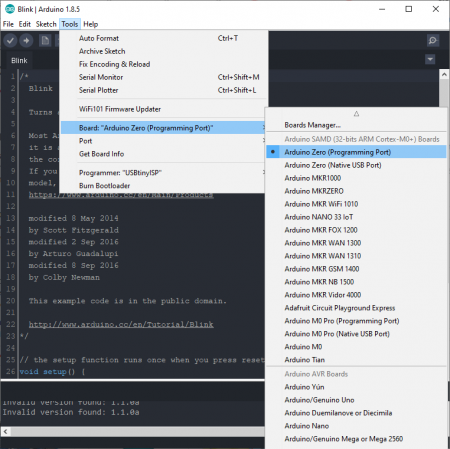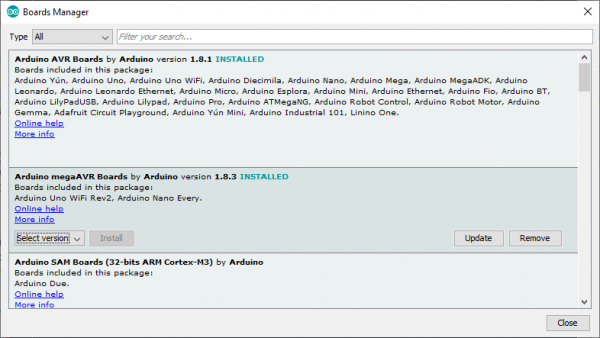Installing Board Definitions in the Arduino IDE
Installing an Arduino Board Definition
Starting from the Arduino Software (IDE) version 1.6.2, all Arduino AVR boards are installed by default. Some Arduino boards require an additional core to be installed, therefore they implemented the Boards Manager as the preferred tool to add cores to your Arduino Software (IDE). It is found in the Tools menu under Board: "<Selected Board>", Boards Manager...
When the Boards Manager is opened, a list of installed and available Arduino cores will appear. (*The download of the index file could take some time and the list appears at the end of this process; please be patient.)
To find a specific board definition, search for the microcontroller family or use a keyword such as avr or samd, and the related Arudino core should show up. Click on the desired Arduino core and an Install button will appear in the lower, right-hand corner.
Click the Install button, and the Arduino core should install automatically.
Once the installation is complete, the version of the Arduino core and an INSTALLED tag will appear next to the name of the core.
Now with the Arduino core is installed, the board definitions can be accessed from the Board: "<Selected Board>", drop down menu.
Updating an Arduino Core
Once installed, the core will be updated as more board definitions are added into the core. Occasionally, the installed Arduino core may need to updated from time to time. In most cases, a board definition won't be listed in the associated Arduino core or the upload/verify process results in a compilation error. To check for updates, open up the Boards Manager and locate the associated Arduino core.
Click on the desired Arduino core and if an update is available, an Update button will appear in the lower, right-hand corner. To update the core, click on the Update button.