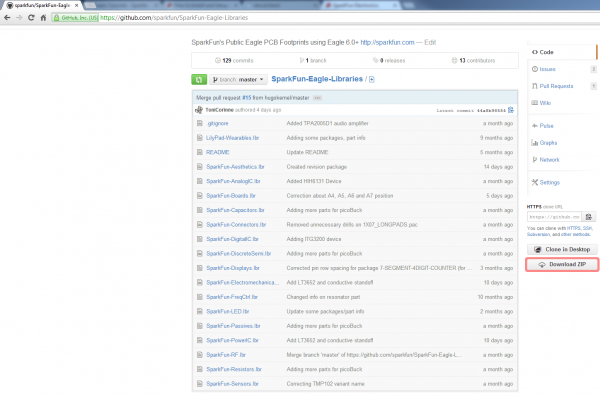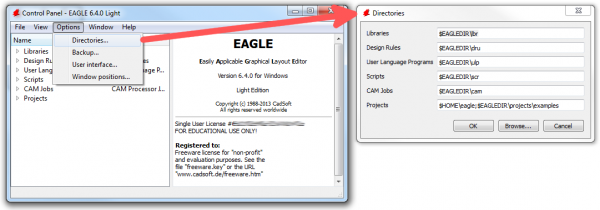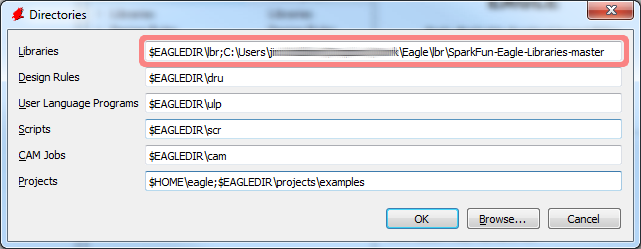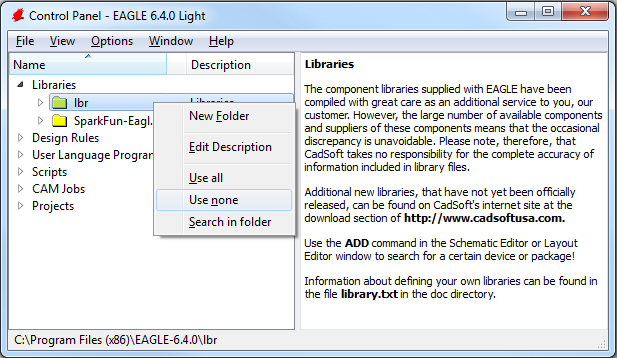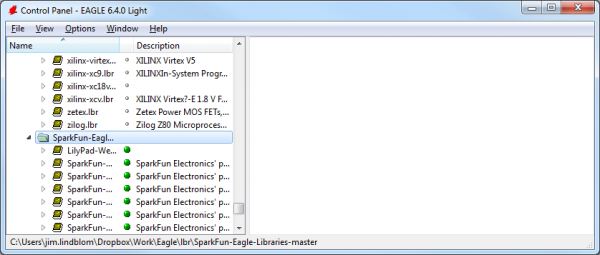How to Install and Setup EAGLE
Using the SparkFun Libraries
Included with EAGLE is an impressive list of part libraries, which you can explore in the Control Panel view. There are hundreds of libraries in here, some devoted to specific parts like resistors, or NPN transistors, others are devoted to specific manufacturers. This is an amazing resource! But it can also be a bit overwhelming. Even if you just want to add a simple through-hole electrolytic capacitor, there are dozens of libraries and parts to sort through to find the right thing.
Instead of using the hundreds of default libraries, you can use the SparkFun EAGLE Libraries, which are filtered down to only include the parts that we've used in designs ourselves. And they're constantly updated with new parts we've discovered.
Here's how you can install and use the SparkFun libraries instead of (or in addition to) the default ones:
Step 1: Download the SparkFun Libraries
The most recent version of the libraries can always be found in the GitHub repository. For help using GitHub, check out our Using GitHub tutorial. Basically, all you'll need to do from the main repository page is click "Download ZIP".
Save the ZIP file somewhere handy. Then extract the folder -- don't forget where it is!
Step 2: Updating the Directories Window
Back to the EAGLE Control Panel window now. Go to the "Options" menu and then select "Directories". This is a list of computer directories where EAGLE looks when it populates all six objects in the tree view...including libraries.
In the "Libraries" box is where we'll add a link to the directory where the SparkFun EAGLE libraries are stored. There are a few options here. If you'd like to keep the default libraries and add the SparkFun library, add a semicolon (;) after "$EAGLEDIR\lbr", and paste the SparkFun EAGLE Libraries directory location after that.
Note: Mac and Linux users should place a colon (:) between directories instead of the semicolon.
Step 3: "Using" Libraries
Now, when you go back and look at the "Libraries" tree, there should be two folders included, one of which should be our SparkFun Eagle Libraries. The last step is to tell EAGLE that, for now at least, we don't want to use the default libraries. To do this, right click on the "lbr" folder, and select "Use none".
Then, right-click on the "SparkFun-Eagle-Libraries-master" folder, and select "Use all". Then check the libraries in each of the two folders. Next to them should be either a grey or green dot. A green dot next to a library means it's in use, a grey dot means it's not. Your libraries tree should look a little something like this:
If you've created library parts that you would like to share with SparkFun to include in our Eagle library, visit this tutorial to see how.