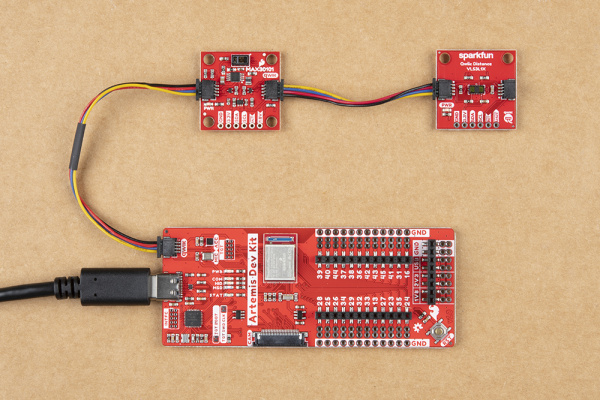Getting Started with the Artemis Development Kit
Hardware Assembly
USB Programming
Most users will utilize the USB connection for the drag-and-drop programming interface, serial communication, and debugging. Users only need to plug their Artemis DK into a computer using a USB-C cable.
ARTEMIS, in the displayed window. (Click to enlarge) Camera
Attaching the Himax camera should be straight forward. However, steps and pictures are provided below as a reference for users. (*It should be noted that the proper technique for closing the camera connector, should be with two hands and with each finger on either side of the snap-in tab. Unfortunately, the process proved difficult to get a clean shot of and we had to improvise, as shown.)
- To attach the camera, carefully pop open the snap-in tab on the camera connector.
- Seat the camera's ribbon cable, fully into the camera connector, with the lens pointing towards the bottom of thet board.
- Close the snap-in tab from the sides, with both fingers.
Qwiic Devices
The Qwiic system allows users to effortlessly prototype with a Qwiic compatible I2C device without soldering. Users can attach any Qwiic compatible sensor or board, with just a Qwiic cable. (*The example below, is for demonstration purposes and is not pertinent to the board functionality or this tutorial.)