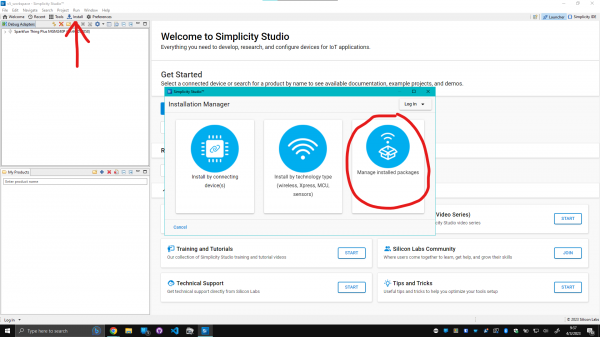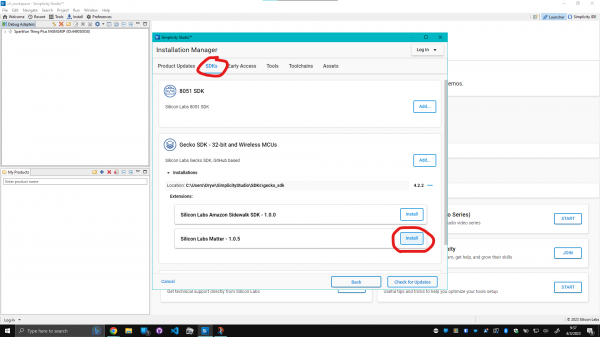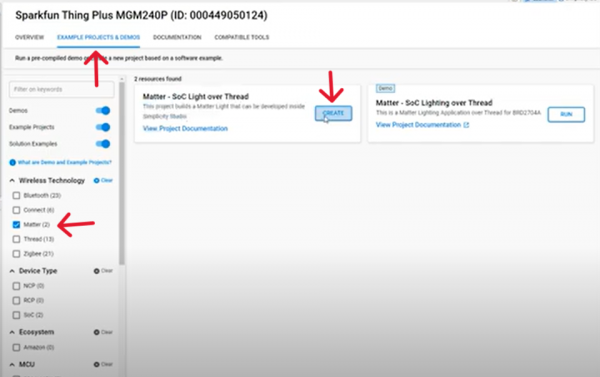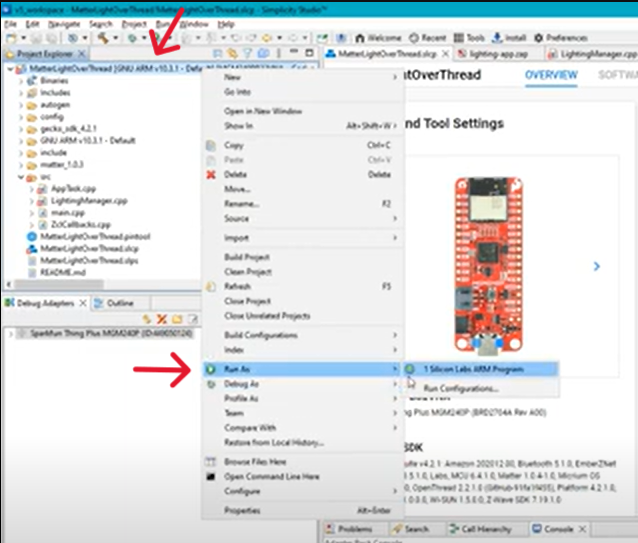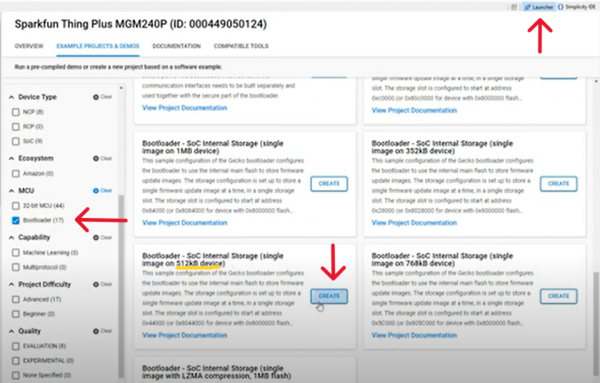Connecting Thing Plus Matter to Google Nest Hub
Thing Plus Matter Setup and Programming
Alrighty! So, first things first, we’re gonna hop over to Simplicity Studio with our board connected, and install an SDK for Matter integration. To get to that, click on the ‘Install’ button on the top left of the studio; this will open up the installation manager, and from there we’ll select ‘Manage Installed Packages’. With that opened up, make your way to the ‘SDK’ tab and install the latest ‘Silicon Labs Matter’ package.
Now that that’s done, close out of the installation manager and navigate to the ‘Example Projects & Demos’ tab: here we’ll select the ‘Matter’ filter on the left, and hit ‘Create’ on the ‘Matter - SoC Light over Thread’ resource.
This will prompt a window where you can customize the project and name it to your liking; for today, we’re gonna stick with the default settings and hit ‘Finish’ to build out the project. Next, we’ll go up to the top left and right click on the ‘MatterLightOverThread’ dropdown, hover over ‘Run As’, and select ‘1 Silicon Labs ARM Program’. This will compile the project and automatically flash your board!
With that done, we’ll head up to the top right of the studio and select ‘Launcher’. Once there, scroll down within the filters options and select ‘Bootloader’ – we’re looking for the 512kB device option, which is down at the bottom of the available options. When you’ve found it, go ahead and hit create and step through the same ‘Run As’ process as before.