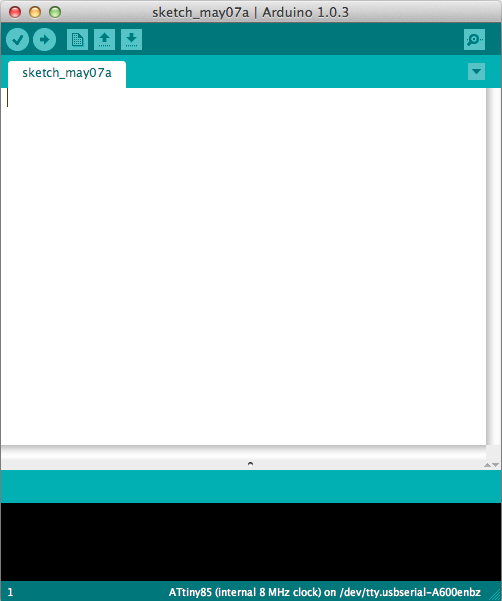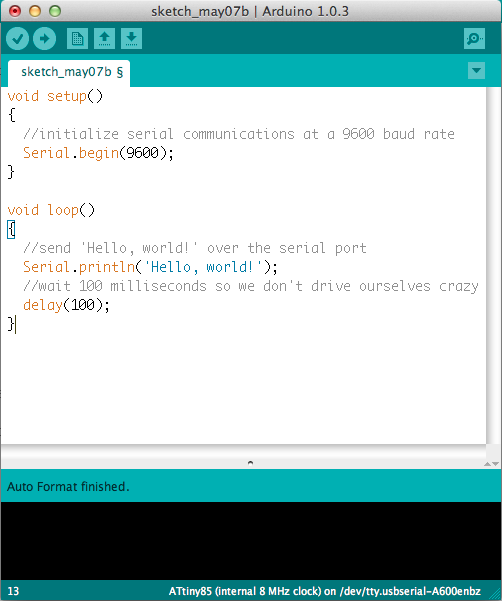Connecting Arduino to Processing
From Arduino...
Let's start with the Arduino side of things. We'll show you the basics of how to set up your Arduino sketch to send information over serial.
- First things first. If you haven't done so yet, download and install the Arduino software for your operating system. Here's a tutorial if you get stuck.
- You'll also need an Arduino-compatible microcontroller and an appropriate way to connect it to your computer (an A-to-B USB cable, micro USB, or FTDI breakout). Check this comparison guide if you're not sure what's right for you.
Ok. You should by this point have the Arduino software installed, an Arduino board of some kind, and a cable. Now for some coding! Don't worry, it's quite straightforward.
- Open up the Arduino software. You should see something like this:
The nice big white space is where we are going to write our code. Click in the white area and type the following (or copy and paste if you feel lazy):
language:cpp
void setup()
{
//initialize serial communications at a 9600 baud rate
Serial.begin(9600);
}
This is called our setup method. It's where we 'set up' our program. Here, we're using it to start serial communication from the Arduino to our computer at a baud rate of 9600. For now, all you need to now about baud rate is that (basically) it's the rate at which we're sending data to the computer, and if we're sending and receiving data at different rates, everything goes all gobbledy-gook and one side can't understand the other. This is bad.
After our setup() method, we need a method called loop(), which is going to repeat over and over as long as our program is running. For our first example, we'll just send the string 'Hello, world!' over the serial port, over and over (and over). Type the following in your Arduino sketch, below the code we already wrote:
language:cpp
void loop()
{
//send 'Hello, world!' over the serial port
Serial.println("Hello, world!");
//wait 100 milliseconds so we don't drive ourselves crazy
delay(100);
}
That's all we need for the Arduino side of our first example. We're setting up serial communication from the Arduino and telling it to send data every 100 milliseconds. Your Arduino sketch should now look something like this:
All that's left to do is to plug in your Arduino board, select your board type (under Tools -> Board Type) and your Serial port (under Tools -> Serial Port) and hit the 'upload' button to load your code onto the Arduino.
Now we're ready to see if we can magically (or through code) detect the 'Hello, world!' string we're sending from Processing.