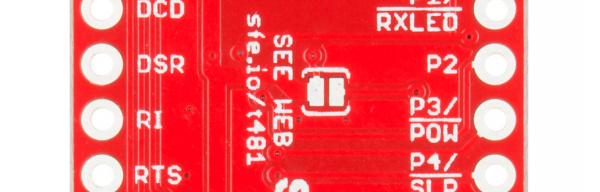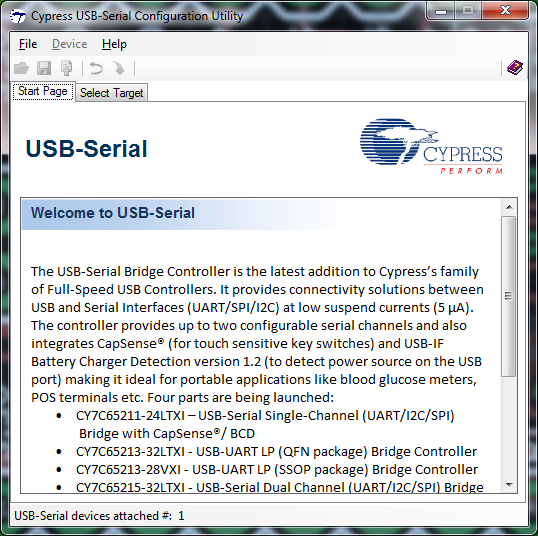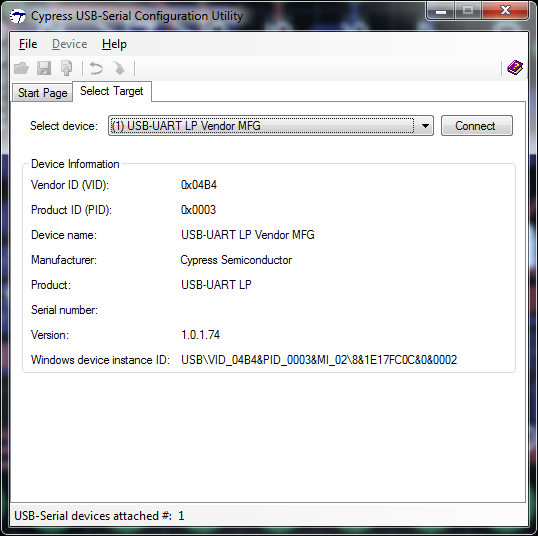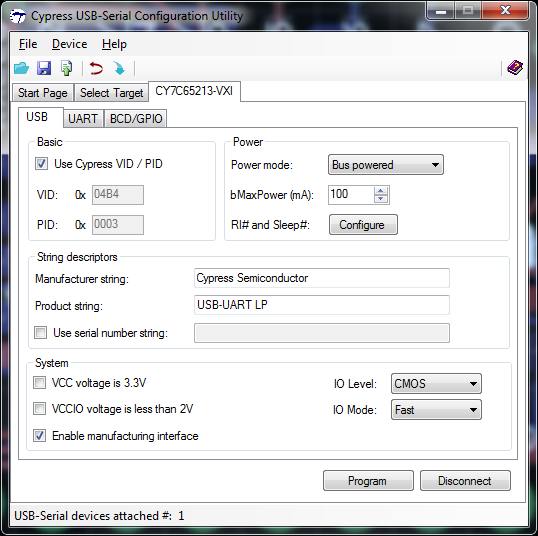SparkFun USB UART Breakout (CY7C65213) Hookup Guide
Using the Board at Voltages Below 2V
Hardware Changes on the PCB
To enable support for voltages below 2V, you must first disconnect the board from your PC and adjust the jumpers on the PCB.
Shown below is the VIO selection jumper. You must remove all solder from this jumper before proceeding. We suggest using some solder wick to achieve this.
Now, you must close the low-voltage jumper on the bottom side of the PCB with solder.
We've created a special footprint just for solder jumpers to make it as easy as possible to close the jumper. Simply heat both pads and then apply the solder to the pads; a bridge should form naturally. Do not apply too much solder.
Software Settings on the PC
Cypress offer a downloadable configuration utility for this chip. Sadly, it is currently offered only for the Microsoft Windows platform. You'll need to download and install this utility before you can use the chip for voltages below 2V.
When you first open the utility, this is what you will see. In the lower left, you should see the utility displaying the number of Cypress USB UART boards only (other manufacturers' chips, such as FTDI, Arduino or Prolific will not be reflected in this number). Assuming your chip has shown up here, go ahead and click on the Select Target tab at the top.
This is the Select Target tab. The dropdown will list available Cypress USB UART boards, and information (probably more than you want or need) will appear in the window below it. Click the Connect button to proceed, making sure that there are no open terminal windows (such as the Arduino IDE serial port monitor) using this board at the moment first.
A new tab will appear and become automatically selected. In the lower left corner of this new tab, you can see a checkbox labeled VCCIO voltage is less than 2V. Click this checkbox, then click the Program button at the bottom of the page. The chip is now configured for use at less than 2V.