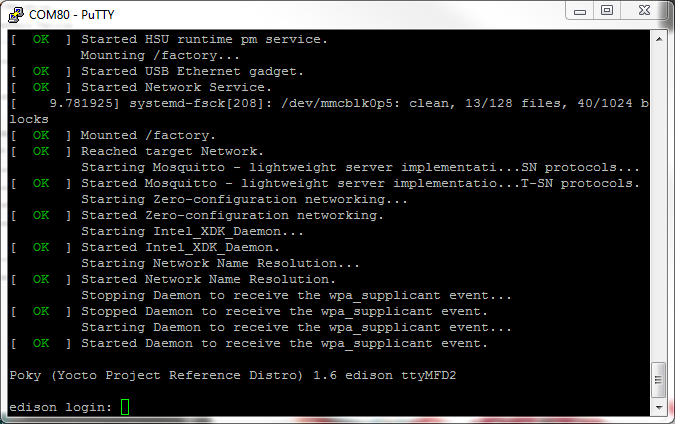SparkFun Blocks for Intel® Edison - Console Block
Using the Console Block
To use the console Block, attach an Intel Edison to the back of the board, or add it to your current stack. Blocks can be stacked without hardware, but it leaves the expansion connectors unprotected from mechanical stress.
We have a nice Hardware Pack available that gives enough hardware to secure three blocks and an Edison.
Connecting to the Console
Once you have connected your hardware, plug the Micro USB cable into the Block. If you do not have FTDI drivers currently installed, you'll need to download and install them before using your Edison. Visit our tutorial for instructions on how to install the drivers. After you have ensured that the drivers are installed and your device is running, open your favorite terminal program and point it to the USB-serial connection. We have another tutorial to explain terminal programs and how to use them.
The standard Baud Rate is 115200bps.
Once a terminal is active you are ready to explore!
Using the Power Button
The power button on the Edison brings a unique feature commonly not found on single board computers. The power button behaves much like the power buttons on desktop and laptop computers.
- While powered, Holding the power button for ~10 seconds will power down the Edison.
- While un-powered, pressing the power button momentarily will reboot the Edison.
- While powered, pressing the power button momentarily will place the Edison in sleep mode.
- While in sleep mode, pressing the power button momentarily will wake the Edison.