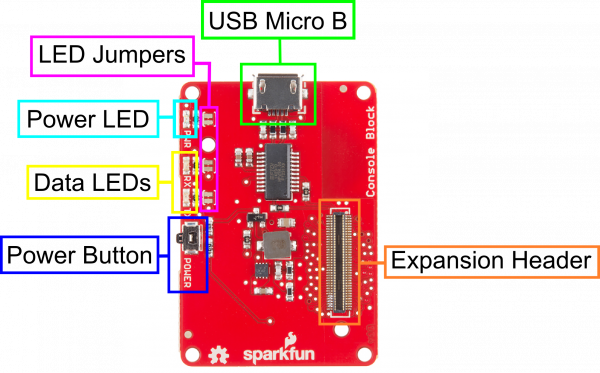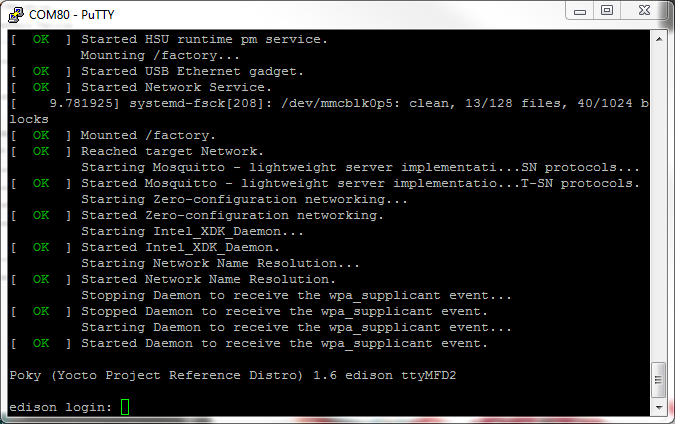SparkFun Blocks for Intel® Edison - Console Block
Introduction
The Console Block is one of the simplest ways to power and communicate with an Intel Edison. Utilizing the FTDI 231X, this creates a USB to serial bridge that is level shifted to the proper 1.8V required by the Edison. The Console is found on UART2. This block is also capable of providing power to the Edison as well as other stacked Blocks.
Suggested Reading
If you are unfamiliar with Blocks, take a look at the General Guide to Sparkfun Blocks for Intel Edison.
Other tutorials that may help you on your Edison adventure include:
Board Overview
USB Micro B - The USB port provides power and a console access port to an Intel Edison Stack. This Block supplies a voltage to the Edison and other Blocks through the VSYS line at 4V. This voltage may vary up to +/-0.1V depending on load.
Power Button - The power switch is connected to the "PWRBTN" line on the Edison. This gives the user the ability to place an Edison in sleep or power down the module completely. This does not affect power to other Blocks in the stack.
Power LED - The power LED illuminates when power is present on VSYS. This can come from the Console Block, or any other powered Block in the stack.
Data LEDs - The Data LEDs help the user identify if the console is active. This is a feature commonly found on our FTDI breakout.
LED Jumpers - If power consumption is an issue, cut each jumper to disable LEDs
Expansion Header - The 70-pin Expansion header breaks out the functionality of the Intel Edison. This header also passes signals and power throughout the stack. These function much like an Arduino Shield.
Using the Console Block
To use the console Block, attach an Intel Edison to the back of the board, or add it to your current stack. Blocks can be stacked without hardware, but it leaves the expansion connectors unprotected from mechanical stress.
We have a nice Hardware Pack available that gives enough hardware to secure three blocks and an Edison.
Connecting to the Console
Once you have connected your hardware, plug the Micro USB cable into the Block. If you do not have FTDI drivers currently installed, you'll need to download and install them before using your Edison. Visit our tutorial for instructions on how to install the drivers. After you have ensured that the drivers are installed and your device is running, open your favorite terminal program and point it to the USB-serial connection. We have another tutorial to explain terminal programs and how to use them.
The standard Baud Rate is 115200bps.
Once a terminal is active you are ready to explore!
Using the Power Button
The power button on the Edison brings a unique feature commonly not found on single board computers. The power button behaves much like the power buttons on desktop and laptop computers.
- While powered, Holding the power button for ~10 seconds will power down the Edison.
- While un-powered, pressing the power button momentarily will reboot the Edison.
- While powered, pressing the power button momentarily will place the Edison in sleep mode.
- While in sleep mode, pressing the power button momentarily will wake the Edison.
Resources and Going Further
Now that you have had a brief overview of the Console Block, take a look at some of these other tutorials. These tutorials cover programming, Block stacking, and interfacing with the Intel Edison ecosystems.
Edison General Topics:
- General Guide to Sparkfun Blocks for Intel Edison
- Edison Getting Started Guide - Programming with Arduino
- Loading Debian (Ubilinix) on the Edison
Block Specific Topics:
Check out these other Edison related tutorials from SparkFun: