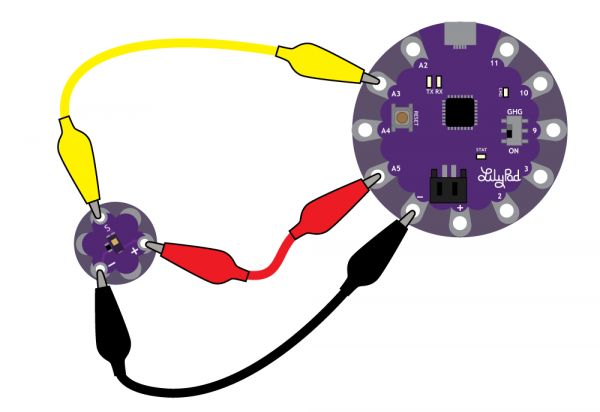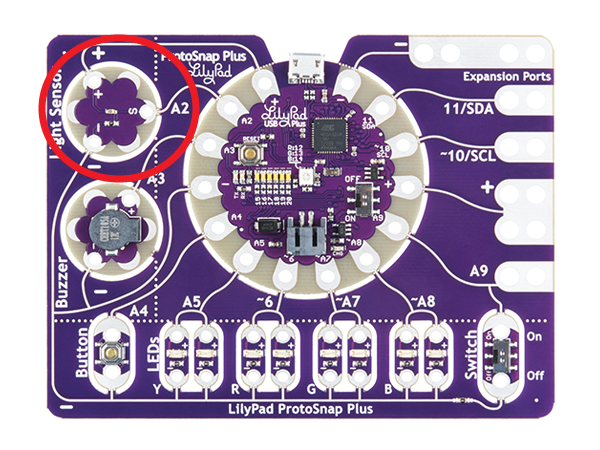LilyPad Light Sensor Hookup Guide
Contributors:
 Gella
Gella
Attaching to a LilyPad Arduino
The LilyPad Light Sensor has three sew tabs - Power (+), Ground (-), and Signal (S). The signal tab should be connected to an analog tab (marked with an 'A') on the LilyPad Arduino.
To follow along with the code examples in this tutorial, connect the light sensor to a LilyPad Arduino as shown below. Use alligator clips to temporarily connect Signal to A3 on a LilyPad Arduino, (-) to (-) on the LilyPad, and (+) to A5. When you are finished prototyping, replace the alligator clips with conductive thread traces for permanent installation in your project.
To make our diagrams easier to follow, and to avoid any potential short circuits in our stitching, we'll be connecting the Power pin to A5, which we will then set to HIGH in our code. This will act as an additional power attachment.
Connecting to a LilyPad Arduino USB
If following along with a LilyPad ProtoSnap Plus, the light sensor is pre-wired to A2. The light sensor on the ProtoSnap is a slightly different version that the catalog item, but functions the same.
Other LilyPad connection notes:
- If using the ProtoSnap - LilyPad Development Simple - attach to the metal tab at the top right of the board, this connects to A3. You can also set pin A5 to HIGH as an additional power tab, as the LilyPad Simple's tab is hard to access in the ProtoSnap format.
- If using the the pre-wired light sensor on the ProtoSnap - LilyPad Development Board, it is attached to pin A6.