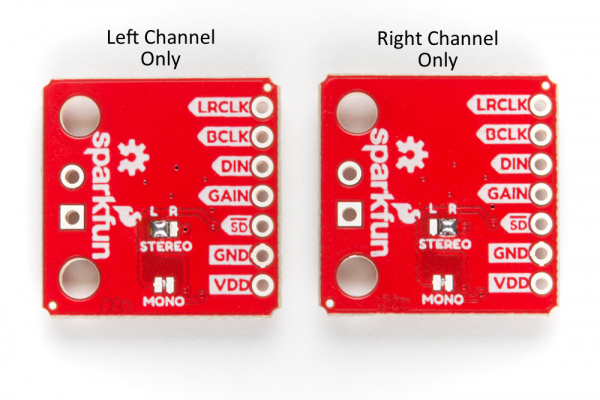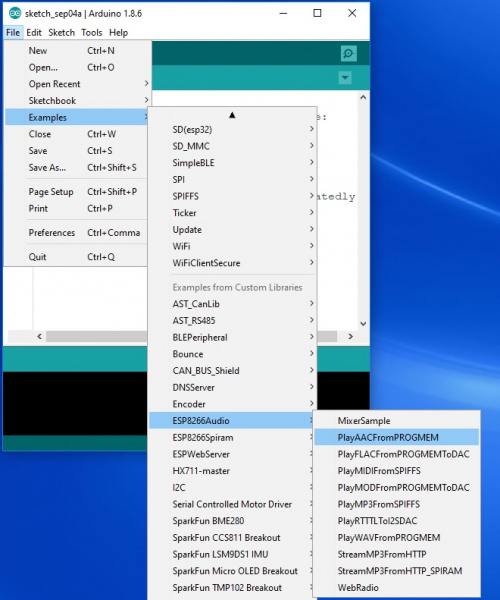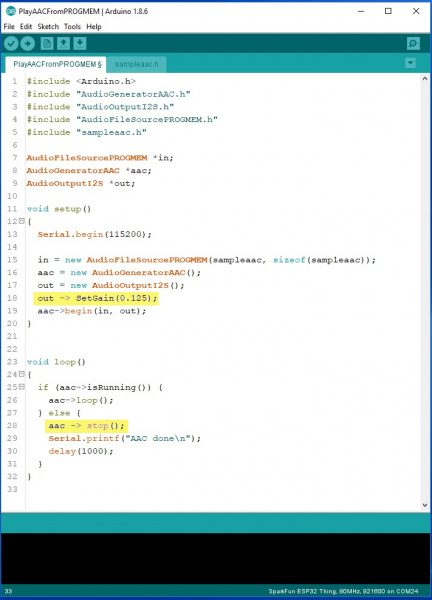I2S Audio Breakout Hookup Guide
Introduction
The I2S Audio Breakout board uses the MAX98357A digital to analog converter (DAC), which converts I2S (not be confused with I2C) audio to an analog signal to drive speakers. The MAX98357A has a built in class D amplifier which can deliver up to 3.2W of power into a 4Ω load. For more information, see the Hardware Overview section below.
Suggested Tools
You will need a soldering iron, solder, general soldering accessories, screw driver, and hobby knife.
Weller WE1010 Soldering Station
TOL-14734Suggested Reading
If you aren't familiar with the following concepts, we recommend checking out these tutorials before continuing.
How to Solder: Through-Hole Soldering
How to Power a Project
Button and Switch Basics
ESP32 Thing Hookup Guide
How to Work with Jumper Pads and PCB Traces
ESP32 Thing Motion Shield Hookup Guide
Hardware Overview
The I2S audio breakout converts the digital audio signals using the I2S standard to an analog signal and amplifies the signal using a class D amplifier. The board can be configured to output only the left channel, right channel, or both. For more information about how to configure the board, refer to the Jumper Selection section below.
Board Specs
| Parameter | Description |
|---|---|
| Supply Voltage Range | 2.5V - 5.5V. |
| Output Power | 3.2W into 4Ω at 5V. |
| Output Channel Selection | Left, Right, or Left/2 + Right/2 (Default). |
| Sample Rate | 8kHz - 96kHz. |
| Sample Resolution | 16/32 bit. |
| Quiescent Current | 2.4mA. |
| Additional Features | Filterless Class D outputs, no MCLK required, click and pop reduction, short-circuit and thermal protection. |
Pin Descriptions
The SparkFun I2S audio breakout board is fairly simple, requiring only a few pin connections to get the board working.
Inputs
| Pin Label | Description |
|---|---|
| LRCLK | Frame clock (left/right clock) input. |
| BCLK | Bit clock input. |
| DIN | Serial data input. |
| GAIN | Gain setting. Can be set to +3/6/9/12/15dB. Set to +9dB by default. |
| SD | Shutdown and channel select. Pull low to shutdown, or use the jumpers to select the channel output (see jumper selection for more information). |
| GND | Connect to ground |
| VDD | Power input. Must be between 2.5 and 5.5VDC. |
Outputs
The output is where you'll connect your speaker.
| Pin Label | Description |
|---|---|
| + | Positive speaker output. |
| - | Negative speaker output. |
Speaker wire can either be soldered directly to the output pads, but if screw terminals are more your style, you can use our 3.5mm screw terminals.
Jumper Selection
By default the board is configured in "mono" operation, meaning the left and right signals are combined together to drive a single speaker.
If you want a separate speaker for the left and right audio channels you'll first need to cut the mono jumper as pictured below.
To configure the board to respond to a specific audio channel, you'll need to close the stereo jumper as shown below.
Gain Selection
In addition to being able to select the audio channel output, the gain can also be configured in a few ways. The gain of the amplifier can be configured from as low as +3dB to as high as +15dB. While the channel selection can be configured on board, the gain however is controlled externally using the gain pin. By default, the board is configured for +9dB, but can be changed using the table below.
| Gain (dB) | Gain Pin Connection |
|---|---|
| 15 | Connected to GND through a 100kΩ resistor. |
| 12 | Connected to GND. |
| 9 | Unconnected (Default). |
| 6 | Connected to VDD. |
| 3 | Connected to VDD through a 100kΩ resistor. |
Examples
This board should work with any microcontroller or single board computer that has I2S capable pins. In these examples, we're going to look at a pretty powerful library that allows you to use an ESP32 Thing to play audio from a wide variety of sources. First, we'll play an audio file which is stored in the ESP32's program memory, and once we have that working we'll look at creating a MP3 trigger. The following libraries are needed to run the examples that were originally written for the ESP8266, but also work with the ESP32.
ESP8266Audio Arduino Library
You'll need to install the ESP8266 Audio Arduino Library, written by Earle F. Philhower, which you can get from the link below. This library will allow you to play a wide variety of audio formats including: AAC, FLAC, MIDI, MOD, MP3, RTTTL, and WAV. To use the library, you can add the library from Arduino by selecting Sketch ** > **Include Library ** > **Add .ZIP Library... and selecting the .zip file from wherever you store your file downloads.
ESP8266_Spiram Arduino Library
The ESP8266 Audio library depends on the ESP8266 Spiram library, written by Giancarlo Bacchio, which will also need to be downloaded. You can download the library from the link below. Installing the library follows the same process as outlined above.
First Test
In this first example, we'll run a quick example sketch to make sure the I2S audio breakout board is wired correctly and is working.
Required Materials
The parts used in this example are listed in the wishlist below. You may not need everything though depending on what you have. Add it to your cart, read through the example, and adjust the cart as necessary.
Hookup Table
The connections that need to be made to the ESP32 are list below.
| ESP32 Pin | I2S Audio Breakout Pin |
|---|---|
| VUSB/3V3 | VDD |
| GND | GND |
| GPIO 22 | DIN |
| GPIO 26 | BCLK |
| GPIO 25 | LRCLK |
Make sure to also connect a speaker to the I2S audio breakout board's output pins.
Example Code
We're going to use one of the examples that comes with the library named "PlayAACFromPROGMEM". With the library installed, open the example located in: File > Examples > ESP8266Audio > PlayAACFromPROGMEM .
Before we upload the code, we're going to add two lines of code (as highlighted in the image below). The first line is going to adjust the volume, which we add after we initialize the I2S output (out = new AudioOutputI2S();). After the output is initialized, we're going to add out -> SetGain(0.125);. As the name suggests this sets the gain of the output, which takes a floating point number and has a maximum value of 4.0. The second line will reduce hum at the end of the audio clip by adding aac -> stop(); in the else statement in the main loop(). After you upload the sketch to your ESP32, you should hear Homer Simpson's thoughts of perpetual motion machines if everything is working.
ESP32 MP3 Trigger
Now that we know the board is working, let's take it up a notch. In this next example, we'll create a MP3 trigger that works similar to our MP3 Trigger.
Required Materials
For this example, we'll need to add a few more parts to the ones we used in the previous example (including a second breadboard). You may not need everything though depending on what you have. Add it to your cart, read through the example, and adjust the cart as necessary.
Before we add code, we'll need some audio files to play. Any MP3 audio file should work, you'll just need to copy them over to your microSD card using a microSD USB Reader. Before ejecting the microSD card from your computer, make sure to relabel the files TRACKn.mp3, where n is a integer number between 0-9. The I2S audio breakout board has the same pin connections as the previous example, but this time we're going to change the audio source from PROGMEM to our microSD card. The last step before adding the code below, is to add headers to the ESP32 Thing, as well as the Motion Shield, as outlined in the hookup guide.
language:c
/* SparkFun I2S Audio Breakout Demo
* Created by: Alex Wende
* 8/3/2018
*
* Uses a ESP32 Thing to create a MP3 trigger using
* the I2S Audio Breakout board.
*
* Parts you'll need:
* - I2S Audio Breakout board (https://www.sparkfun.com/products/14809)
* - ESP32 Thing (https://www.sparkfun.com/products/13907)
* - Micro SD Breakout (https://www.sparkfun.com/products/544)
* - A microSD card (https://www.sparkfun.com/products/13833)
* - Speaker (4-8ohms)
*
* The following libraries need to be installed before
* uploading this sketch:
* - ESP8266 Audio (https://github.com/earlephilhower/ESP8266Audio)
* - SRam Library (https://github.com/Gianbacchio/ESP8266_Spiram)
*/
#include <Arduino.h>
#include "AudioGeneratorMP3.h"
#include "AudioOutputI2S.h"
#include "AudioFileSourceSD.h"
#include "driver/i2s.h"
#include <SD.h>
//define trigger pins
#define TRIGGER0 13
#define TRIGGER1 12
#define TRIGGER2 14
#define TRIGGER3 27
#define TRIGGER4 32
#define TRIGGER5 5
#define TRIGGER6 15
#define TRIGGER7 2
#define TRIGGER8 0
#define TRIGGER9 4
//Initialize ESP8266 Audio Library classes
AudioGeneratorMP3 *mp3;
AudioFileSourceSD *file;
AudioOutputI2S *out;
volatile bool playing = 0;
volatile byte loadTrack = 0;
//External Interrupt function with software switch debounce
void IRAM_ATTR handleInterrupt()
{
static unsigned long last_interrupt_time = 0;
unsigned long interrupt_time = millis();
// If interrupts come faster than 200ms, assume it's a bounce and ignore
if (interrupt_time - last_interrupt_time > 200)
{
//Figure out which switch was triggered, and which track to play
if(!digitalRead(TRIGGER0)) loadTrack = 1;
else if(!digitalRead(TRIGGER1)) loadTrack = 2;
else if(!digitalRead(TRIGGER2)) loadTrack = 3;
else if(!digitalRead(TRIGGER3)) loadTrack = 4;
else if(!digitalRead(TRIGGER4)) loadTrack = 5;
else if(!digitalRead(TRIGGER5)) loadTrack = 6;
else if(!digitalRead(TRIGGER6)) loadTrack = 7;
else if(!digitalRead(TRIGGER7)) loadTrack = 8;
else if(!digitalRead(TRIGGER8)) loadTrack = 9;
else if(!digitalRead(TRIGGER9)) loadTrack = 10;
playing = 1;
}
last_interrupt_time = interrupt_time;
}
void setup()
{
Serial.begin(115200);
//Configure trigger pins to inputs with internal pull-up resistors enabled
pinMode(TRIGGER0,INPUT_PULLUP);
pinMode(TRIGGER1,INPUT_PULLUP);
pinMode(TRIGGER2,INPUT_PULLUP);
pinMode(TRIGGER3,INPUT_PULLUP);
pinMode(TRIGGER4,INPUT_PULLUP);
pinMode(TRIGGER5,INPUT_PULLUP);
pinMode(TRIGGER6,INPUT_PULLUP);
pinMode(TRIGGER7,INPUT_PULLUP);
pinMode(TRIGGER8,INPUT_PULLUP);
pinMode(TRIGGER9,INPUT_PULLUP);
//Create interrupts for each trigger
attachInterrupt(digitalPinToInterrupt(TRIGGER0),handleInterrupt,FALLING);
attachInterrupt(digitalPinToInterrupt(TRIGGER1),handleInterrupt,FALLING);
attachInterrupt(digitalPinToInterrupt(TRIGGER2),handleInterrupt,FALLING);
attachInterrupt(digitalPinToInterrupt(TRIGGER3),handleInterrupt,FALLING);
attachInterrupt(digitalPinToInterrupt(TRIGGER4),handleInterrupt,FALLING);
attachInterrupt(digitalPinToInterrupt(TRIGGER5),handleInterrupt,FALLING);
attachInterrupt(digitalPinToInterrupt(TRIGGER6),handleInterrupt,FALLING);
attachInterrupt(digitalPinToInterrupt(TRIGGER7),handleInterrupt,FALLING);
attachInterrupt(digitalPinToInterrupt(TRIGGER8),handleInterrupt,FALLING);
attachInterrupt(digitalPinToInterrupt(TRIGGER9),handleInterrupt,FALLING);
out = new AudioOutputI2S();
mp3 = new AudioGeneratorMP3();
delay(1000);
Serial.print("Initializing SD card...");
if (!SD.begin(33))
{
Serial.println("initialization failed!");
return;
}
Serial.println("initialization done.");
delay(100);
}
void loop()
{
if(loadTrack) //Load the track we want to play
{
//Stop the current track if playing
if(playing && mp3->isRunning()) mp3->stop();
if(loadTrack == 1) file = new AudioFileSourceSD("/TRACK0.mp3");
else if(loadTrack == 2) file = new AudioFileSourceSD("/TRACK1.mp3");
else if(loadTrack == 3) file = new AudioFileSourceSD("/TRACK2.mp3");
else if(loadTrack == 4) file = new AudioFileSourceSD("/TRACK3.mp3");
else if(loadTrack == 5) file = new AudioFileSourceSD("/TRACK4.mp3");
else if(loadTrack == 6) file = new AudioFileSourceSD("/TRACK5.mp3");
else if(loadTrack == 7) file = new AudioFileSourceSD("/TRACK6.mp3");
else if(loadTrack == 8) file = new AudioFileSourceSD("/TRACK7.mp3");
else if(loadTrack == 9) file = new AudioFileSourceSD("/TRACK8.mp3");
else if(loadTrack == 10) file = new AudioFileSourceSD("/TRACK9.mp3");
out -> SetGain(0.08); //Set the volume
mp3 -> begin(file,out); //Start playing the track loaded
loadTrack = 0;
}
if(playing && mp3->isRunning()) {
if (!mp3->loop())
{
mp3->stop();
playing = 0;
Serial.println("Stopped");
}
}
}
With the code on the board, we can see what the sketch does. You can connect momentary pushbutton switches to each of the trigger pins outlined in the table below, with the other end of the switch connected to ground. Another option is to take a ground wire and touch it to one of the trigger pins. When the pin is pulled down to ground, it triggers the corresponding track to play. If a track is still playing when a new pin is triggered, that track will stop and the new track will play.
| Audio File | ESP32 GPIO Pin |
|---|---|
| TRACK0.mp3 | 13 |
| TRACK1.mp3 | 12 |
| TRACK2.mp3 | 14 |
| TRACK3.mp3 | 27 |
| TRACK4.mp3 | 32 |
| TRACK5.mp3 | 5 |
| TRACK6.mp3 | 15 |
| TRACK7.mp3 | 2 |
| TRACK8.mp3 | 0 |
| TRACK9.mp3 | 4 |
Resources and Going Further
Now that we know how to use the I2S Audio Breakout board, it's time to use it in your own project! For more information on the I2S audio breakout, checkout the links below:
- Schematic (PDF)
- Eagle Files (ZIP)
- MAX98257A Datasheet (PDF)
- Wikipedia: I2S Standard
- GitHub
- SFE Product Showcase
Need some inspiration for your next project? Check out some of these related tutorials: