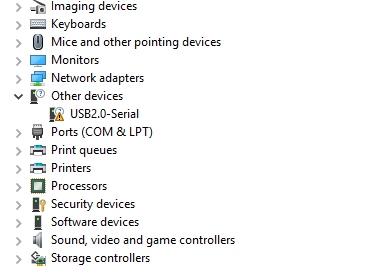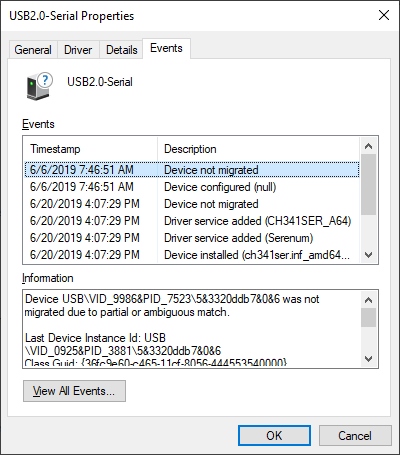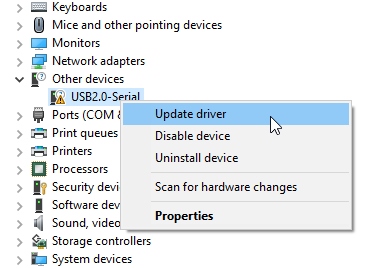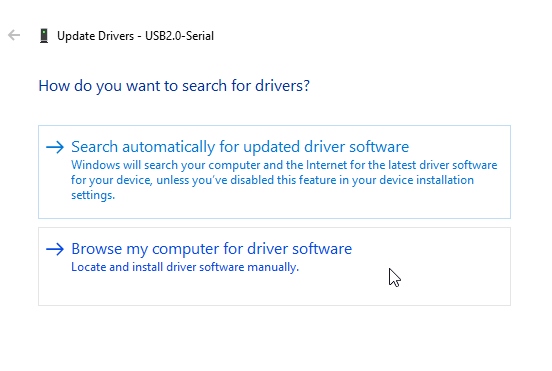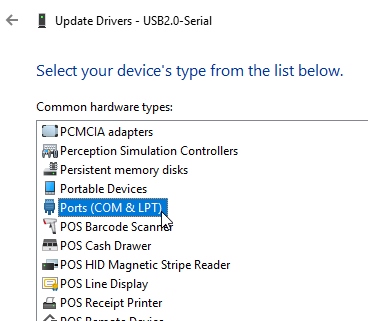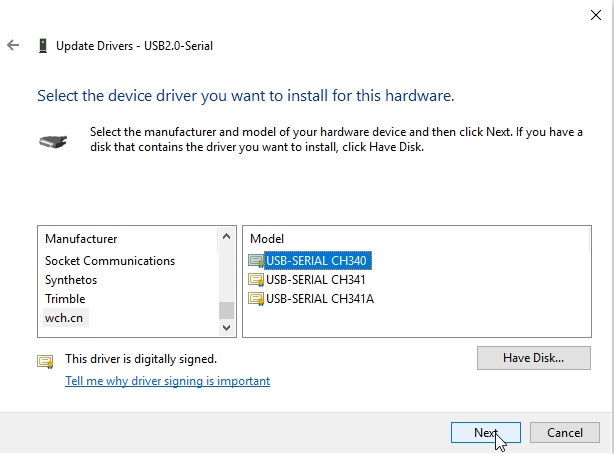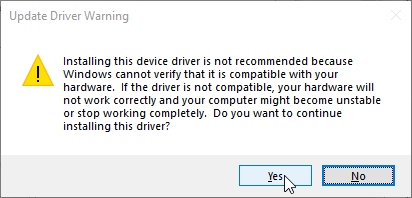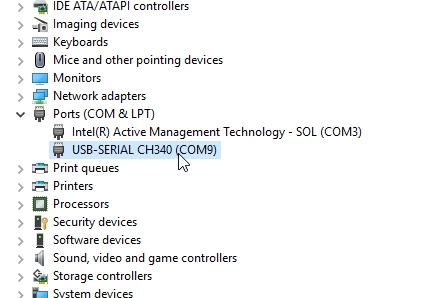Hookup Guide for the BlackBoard Artemis Nano
This Tutorial is Retired!
View the updated tutorial: Hookup Guide for the SparkFun RedBoard Artemis Nano
Troubleshooting
My Nano is not showing up as a COM port?!
Most Artemis carrier boards use the CH340C IC which is not affected by this issue. This issue is only for the Nano that uses the much smaller CH340E.
We've had some issues with the CH340E having an incorrect Vendor ID. If your PC is showing the above as an unknown USB2.0-Serial device you may have this issue.
For the Nano we needed to use the much smaller CH340E that has only RTS. The CH340E and RTS work fine to reset the Artemis module and activate the SparkFun variable bootloader with one exception: according to the company when the RTS pin has too much load resistance the IC will enumerate incorrectly with VID 0x9986 (correct VID is 0x1A86). It's a very weird failure mode that is not documented. We'll be working closely with the CH340 manufacturer WCH to get this resolved on future Nano boards.
There are two solutions if you experience this:
Option 1: Unplugging and re-plugging USB will cause the IC to properly enumerate under the correct VID/PID and the drivers will work as expected. This works well if you remember to do it but if you're like me, I'll forget two weeks from now and wonder why the COM port isn't coming up.
Option 2: Force Windows to use the correct drivers. WCH (the company behind the CH340) has good drivers but the INF for Windows is expecting the PID of 0x1A86. Here are the steps to make the drivers work even with a VID of 0x9986:
Step 1: Step 5: Be sure to download and install the Windows driver from the WCH website.
Step 2: Open device manager and locate the problem serial device.
Step 3: Right click on the device and update driver
Step 4: Select the driver from the available list of drivers
Step 5: Navigate to the Ports.
Step 6: Scroll to the bottom of the manufacturer's list and select wch.cn. Select CH340 in the right hand window. If you do not see wch.cn on the list then download and install the Windows driver from the WCH website and repeat the above steps.
Step 7: Tell Windows you are sure.
Step 8: Verify the COM port is appearing correctly.
Once you have the driver installed for both VIDs you computer will correctly enumerate a COM port regardless of how cranky the CH340E is feeling that day.
As mentioned above, we'll get this sorted out with WCH soon.
Need more help?
If your product is still not working as you expected or you need technical assistance or information, head on over to the SparkFun Technical Assistance page for some initial troubleshooting.
If you don't find what you need there, the SparkFun Forums are a great place to find and ask for help. If this is your first visit, you'll need to create a Forum Account to search product forums and post questions.
SparkFun Artemis Forums