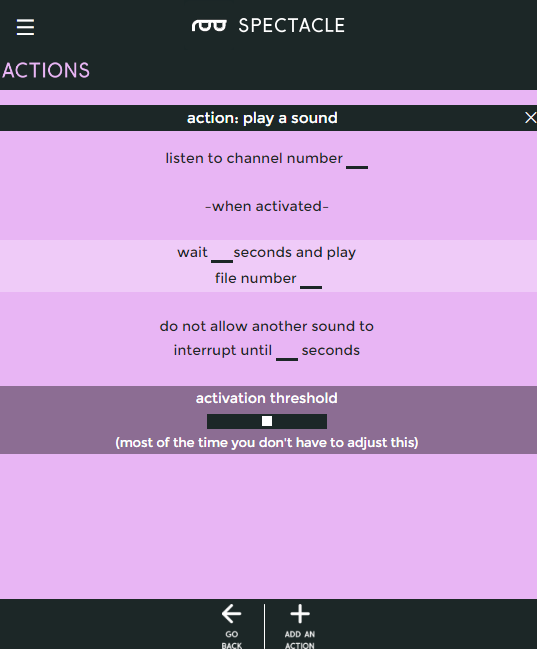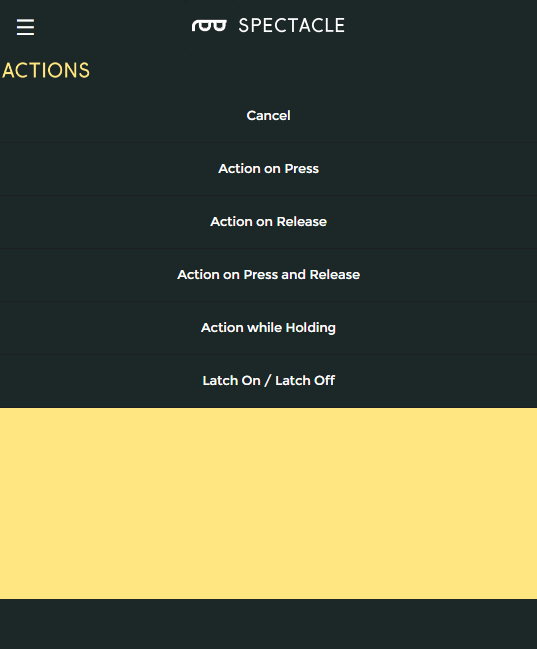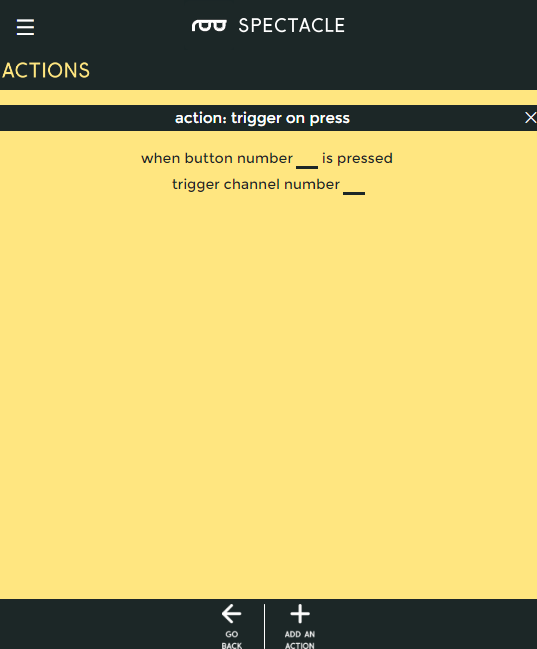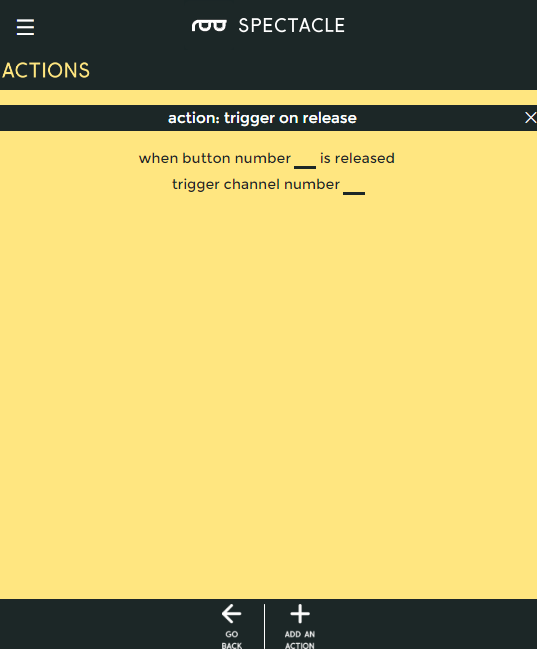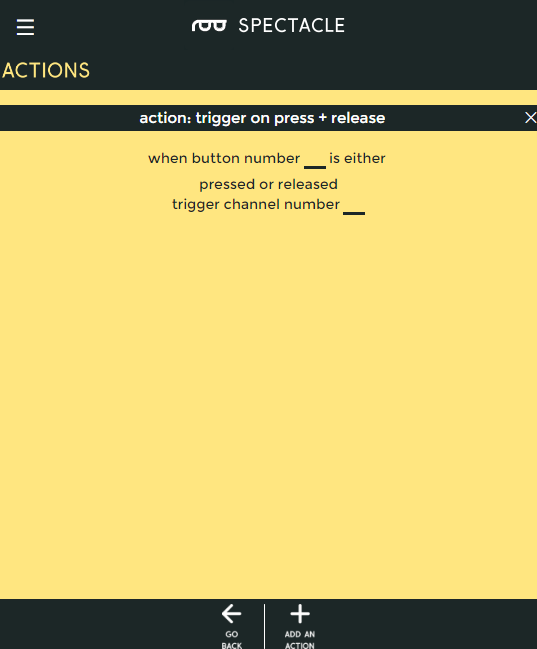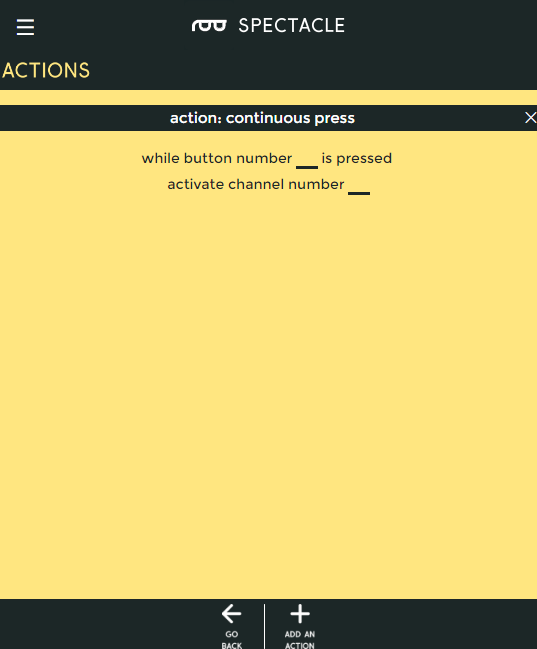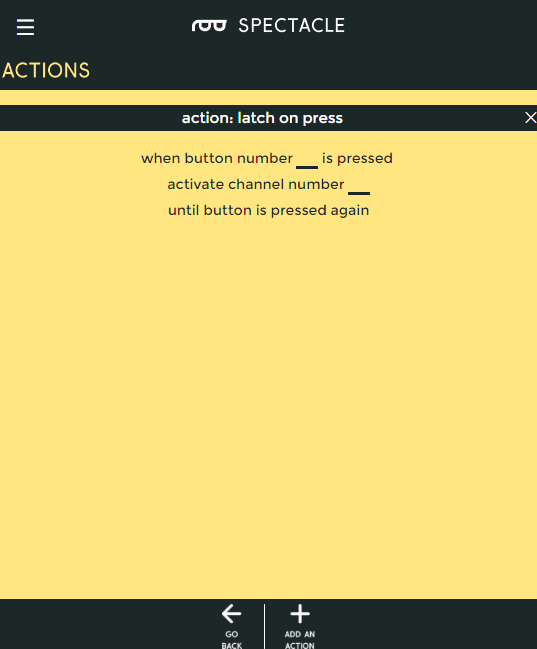Spectacle Sound Kit Hookup Guide
The Configuration Utility
Spectacle Sound Board
The Spectacle Audio Board only supports one action: Play Sound. As you can see above, there are a number of settings associated with this action.
- "Listen to channel number..." - This is the channel number which triggers the audio to start playing. As long as this channel's value is above the threshold level (see below), the sound will repeat playing at a rate determined by the two time intervals specified lower down.
- "wait ... seconds and play..." - This is the first delay in the system. By delaying when a sound plays, you can sequence events however you see fit.
- "...and play file number..." - This is where you tell the board which file to play. Remember, when copying the audio files to the Micro SD card, they should be named as 00.ogg, 01.ogg, 02.ogg, etc. The number in this field corresponds to the number in the name of the audio file. If there is no audio file with the corresponding number, no sound will play.
- "do not allow another sound to interrupt until ... seconds" - The number in this field should correspond to the length of the audio file. If this value is less than the length of the sound file, another trigger sent to the audio board will interrupt the sound before it finishes. If it is longer than the sound, there will be a period of silence after playback before another playback can be initiated.
- "activation threshold" - As it says in the app, most of the time you don't need to adjust this. By tweaking this, you can set the angle at which the Spectacle Accelerometer Board triggers a sound, or the frequency with which a Random Trigger Virtual Board causes a sound to play.
Spectacle Button Board
For the Button board, there are five options: three which produce a momentary pulse type output and two that produce a continuous switch type output.
Action on press
Trigger an action when a button is first pressed, regardless of how long it is subsequently held down.
- "When button number ... is pressed" - This is the number of the button we wish to assign to this action. The button numbers are printed on the board, and run from 0 through 8.
- "trigger channel number ..." - A single, momentary pulse will be sent out on this channel. It is suitable for starting a sound, initiating a motion, or setting the color of a light strip, but not for continuous sound playback or for turning on a light strip effect, for instance.
Action on release
Trigger an action when a button is released, regardless of how long it has been held down prior to being released.
- "When button number ... is released" - This is the number of the button we wish to assign to this action. The button numbers are printed on the board, and run from 0 through 8.
- "trigger channel number ..." - A single, momentary pulse will be sent out on this channel. It is suitable for starting a sound, initiating a motion, or setting the color of a light strip, but not for continuous sound playback or for turning on a light strip effect, for instance.
Action on press or release
Trigger an action when a button is pressed, then trigger the same action again when the button is released.
- "When button number ... is either pressed or released" - This is the number of the button we wish to assign to this action. The button numbers are printed on the board, and run from 0 through 8.
- "trigger channel number ..." - A single, momentary pulse will be sent out on this channel both at the time the button is pressed and at the time it is released. It is suitable for starting a sound, initiating a motion, or setting the color of a light strip, but not for continuous sound playback or for turning on a light strip effect, for instance.
Action while holding
Trigger an event as soon as a button is pressed, then continue to trigger that event as long as the button is held down.
- "While button number ... is pressed" - This is the number of the button we wish to assign to this action. The button numbers are printed on the board, and run from 0 through 8.
- "activate channel number ..." - A continuous will be sent out on this channel. It is suitable for triggering and repeating a sound, or for turning on and keeping on (at least, while the button is held) a lighting effect.
Latch On/Latch Off
This action is like a latching power switch. One press turns the signal on, another later press turns the signal off.
- "While button number ... is pressed" - This is the number of the button we wish to assign to this action. The button numbers are printed on the board, and run from 0 through 8.
- "activate channel number ... until button is pressed again" - A continuous will be sent out on this channel. It is suitable for triggering and repeating a sound, or for turning on and keeping on a lighting effect.