This Qwiic pHAT [v2.0 and v1.0] for Raspberry Pi is based on the Qwiic Hat. The board is the quickest and easiest way to utilize SparkFun's Qwiic ecosystem while still using that Raspberry Pi that you've come to know and love. This Qwiic pHAT connects the I2C bus (GND, 3.3V, SDA, and SCL) on your Raspberry Pi to an array of Qwiic connectors. Since the Qwiic system allows for daisy chaining (as long as your devices are on different addresses), you can stack as many sensors as you'd like to create a tower of sensing power!
To follow along with this tutorial, you will need the following materials. You may not need everything though depending on what you have. Add it to your cart, read through the guide, and adjust the cart as necessary.
You will need Raspberry Pi with 2x20 male headers installed. For those that are using an enclosure with the Raspberry Pi, you'll want to get two rows of 1x20 stackable headers in order to help extend the pins outside of the enclosure.
A Pi Zero W will also work but you will need to make sure to solder some male headers to it.
Or you could stack it on any single board computer (like the NVIDIA Jetson Nano) that utilizes the 40-pin Raspberry Pi header footprint.

Now you probably didn't buy the Qwiic pHAT if you didn't have any Qwiic products to use with it, right? If you don't have any Qwiic products, the following might not be a bad place to start.
Finally, you'll need our handy Qwiic cables to easily connect sensors to your Qwiic pHAT. Below are a few options.
As a desktop, these devices are required:
If you aren't familiar with the Qwiic system, we recommend reading here for an overview.
| Qwiic Connect System |
We would also recommend taking a look at the following tutorials if you aren't familiar with them.
There are two pHAT versions out in the wild! Overall, they function the same to Qwiic-ly connect your I2C devices to your single board computer. However, there are small differences between the two boards. Click on one of the images below to explore the hardware for your respective Qwiic pHAT.
 |
 |
| Qwiic pHAT v2.0 | Qwiic pHAT v1.0 |
The Qwiic pHAT has 4x Qwiic connect ports, all on the same I2C bus. There are two vertical Qwiic connectors located at the center and two horizontal connectors on the right side.
If you need to power a device with 5V, we have broken out the Raspberry Pi's 5V and GND pins on the side with a screw terminal. Depending on your project, you can also solder to the PTH pads.
Included on the board is a general purpose button connected to GPIO17. You can use the button however you would like but we found it useful to shutdown or reboot a Raspberry Pi with a Python script.
There are built-in pull-up resistors on board. If necessary, you can cut the traces to disable depending on the number of boards connected to the I2C bus.
The board is about 65.00mm x 30.50mm. There are six mounting holes on the board. Two pairs of mounting holes were optimized to easily mount Qwiic devices that have the standard 1.0"x1.0" sized board.
The Qwiic pHAT has 4x Qwiic connect ports, all on the same I2C bus. A 3.3V regulator is included to regulate voltage down for any Qwiic boards connected.
There are built-in pull-up resistors on board. If necessary, you can cut the traces to disable depending on the number of boards connected to the I2C bus.
The board is about 65.00mm x 30.50mm. There are six mounting holes on the board.
To get started with your Qwiic pHAT, simply plug it into the headers on the Raspberry Pi with the letters facing you. We'll use the Qwiic pHAT v1.0 in the following images to connect a Qwiic device.
Once the pHAT is plugged in, you can start plugging in any Qwiic enabled sensors.
Depending on your project, you can mount a qwiic enabled board on the mounting holes using standoffs. Below are two images showing Qwiic devices mounted on each version of the Qwiic pHAT.
 |
 |
| Qwiic Devices Mounted on v2.0 | Qwiic Device Mounted on v1.0 |
When placing a Raspberry Pi and the pHat in an enclosure (like the Pi Tin), we noticed that the pHAT was not fully inserted in Pi's header pins. You will need an additional pair of stackable headers for a secure connection depending on your enclosure. Otherwise, the original Qwiic HAT would be better if you need to using the boards in an enclosure.
We recommend checking out the Raspberry Pi 4 Hookup Guide to install the operating system to flash the image to your microSD card for detailed instructions.
If you're starting from scratch with a blank microSD card, you'll want to install Raspbian. If you've already got a working Raspbian system, skip ahead to the next section. Be patient — each of these steps can take a while depending on the speed of your microSD card.
The peripherals are not turned on by default. For those using Qwiic-enabled devices, you will want to enable I2C port. There are two methods to adjust the settings. This is outlined in our Raspberry Pi I2C tutorial.
We've included the following instructions from the tutorial. To enable it, follow the steps below.
You can use the Desktop GUI by heading to the Pi Start Menu > Preferences > Raspberry Pi Configuration.
A window will pop up with different tabs to adjust settings. What we are interested is the Interfaces tab. Click on the tab and select Enable for I2C. At this point, you can enable additional interfaces depending on your project needs. Click on the OK button to same.
We recommend restarting your Pi to ensure that the changes to take effect. Click on the Pi Start Menu > Preferences > Shutdown. Since we just need to restart, click on the Restart button.
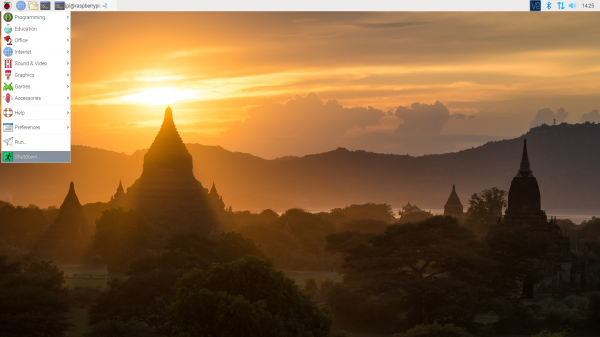 |
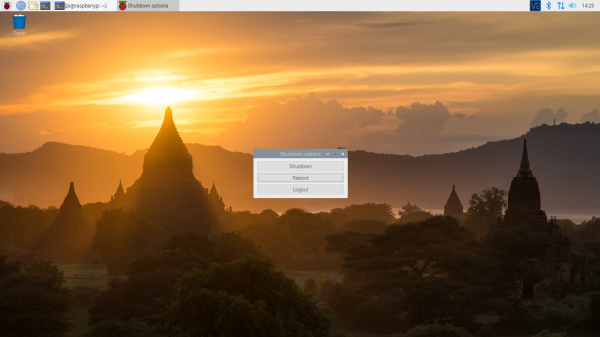 |
| Shutdown | Turn Off, Restart, Log Off |
Again, we can use raspi-config to enable it.
sudo raspi-config.5 Interfacing OptionsP5 I2C.yes when it asks you to enable I2Cyes if it asks about automatically loading the kernel module.<Finish> button.yes when it asks to reboot.The system will reboot. When it comes back up, log in and enter the following command
language:bash
ls /dev/*i2c*
The Pi should respond with
language:bash
/dev/i2c-1
Which represents the user-mode I2C interface.
The best place to start would be to scan for an I2C device on the bus.
Like the SPI peripheral, I2C is not turned on by default. Again, we can use raspi-config to enable it.
sudo raspi-config.5 Interfacing OptionsP5 I2C.yes when it asks you to enable I2COK and then FinishOnce you return to terminal, enter this command:
language:bash
ls /dev/*i2c*
The Pi should respond with:
language:bash
/dev/i2c-1
Which represents the user-mode I2C interface.
There is a set of command-line utility programs that can help get an I2C interface working. You can get them with the apt package manager. Enter the following command.
language:bash
sudo apt-get install -y i2c-tools
In particular, the i2cdetect program will probe all the addresses on a bus, and report whether any devices are present. Enter the following command in the command line. The -y flag will disable interactive mode so that you do not have to wait for confirmation. The 1 indicates that we are scanning for I2C devices on I2C bus 1 (e.g. i2c-1).
language:bash
i2cdetect -y 1
You will get an output from your Raspberry Pi similar to the output below.
language:bash
pi@raspberrypi:~/$ i2cdetect -y 1
0 1 2 3 4 5 6 7 8 9 a b c d e f
00: -- -- -- -- -- -- -- -- -- -- -- -- --
10: -- -- -- -- -- -- -- -- -- -- -- -- -- -- -- --
20: -- -- -- -- -- -- -- -- -- -- -- -- -- -- -- --
30: -- -- -- -- -- -- -- -- -- -- -- -- -- -- -- --
40: -- -- -- -- -- -- -- -- -- -- -- -- -- -- -- --
50: -- -- -- -- -- -- -- -- -- -- -- -- -- -- -- --
60: 60 -- -- -- -- -- -- -- -- -- -- -- -- -- -- --
70: -- -- -- -- -- -- -- --
This map indicates that there is a peripheral at address 0x60. Your address may vary depending on what is connected to the I2C bus. For advanced users, you can try to read and write its registers using the i2cget, i2cset and i2cdump commands.
For more information, check out the resources below:
Now that you have your Qwiic pHAT ready to go, it's time to check out some of Qwiic enabled products.
If you already have a handful of SparkFun sensors and parts? SparkFun has been putting our standard GND/VCC/SDA/SCL pinout on all our I2C boards for many years. This makes it possible to attach a Qwiic Adapter that will get your SparkFun I2C sensor or actuator onto the Qwiic system.
Here is the list of the boards that have the standard I2C pinout and will work with the Qwiic adapter board:
Looking for inspiration? Check out this related tutorials to use I2C devices on a Raspberry Pi:
Or try taking advantage of the general purpose button on the Qwiic pHAT v2.0!
learn.sparkfun.com | CC BY-SA 3.0 | SparkFun Electronics | Niwot, Colorado