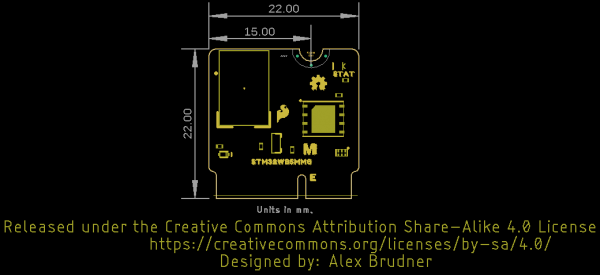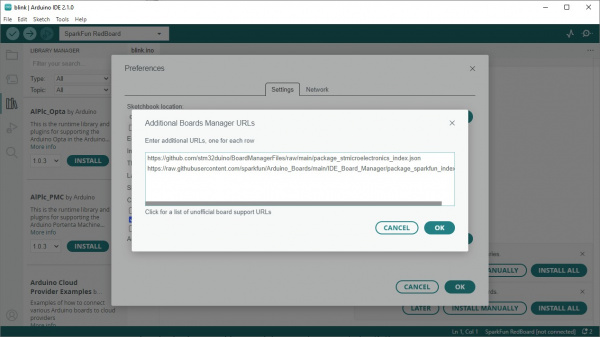MicroMod STM32WB5MMG Hookup Guide
Introduction
The MicroMod STM32WB5MMG Processor expands on SparkFun's MicroMod ST product line with a powerful combination of computing and wireless capabilities all on one Processor. The STM32WB5MMG from STMicroelectronics™ is an ultra-low power microcontroller that combines a pair of Arm® Cortex® processors; a Cortex-M4 processor for primary computing and a Cortex-M0 to run the 2.4 GHz radio. The radio is Bluetooth® Low Energy 5.3, Zigbee® 3.0, and OpenThread certified.
The STM32WB5MMG Processor boasts a host of interface and peripheral options including SPI, multiple UARTs, I2C buses, as well as I2S. This guide covers the hardware present on this MicroMod Processor, how to assemble it into a MicroMod circuit, and how to install and use the board in the Arduino IDE.
Required Materials
You'll need a Carrier Board or Main Board to plug the Processor into. Below are a few options for both types of boards:
You'll also need a USB-C cable to connect the Carrier Board to your computer and if you want to add some Qwiic breakouts to your MicroMod project you'll want at least one Qwiic cable to connect it all together. Below are some options for both of those cables:
Suggested Reading
The SparkFun MicroMod ecosystem offers a unique way to allow users to customize their project to their needs. Do you want to send your weather data via a wireless signal (e.g. Bluetooth or WiFi)? There's a MicroMod Processor Board for that. Looking to instead maximize efficiency and processing power? You guessed it, there's a MicroMod Processor Board for that. If you are not familiar with the MicroMod ecosystem, take a look here:
If you aren't familiar with the MicroMod ecosystem, we recommend reading here for an overview.
 |
| MicroMod Ecosystem |
We also recommend reading through the following tutorials if you are not familiar with the concepts covered in them:
Serial Communication
Installing Arduino IDE
Bluetooth Basics
Getting Started with MicroMod
Hardware Overview
Let's take a closer look at the STM32WB5MMG and other hardware on this MicroMod Processor.
STM32WB5MMG Multiprotocol Wireless Module
The STM32WB5MMG module is an ultra-low power combination of two Arm-Cortex processors that provides a powerful computing platform with Bluetooth Low Energy 5.3 and 802.15.4 wireless capabilities. The module uses a Cortex-M4 CPU with FPU and ART for primary computing and a Cortex-M0 for the radio and security. For a complete overview of the module, refer to the STM32WB5MMG datasheet and application manual.
The STM32WB5MMG boasts a wide range of interface options and this Processor routes the following interfaces to the pinout on the M.2 connector:
- 2x UART (Standard and Low Power)
- 2x I2C
- SPI
- I2S[1]
- 16-bit Advanced Four-Channel Timer
The module features multiple low-power modes including a shutdown mode that consumes only 13 nA and draws 5.2 mA during radio transmission (Tx at 0 dBm). The module uses an integrated chip antenna for the RF stack with Tx output power up to +6 dBm and Rx sensitivity of -96 dBm for BLE and -100 dBm for 802.15.4 protocols.
W25Q128JVPIM Flash IC
This Processor includes a W25Q128JVPIM 128 Mbit (16 MB) Flash IC to provide extra storage functionality. The Flash IC connects to the STM32WB5MMG's QSPI interface.
Status LED
The lone LED on this board is tied to the module's PA2 I/O pin to act as a status LED.
MicroMod Pinout
The table below outlines the pin map of this Processor Board as well as the general MicroMod pinout and pin descriptions. Refer to this or the schematic for the complete overview of the pin map.
| AUDIO | UART | GPIO/BUS | I2C | SDIO | SPI | Dedicated |
| STM32WB Pin | Primary Function | Bottom Pin |
Top Pin |
Primary Function | STM32WB Pin |
|---|---|---|---|---|---|
| - | (Not Connected) | 75 | GND | - | |
| - | 3.3V | 74 | 73 | G5 / BUS5 | PA0 |
| - | V_BATT | 72 | 71 | G6 / BUS6 | PH1 |
| - | - | 70 | 69 | G7 / BUS7 | PH0 |
| - | - | 68 | 67 | - | - |
| - | - | 66 | 65 | - | - |
| - | - | 64 | 63 | - | - |
| - | - | 62 | 61 | SPI_POCI (O) | PA6 |
| - | - | 60 | 59 | SPI_PICO (I) | PA7 |
| PB8 | AUD_MCLK | 58 | 57 | SPI_SCK (O) | PA5 |
| PB15 | AUD_I2S_OUT | 56 | 55 | SPI_CS | PA4 |
| PB5 | AUD_I2S_IN | 54 | 53 | I2C_SCL1 (I/O) | PB6 |
| PA4 | AUD_FSYNC | 52 | 51 | I2C_SDA1 (I/O) | PB7 |
| PB9 | AUD_BCLK | 50 | 49 | BATT_VIN / 3 (I - ADC) (0 to 3.3V) | COMP1_INM/PC4 |
| PE3 | G4 / BUS4 | 48 | 47 | PWM1 | PD15/TIM1_CH2 |
| PD8 | G3 / BUS3 | 46 | 45 | GND | - |
| PC13 | G2 / BUS2 | 44 | 43 | - | - |
| PC11 | G1 / BUS1 | 42 | 41 | - | - |
| PE4 | G0 / BUS0 | 40 | 39 | GND | - |
| PC3/LPTIM1_ETR | A1 | 38 | 37 | - | - |
| - | GND | 36 | 35 | - | - |
| PC2/LPTIM1_IN2 | A0 | 34 | 33 | GND | - |
| PD14/TIM1_CH1 | PWM0 | 32 | 31 | Module Key | - |
| - | Module Key | 30 | 29 | Module Key | - |
| - | Module Key | 28 | 27 | Module Key | - |
| - | Module Key | 26 | 25 | Module Key | - |
| - | Module Key | 24 | 23 | SWDIO | PA13 |
| PC1/LPUART1_RX | TX2 (O) | 22 | 21 | SWDCK | PA14 |
| PC0/LPUART1_TX | RX2 (I) | 20 | 19 | RX1 (I) | PA10/DEV_TX1 |
| PE0/TIM1_ETR | D1/TIM1_ETR | 18 | 17 | TX1 (0) | PA9/DEV_RX1 |
| PA1 | I2C_INT | 16 | 15 | CTS1 | PB4 |
| PB6 | I2C_SCL (I/0) | 14 | 13 | RTS1 | PB3 |
| PB7 | I2C_SDA (I/0) | 12 | 11 | BOOT# (I - Open Drain) | BOOT0/PH3 |
| PB12 | D0/TIM1_BKIN | 10 | 9 | - | - |
| - | - | 8 | 7 | GND | - |
| - | RESET# (I - Open Drain) | 6 | 5 | USB_D- | PA11/USB_DM |
| - | - | 4 | 3 | USB_D+ | PA12/USB_DP |
| - | 3.3V | 2 | 1 | GND | - |
| Function | Bottom Pin |
Top Pin |
Function | ||||||
|---|---|---|---|---|---|---|---|---|---|
| (Not Connected) | 75 | GND | |||||||
| 3.3V | 74 | 73 | G5 / BUS5 | ||||||
| RTC_3V_BATT | 72 | 71 | G6 / BUS6 | ||||||
| SPI_CS1# | SDIO_DATA3 (I/O) | 70 | 69 | G7 / BUS7 | |||||
| SDIO_DATA2 (I/O) | 68 | 67 | G8 | ||||||
| SDIO_DATA1 (I/O) | 66 | 65 | G9 | ADC_D- | CAM_HSYNC | ||||
| SPI_PICO1 | SDIO_DATA0 (I/O) | 64 | 63 | G10 | ADC_D+ | CAM_VSYNC | |||
| SPI POCI1 | SDIO_CMD (I/O) | 62 | 61 | SPI_PICO (I) | |||||
| SPI SCK1 | SDIO_SCK (O) | 60 | 59 | SPI_POCI (O) | LED_DAT | ||||
| AUD_MCLK (O) | 58 | 57 | SPI_SCK (O) | LED_CLK | |||||
| CAM_MCLK | PCM_OUT | I2S_OUT | AUD_OUT | 56 | 55 | SPI_CS# | |||
| CAM_PCLK | PCM_IN | I2S_IN | AUD_IN | 54 | 53 | I2C_SCL1 (I/O) | |||
| PDM_DATA | PCM_SYNC | I2S_WS | AUD_LRCLK | 52 | 51 | I2C_SDA1 (I/O) | |||
| PDM_CLK | PCM_CLK | I2S_SCK | AUD_BCLK | 50 | 49 | BATT_VIN / 3 (I - ADC) (0 to 3.3V) | |||
| G4 / BUS4 | 48 | 47 | PWM1 | ||||||
| G3 / BUS3 | 46 | 45 | GND | ||||||
| G2 / BUS2 | 44 | 43 | CAN_TX | ||||||
| G1 / BUS1 | 42 | 41 | CAN_RX | ||||||
| G0 / BUS0 | 40 | 39 | GND | ||||||
| A1 | 38 | 37 | USBHOST_D- | ||||||
| GND | 36 | 35 | USBHOST_D+ | ||||||
| A0 | 34 | 33 | GND | ||||||
| PWM0 | 32 | 31 | Module Key | ||||||
| Module Key | 30 | 29 | Module Key | ||||||
| Module Key | 28 | 27 | Module Key | ||||||
| Module Key | 26 | 25 | Module Key | ||||||
| Module Key | 24 | 23 | SWDIO | ||||||
| UART_TX2 (O) | 22 | 21 | SWDCK | ||||||
| UART_RX2 (I) | 20 | 19 | UART_RX1 (I) | ||||||
| CAM_TRIG | D1 | 18 | 17 | UART_TX1 (0) | |||||
| I2C_INT# | 16 | 15 | UART_CTS1 (I) | ||||||
| I2C_SCL (I/0) | 14 | 13 | UART_RTS1 (O) | ||||||
| I2C_SDA (I/0) | 12 | 11 | BOOT (I - Open Drain) | ||||||
| D0 | 10 | 9 | USB_VIN | ||||||
| SWO | G11 | 8 | 7 | GND | |||||
| RESET# (I - Open Drain) | 6 | 5 | USB_D- | ||||||
| 3.3V_EN | 4 | 3 | USB_D+ | ||||||
| 3.3V | 2 | 1 | GND | ||||||
| Signal Group | Signal | I/O | Description | Voltage | Power | 3.3V | I | 3.3V Source | 3.3V |
|---|---|---|---|---|
| GND | Return current path | 0V | ||
| USB_VIN | I | USB VIN compliant to USB 2.0 specification. Connect to pins on processor board that require 5V for USB functionality | 4.8-5.2V | |
| RTC_3V_BATT | I | 3V provided by external coin cell or mini battery. Max draw=100μA. Connect to pins maintaining an RTC during power loss. Can be left NC. | 3V | |
| 3.3V_EN | O | Controls the carrier board's main voltage regulator. Voltage above 1V will enable 3.3V power path. | 3.3V | |
| BATT_VIN/3 | I | Carrier board raw voltage over 3. 1/3 resistor divider is implemented on carrier board. Amplify the analog signal as needed for full 0-3.3V range | 3.3V | |
| Reset | Reset | I | Input to processor. Open drain with pullup on processor board. Pulling low resets processor. | 3.3V |
| Boot | I | Input to processor. Open drain with pullup on processor board. Pulling low puts processor into special boot mode. Can be left NC. | 3.3V | |
| USB | USB_D± | I/O | USB Data ±. Differential serial data interface compliant to USB 2.0 specification. If UART is required for programming, USB± must be routed to a USB-to-serial conversion IC on the processor board. | |
| USB Host | USBHOST_D± | I/O | For processors that support USB Host Mode. USB Data±. Differential serial data interface compliant to USB 2.0 specification. Can be left NC. | |
| CAN | CAN_RX | I | CAN Bus receive data. | 3.3V |
| CAN_TX | O | CAN Bus transmit data. | 3.3V | |
| UART | UART_RX1 | I | UART receive data. | 3.3V |
| UART_TX1 | O | UART transmit data. | 3.3V | |
| UART_RTS1 | O | UART ready to send. | 3.3V | |
| UART_CTS1 | I | UART clear to send. | 3.3V | |
| UART_RX2 | I | 2nd UART receive data. | 3.3V | |
| UART_TX2 | O | 2nd UART transmit data. | 3.3V | |
| I2C | I2C_SCL | I/O | I2C clock. Open drain with pullup on carrier board. | 3.3V |
| I2C_SDA | I/O | I2C data. Open drain with pullup on carrier board | 3.3V | |
| I2C_INT# | I | Interrupt notification from carrier board to processor. Open drain with pullup on carrier board. Active LOW | 3.3V | |
| I2C_SCL1 | I/O | 2nd I2C clock. Open drain with pullup on carrier board. | 3.3V | |
| I2C_SDA1 | I/O | 2nd I2C data. Open drain with pullup on carrier board. | 3.3V | |
| SPI | SPI_POCI | O | SPI Controller Output/Peripheral Input. | 3.3V |
| SPI_PICO | I | SPI Controller Input/Peripheral Output. | 3.3V | |
| SPI_SCK | O | SPI Clock. | 3.3V | |
| SPI_CS# | O | SPI Chip Select. Active LOW. Can be routed to GPIO if hardware CS is unused. | 3.3V | |
| SPI/SDIO | SPI_SCK1/SDIO_CLK | O | 2nd SPI Clock. Secondary use is SDIO Clock. | 3.3V |
| SPI_POCI1/SDIO_CMD | I/O | 2nd SPI Controller Output/Peripheral Input. Secondary use is SDIO command interface. | 3.3V | |
| SPI_PICO1/SDIO_DATA0 | I/O | 2nd SPI Peripheral Input/Controller Output. Secondary use is SDIO data exchange bit 0. | 3.3V | |
| SDIO_DATA1 | I/O | SDIO data exchange bit 1. | 3.3V | |
| SDIO_DATA2 | I/O | SDIO data exchange bit 2. | 3.3V | |
| SPI_CS1/SDIO_DATA3 | I/O | 2nd SPI Chip Select. Secondary use is SDIO data exchange bit 3. | 3.3V | |
| Audio | AUD_MCLK | O | Audio master clock. | 3.3V |
| AUD_OUT/PCM_OUT/I2S_OUT/CAM_MCLK | O | Audio data output. PCM synchronous data output. I2S serial data out. Camera master clock. | 3.3V | |
| AUD_IN/PCM_IN/I2S_IN/CAM_PCLK | I | Audio data input. PCM syncrhonous data input. I2S serial data in. Camera periphperal clock. | 3.3V | |
| AUD_LRCLK/PCM_SYNC/I2S_WS/PDM_DATA | I/O | Audio left/right clock. PCM syncrhonous data SYNC. I2S word select. PDM data. | 3.3V | |
| AUD_BCLK/PCM_CLK/I2S_CLK/PDM_CLK | O | Audio bit clock. PCM clock. I2S continuous serial clock. PDM clock. | 3.3V | |
| SWD | SWDIO | I/O | Serial Wire Debug I/O. Connect if processor board supports SWD. Can be left NC. | 3.3V |
| SWDCK | I | Serial Wire Debug clock. Connect if processor board supports SWD. Can be left NC. | 3.3V | |
| ADC | A0 | I | Analog to digital converter 0. Amplify the analog signal as needed to enable full 0-3.3V range. | 3.3V |
| A1 | I | Analog to digital converter 1. Amplify the analog signal as needed to enable full 0-3.3V range. | 3.3V | |
| PWM | PWM0 | O | Pulse width modulated output 0. | 3.3V |
| PWM1 | O | Pulse width modulated output 1. | 3.3V | |
| Digital | D0 | I/O | General digital input/output pin. | 3.3V |
| D1/CAM_TRIG | I/O | General digital input/output pin. Camera trigger. | 3.3V | |
| General/Bus | G0/BUS0 | I/O | General purpose pins. Any unused processor pins should be assigned to Gx with ADC + PWM capable pins given priority (0, 1, 2, etc.) positions. The intent is to guarantee PWM, ADC and Digital Pin functionality on respective ADC/PWM/Digital pins. Gx pins do not guarantee ADC/PWM function. Alternative use is pins can support a fast read/write 8-bit or 4-bit wide bus. | 3.3V |
| G1/BUS1 | I/O | 3.3V | ||
| G2/BUS2 | I/O | 3.3V | ||
| G3/BUS3 | I/O | 3.3V | ||
| G4/BUS4 | I/O | 3.3V | ||
| G5/BUS5 | I/O | 3.3V | ||
| G6/BUS6 | I/O | 3.3V | ||
| G7/BUS7 | I/O | 3.3V | ||
| G8 | I/O | General purpose pin | 3.3V | |
| G9/ADC_D-/CAM_HSYNC | I/O | Differential ADC input if available. Camera horizontal sync. | 3.3V | |
| G10/ADC_D+/CAM_VSYNC | I/O | Differential ADC input if available. Camera vertical sync. | 3.3V | |
| G11/SWO | I/O | General purpose pin. Serial Wire Output | 3.3V |
Board Dimensions
This Processor matches the MicroMod Processor standard sizing and measures 22mm x 22mm, with 15mm to the top notch and 12mm to the E key. For more information regarding the processor board physical standards, head on over to the Getting Started with MicroMod and Designing With MicroMod tutorials.
Hardware Assembly
If you have not already, make sure to check out the Getting Started with MicroMod: Hardware Hookup for information on properly inserting your Processor into your Carrier Board.
Getting Started with MicroMod
Start by inserting the MicroMod STM32WB Processor into your Main or Carrier Board at roughly a 45° angle similar to the image below:
Next, secure the Processor in place using the set screw:
Connecting Everything Up
With your Processor inserted and secured it's time to connect your carrier board to your computer using the USB-C connector on the Carrier. Depending on which carrier you choose and which drivers you already have installed, you may need to install drivers.
How to Install CH340 Drivers
Software Setup
Installing Arduino Board Definitions
The STM32WB5MMG Processor is included with the STM32duino STM32 Arduino core. Installing this core requires adding a JSON file to the "Additional Boards Files" field in the Preferences menu. Open this by navigating to "File > Preferences" and then either paste the JSON link below into the field or click the button to the right of it to open a larger window like the screenshot below shows:
language:c
https://github.com/stm32duino/BoardManagerFiles/raw/main/package_stmicroelectronics_index.json
With the JSON file added, open the Boards Manager, search for "STM32duino" and install the latest version. Once that finishes installing, check to make sure the MicroMod STM32WB5MMG option appears in the "Boards" menu by navigating to Tools > Board: > STM32 MCU Based Boards > SparkFun Boards>.
Arduino Example - Blink
Now that we have the board package installed, it's time to make sure everything was assembled properly and we can upload code to the Processor. We'll just do a simple functionality check with the Blink example to make sure the Processor is working properly and can accept code uploads.
Example - Blink
Blink is one of the built-in example sketches in Arduino. Open it by navigating to File > Examples > Basics > Blink. You can also copy the code below into a blank sketch if you prefer:
language:c
/*
Blink
Turns an LED on for one second, then off for one second, repeatedly.
Most Arduinos have an on-board LED you can control. On the UNO, MEGA and ZERO
it is attached to digital pin 13, on MKR1000 on pin 6. LED_BUILTIN is set to
the correct LED pin independent of which board is used.
If you want to know what pin the on-board LED is connected to on your Arduino
model, check the Technical Specs of your board at:
https://www.arduino.cc/en/Main/Products
modified 8 May 2014
by Scott Fitzgerald
modified 2 Sep 2016
by Arturo Guadalupi
modified 8 Sep 2016
by Colby Newman
This example code is in the public domain.
https://www.arduino.cc/en/Tutorial/BuiltInExamples/Blink
*/
// the setup function runs once when you press reset or power the board
void setup() {
// initialize digital pin LED_BUILTIN as an output.
pinMode(LED_BUILTIN, OUTPUT);
}
// the loop function runs over and over again forever
void loop() {
digitalWrite(LED_BUILTIN, HIGH); // turn the LED on (HIGH is the voltage level)
delay(1000); // wait for a second
digitalWrite(LED_BUILTIN, LOW); // turn the LED off by making the voltage LOW
delay(1000); // wait for a second
}
Next, select your board (MicroMod STM32) and the correct Port and click the "Upload" button. After uploading finishes, the blue STAT LED on the Processor should blink on and off every second.
Resources and Going Further
That's all for this Hookup Guide. For more information about the MicroMod STM32WB5MMG Processor or the MicroMod ecosystem, take a look at the following resources:
MicroMod STM32WB5MMG Processor Documentation
- Schematic
- Eagle Files
- Board Dimensions
- Datasheet (STM32WB55MMG)
- Datasheet (STM32WB55xx)
- Reference Manual (STM32WB55xx)
- GitHub Hardware Repo
MicroMod Documentation: