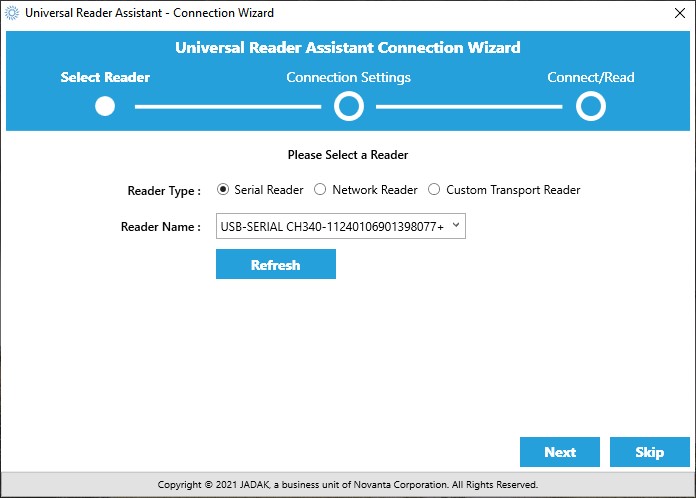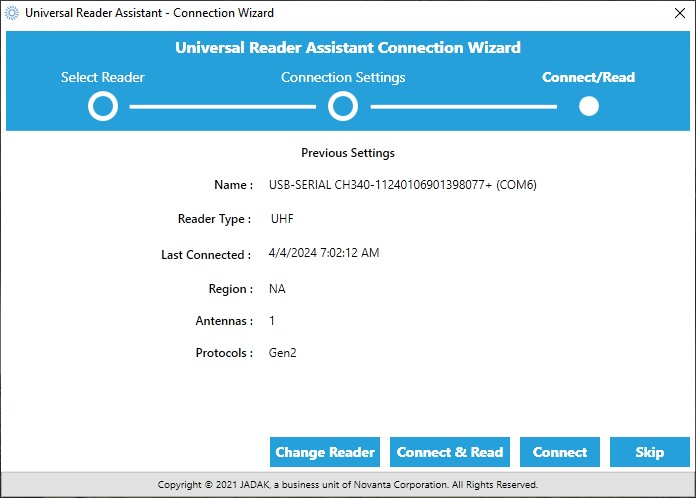How To Take Multiple RFID Readings Simultaneously
Contributors:
 Chowdah
Chowdah
How to Download and Install Universal Reader Assistant (URA)
With the hardware set up, you can now move on to using the Universal Reader Assistant to interact with your RFID reader.
The Universal Reader Assistant (URA) software is a powerful tool designed to help you make full use of the capabilities of your SparkFun Simultaneous RFID Reader. Unfortunately, as mentioned, the URA is only available for Windows.
Download URASetting Up the URA
- Download the URA: Visit the ThingMagic website to download the Universal Reader Assistant. Ensure you choose the correct version (32-bit or 64-bit) based on your Windows operating system.
- Install the URA: Once the download is complete, open the installer and follow the instructions provided by the installation wizard.
Using the Software
- Connect Your RFID Reader: Make sure your Simultaneous RFID Reader is connected to your computer via USB. Open the Universal Reader Assistant after the installation is complete.
- Connection Wizard: Upon opening URA, you will be greeted by the Connection Wizard menu. Here, you can select the reader type and the port your RFID reader is connected to. (If you're familiar with the setup, you can skip this selection and move directly to the main menu. Otherwise, select the correct port for your RFID reader and click "Next.")
- Connect to the Reader: The Connection Wizard should display your RFID reader's settings. You can click "Connect & Read" to start scanning tags immediately or "Connect" to access the main window without starting the read operation.