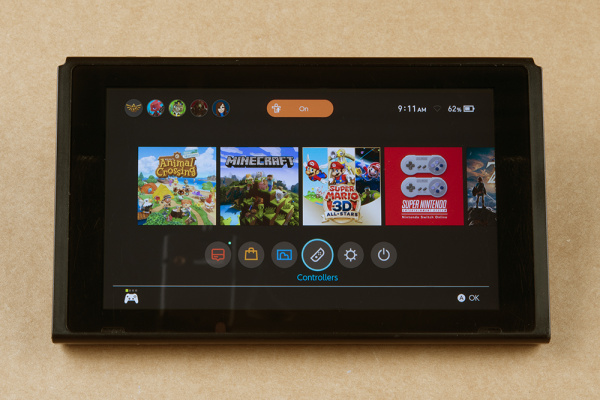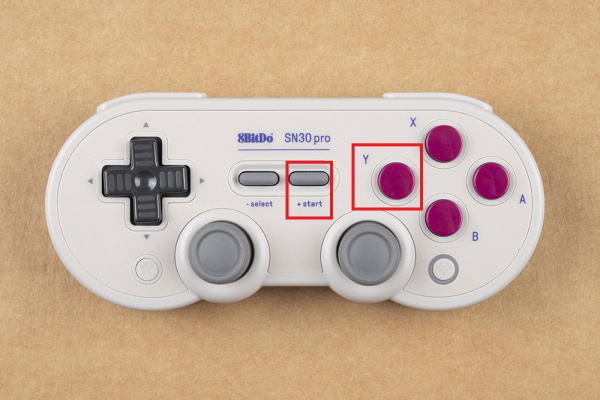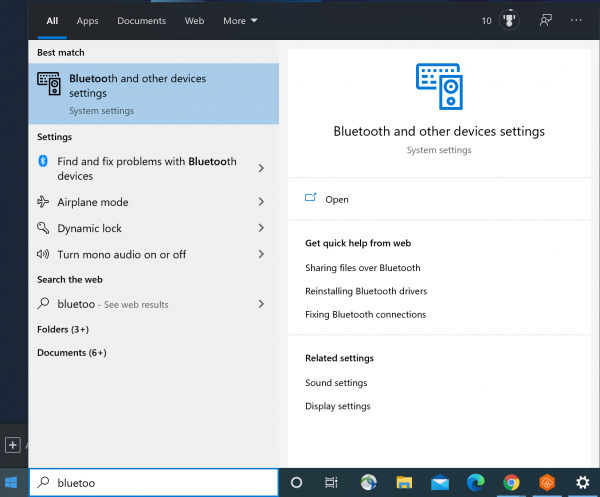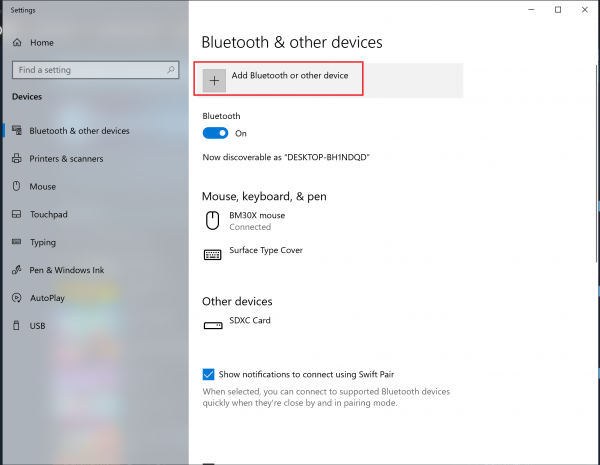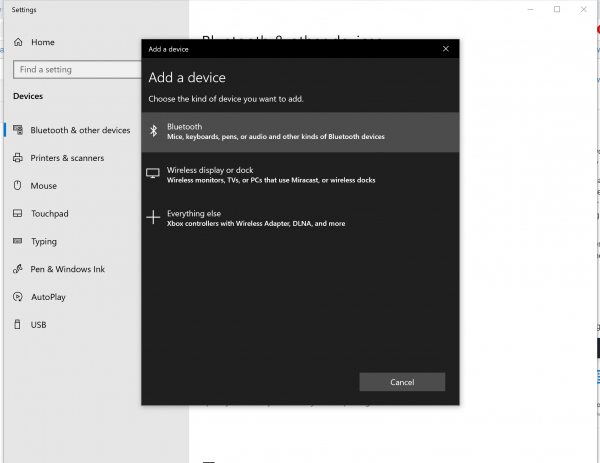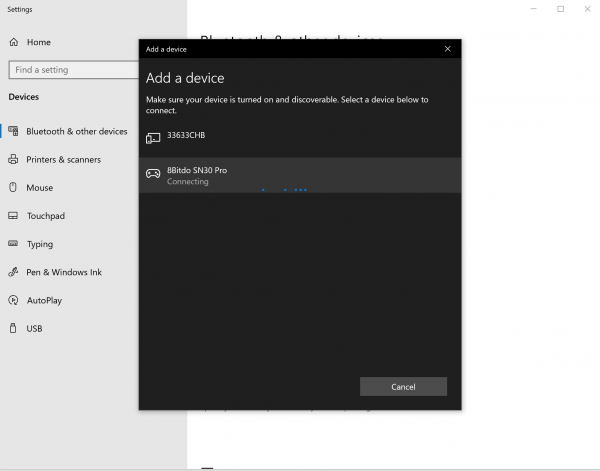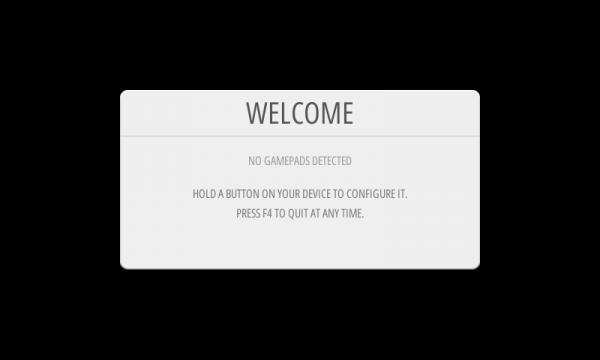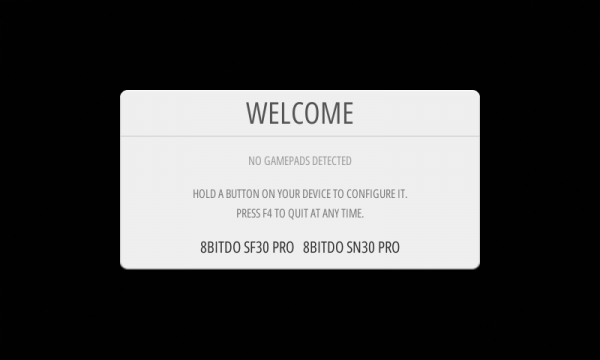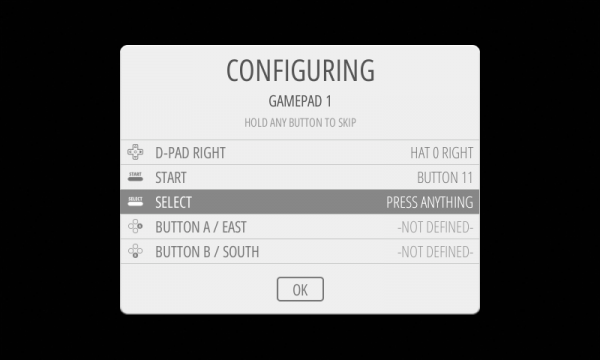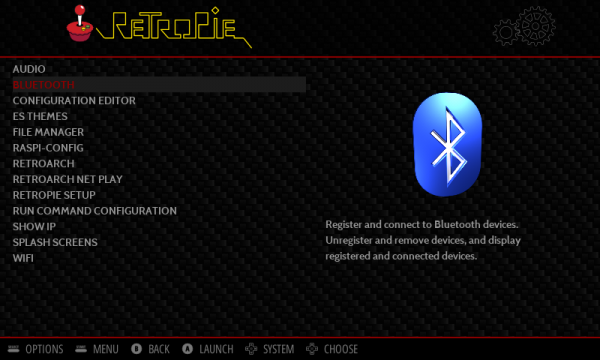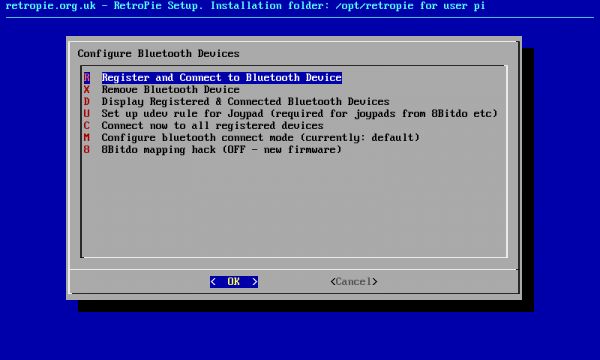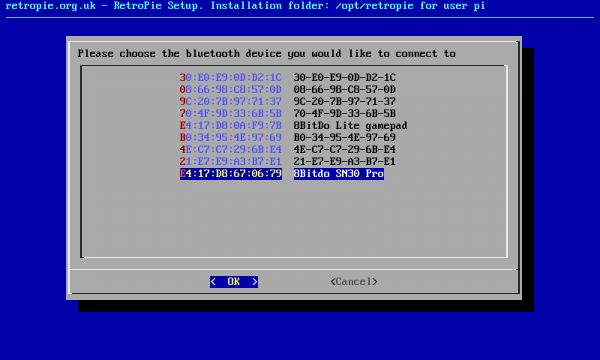Getting Started with the 8BitDo Bluetooth GamePads
SN30 Pro Hardware Pairing
Switch
Like it's Lite brethren, the 8BitDo SN30 Pro is designed to work with the Nintendo Switch system. And just as similarly, the pairing process is fairly straightforward.
From your main screen, navigate to "Controllers".
Select Change Grip/Order like so:
On the SN30 Pro Controller, press Y and Start simultaneously.
Once the LEDs are lit up, press and hold the Pair button at the top of the controller for 3 seconds to enter pairing mode.
The LEDs will run back and forth while pairing. Once pairing is complete, the LED will light up.
Playtime!
If you're used to the Nintendo Switch Pro Wireless Controller, the SN30 Pro takes a hot minute to get used to. That said, all the functionality is there, and the price is pretty sweet.
Windows
Got Windoz gamez? Let's pair.
Go to the Start menu and navigate to your "Bluetooth" dialog.
Once your Bluetooth Dialog is open, click on Add Bluetooth or Other Device.
Choose your Bluetooth Type (top option):
On the SN30 Pro Controller, press X and Start simultaneously
Once the LEDs are lit up, press and hold the Pair button at the top of the controller for 3 seconds to enter pairing mode.
In Windows, you should see the 8BitDo show up. Go ahead and click on that.
The LEDs will run back and forth while pairing. Once pairing is complete, the LED will light up.
GAME ON.
Raspberry Pi
It isn't the goal of this tutorial to get you set up with a RetroPie gaming system. If you aren't already up and running, the documentation at RetroPie's First Installation Webpage is a great start.
Here are all the items I've used here:
That said, I did do a few mods after setup. At a broad stroke, here's where I went:
- Updated the firmware on my Pro Controller
- Updated my RetroPie
- Downloaded Game ROMs
- Transferred my game ROMs
- Reboot!
Initial Setup
For your intial setup of the SN30 Pro Controller, you'll wanna plug that bad boy in. I know, we want to go wireless. This is just the first go around.
- Using the provided cable, plug the SN30 Pro into your RetriPie and then boot the Pi. You should see a Welcome screen like this:
- Press and hold down the "A" button on your Controller. The Welcome Screen should recognize your controller and show you the following:
- Configure your SN30 Pro Controller as prompted. Here's mine in progress:
Once you are finished, you should be taken to the RetroPie main window! WOOOOO!
Bluetooth
The easiest way to get gaming is to just leave your controller plugged in. But NO! We want to walk across the room to do something vital while continuing to play our game on the RetroPie! Let's take advantage of that fancy Bluetooth capability, shall we?
- To start out, make sure you have a keyboard or other controller plugged in and ready to control and push buttons.
- Get yourself to your RetroPie Main Screen and select "Bluetooth"
- Once you select Bluetooth, you'll see the following show up:
- On your SN30 Pro controller, hold down X and Start at the same time.
- Once you see the LED blinking at the bottom, push the "Pair" button on the top.
- If all goes well, you should have some lovely mac addresses and the 8Bitdo SN30 Pro!
- Select "OK" and then 1 DisplayYesNo.
- With any luck, you'll get a happily paired and functional 8Bitdo SN30 controller that you can now wander around the living room with!
Troubleshooting
I had some shenanigans happening with Bluetooth for a bit. I finally tracked it down to a mismatch between some updated vs non-updated dependencies, but I suggest that if you find that you cannot pair, verify the version of your controller's firmware, update all modules on your RetroPie, and if all else fails, uninstall and reinstall RetroPie (make sure you back up your ROMS!!!).