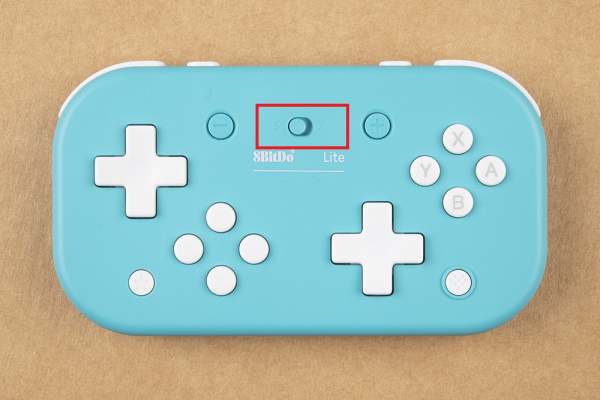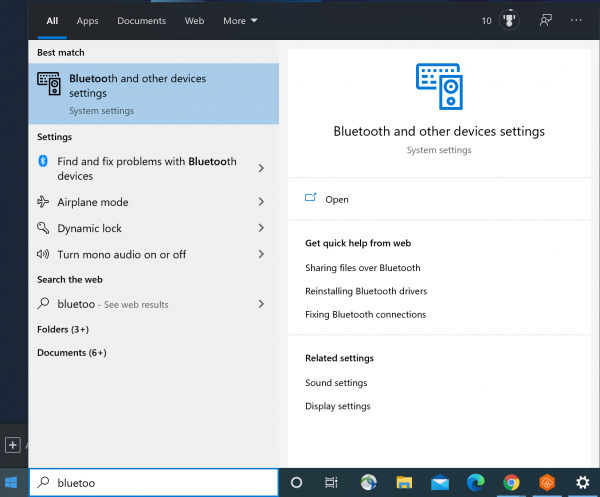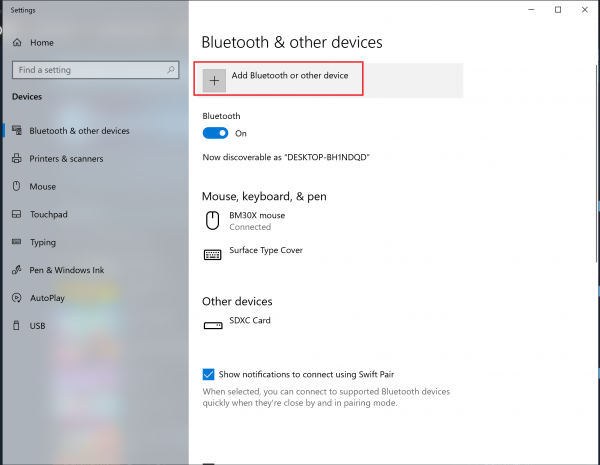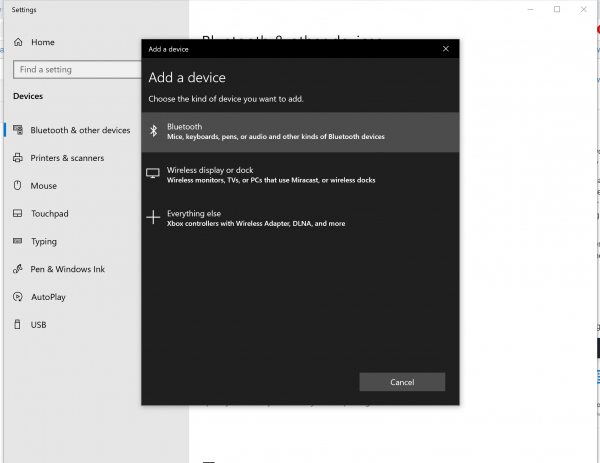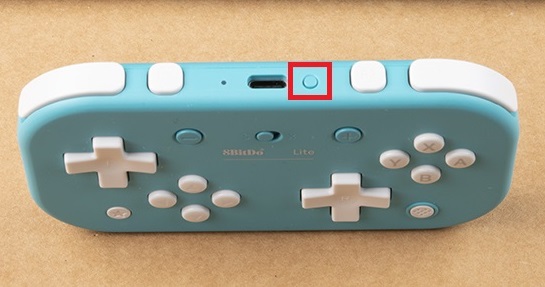Getting Started with the 8BitDo Bluetooth GamePads
Lite Hardware Pairing
Switch
The 8BitDo Lite is designed to work with the Nintendo Switch Lite. In fact, the colors of these controllers match the yellow and turquoise versions of the Switch Lite. If you're not color coordinated, do you even game, bro?
Let's pair. From your main screen, navigate to "Controllers".
Select Change Grip/Order:
You'll see the following screen:
Make sure the S/X button is moved to the "S" position like so:
Then press the Home button to turn the controller on:
On the bottom of the controller, you'll see LEDs turn on. Once the LEDs are lit up, press and hold the Pair button at the top of the controller for 3 seconds to enter pairing mode.
The LEDs will run back and forth while pairing. Once pairing is complete, a single LED will light up and you'll see the following screen:
WOO GAME!
Windows
To pair your 8BitDo Lite Controller with Windows, start by navigating to your Bluetooth Settings from your Windows Start menu.
Click on Add Bluetooth or other device:
Within this dialog, select Bluetooth:
Make sure you have the Select switch on the 8BitDo Lite Controller is set to "X".
Press the Home button on the Lite Controller:
The LEDs on the bottom of the Lite controller will light up. Once you see this, press the "Pair" button on the top of the Lite Controller.
In Windows, you should see the 8BitDo Lite show up. Go ahead and click on that.
Once paired, game on.