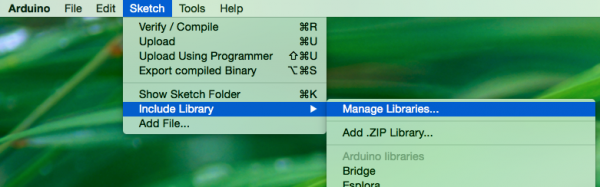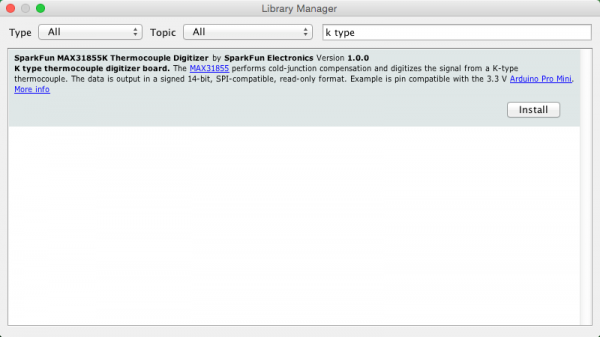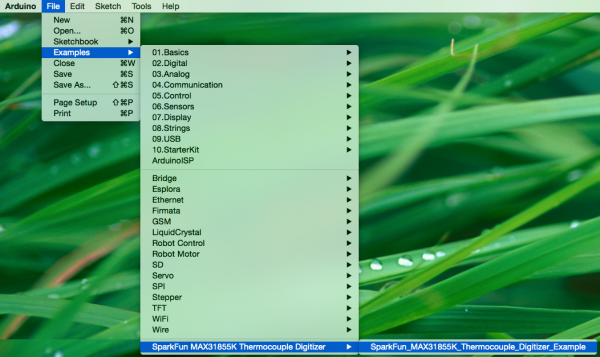Installing an Arduino Library
Using the Arduino Library Manager
The library manager was added starting with Arduino IDE versions 1.5 and greater (1.6.x). It is found in the 'Sketch' menu under 'Include Library', 'Manage Libraries...'
When you open the Library Manager you will find a large list of libraries ready for one-click install. To find a library for your product, search for the product name or a keyword such as 'k type' or 'digitizer', and the library you want should show up. Click on the desired library, and the 'Install' button will appear. Click that button, and the library should install automatically. When installation finishes, close the Library Manager.
Alternatively, if you have a library of your own you would like to add or a library that hasn't been added to the Library Manger yet, you can click the 'Add .ZIP Library' option, which will then allow you to choose a folder or *.zip file containing the library of your choice.
For more information on the Library manger, including deleting and updating info, visit the GitHub: Arduino - Library Manager FAQ.
Now that the library is installed, an example sketch can be found in the 'Examples' submenu.
Since this is a relatively new feature of the Arduino IDE at the time of this writing not all SparkFun products will have libraries in the library manager. We are adding new products and working our way through older products over time. If you don't find the library you need in the manager or for some reason cannot install one of the modern IDE releases, follow the instructions in the following sections.