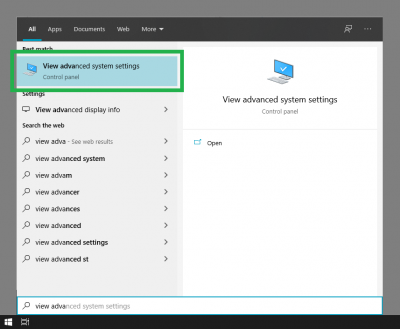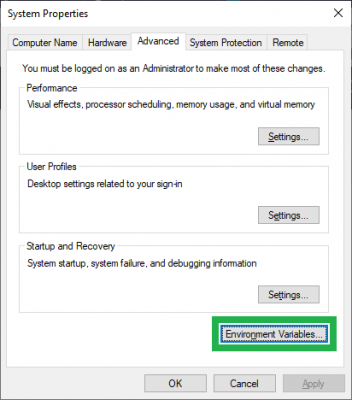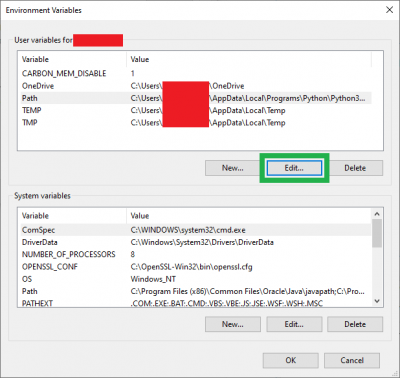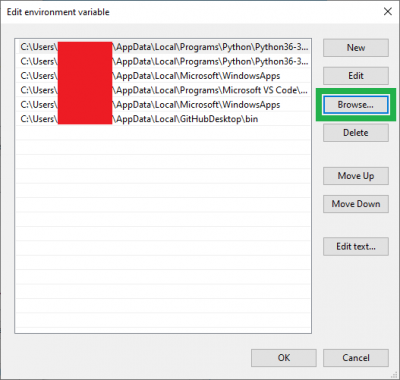Configuring the PATH System Variable
Windows 10
In Windows 10, the PATH system variable is configured through the System Properties window. There are various methods for users to access the System Properties window; for example, users can search view advanced system settings from the taskbar ⊞ Start menu.
view adva from the taskbar ⊞ Start menu, to access the the System Properties window. (Click to enlarge) Once the System Properties window has been pulled up, select the Environment Variables... button from the Advanced tab.
Within the Environment Variables window, select the Path variable from the User variables for <username> section. Then, select the Edit... button to configure the PATH system variable.
PATH system variable window. (Click to enlarge) From the PATH Edit environment variable window, select the Browse... button. Once the pop-up dialog box appears, navigate to the folder containing the executable file to be included in the PATH system variable.
PATH system variable. (Click to enlarge)