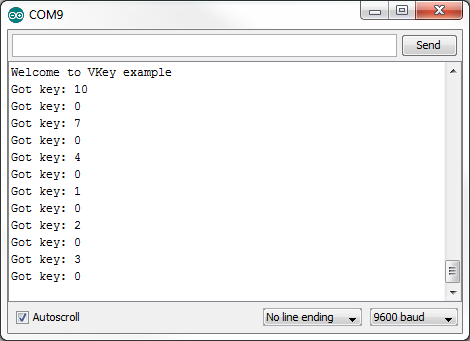VKey Voltage Keypad Hookup Guide
This Tutorial is Retired!
This tutorial covers concepts or technologies that are no longer current. It's still here for you to read and enjoy, but may not be as useful as our newest tutorials.
Introduction
If you need to add a keypad to your microcontroller project, but don't want to use up a lot of I/O pins to interface with it, the VKey is the solution for you. It outputs an analog voltage to encode which key has been pressed, which can in turn be read by an analog to digital converter on a microcontroller.
SparkFun VKey Voltage Keypad
PRT-12080Traditional digital keypad interfacing techniques can require a large number of digital I/O lines. One common arrangement uses N digital outputs and M digital inputs to interface with an N*M array of keys, as described here. On a small controller, there may not be many I/O pins left for other tasks.
The VKey board has 12 pushbutton switches and some supporting circuitry. It outputs an analog voltage that represents which of the keys is being pressed. This output can be sampled using a single channel of ADC, allowing 12 keys to be scanned using a single analog input pin.
Covered In This Tutorial
This tutorial will guide you through connecting the VKey to an Arduino, and it introduces a library that tells the application which key is currently pressed.
Required Materials
- VKey Voltage Keypad
- Arduino, RedBoard or any Arduino-compatible board.
- Male PTH headers or right angle PTH headers.
- Jumper Wires
Suggested Reading
Board Overview
Looking at the front of the board, we see an 3 by 4 array of tactile switches and three connection pads near the bottom edge of the board.
The connection pads are as follows.
GND should be connected to the ground of the host circuit.
Vout is the analog output of the keypad, and should be connected to an analog-to-digital channel (such as A0, A1, etc on an Arduino).
V+ is the power supply, and should be connected to a voltage between 3.3V - 5.5V.
How It Works
Take a look at the back of the VKey.
The IC is a dual opamp, used as a current source and buffer amplifier. The current source drives a string of resistors that form a voltage divider, and the tact switches select voltages at the different taps of the divider.
See the resources section for links to a much more detailed guide to the internals of the VKey.
Each of the buttons on the VKey produces a unique analog voltage, as listed below/
| Key Number | Vout (5V supply) | Vout (3.3V supply) |
| None | .057 | .053 |
| 12 | .198 | .194 |
| 11 | .396 | .388 |
| 10 | .596 | .583 |
| 9 | .794 | .776 |
| 8 | .992 | .970 |
| 7 | 1.190 | 1.164 |
| 6 | 1.388 | 1.358 |
| 5 | 1.585 | 1.551 |
| 4 | 1.781 | 1.744 |
| 3 | 1.979 | 1.938 |
| 2 | 2.176 | 2.131 |
| 1 | 2.372 | 2.323 |
As you can see, with a 5V supply, each successive button adds about 200 mV to the output voltage -- at 3.3V the voltage per step is slightly less.
One situation to consider is when more than one key is pressed at the same time. The VKey implements high-key number (or low voltage) priority -- when more than one of the switches is closed at a time, the output will indicate the higher key number. For instance, if you hold down 5 and 9 together, the output will indicate key 9 is pressed.
Assembly
The VKey comes with the surface mount components assembled, but the PTH tactile switches are loose, and need to be soldered to the board.
The first step in hooking up the VKey is to solder in the key switches.
Depending on how the board is to be mounted, different headers can be soldered to the board.
If the overall depth of the assembly is a concern, you can use a right angle header on the same side of the board as the tact switches.
If clearance past the edge of the board is a concern, you can use a straight header soldered to the side opposite the switches.
And of course, you could always solder wires directly to the board in place of the header.
Connecting The VKey To An Arduino
It takes three wires to connect the VKey to an Arduino.
(VKey → Arduino)
- V+ → 5V
- Vout → A1 (or any other analog pin)
- GND → GND
Arduino Library
To make interfacing the VKey as simple as possible, we've written an Arduino library and example sketch. If you need a refresher on how to install an Arduino library, please see our library tutorial.
The VKey library provides an object that interfaces with a VKey keypad. In a typical application, this class is instantiated as a global object before the setup() function. In the VKey object declaration, you need to select the appropriate analog input pin, and set the power indication to the proper voltage, either THREE (actually shorthand for the more common 3.3V) or FIVE.
It is possible to attach several VKeys, each on it's own analog input pin, by declaring multiple VKey objects to watch the corresponding analog pin numbers.
The VKey status is queried using the function
bool CheckKeys(eKeynum & k);
The function will always return an indication of the current button in reference parameter k, or NONE in the case that no buttons are pressed. The function also returns a boolean indication of whether the key has changed since the last time it was queried -- a form of edge detection. Many applications will only care about handling the key number when it updates, and don't need to process the input when it is unchanging.
The next page will show us a quick sample sketch that uses the VKey library.
Example Code
Once you have installed the library, open the Arduino IDE, and paste the following into the sketch:
language:c
/******************************************************************************
VKey_demo_main.ino
VKey Voltage Keypad decoding demo
By Byron Jacquot @ @ SparkFun Electronics
February 4, 2014
https://github.com/sparkfun/VKey_Voltage_Keypad
This demonstrates interfacing the SparkFun VKey voltage keypad using
the VKey Arduino library.
The VKey has an array of 12 pushbuttons, each producing a unique analog
voltage when pushed. A microcontroller can read the voltage, and determine
which key has been pressed. The VKey library keeps track of the analog pin
connection, key status, and voltage calibration details.
The VKey was connected to the Arduino as follows:
VKey GND -> Arduino GND
VKey Vout -> Arduino analog input A1
VKey V+ -> Arduino VCC
To use the library, instantiate a VKey object and periodically check for input
using the checkKeys() function.
Resources:
no additional library requirements
Development environment specifics:
Developed on Arduino IDE 1.0.5
Tested on a 5V Redboard and 3.3V Pro Mini
This code is beerware; if you see me (or any other SparkFun employee) at the
local, and you've found our code helpful, please buy us a round!
Distributed as-is; no warranty is given.
******************************************************************************/
#include <VKey.h>
// Global declaration of the VKey class
// Initialized with analog pin number and supply voltage
VKey keypad(A1, VKey::FIVE );
void setup()
{
// Initialize serial port for text output
Serial.begin(9600);
Serial.println("Welcome to VKey example");
// No VKey specific initialization required.
}
void loop()
{
VKey::eKeynum k; // Variable to receive the key indication
/* CheckKeys will always return the current key in parameter k.
The boolean return value indicates whether that value is different than
the previous value.
*/
if(keypad.checkKeys(k))
{
// Only print when value has changed
Serial.print("Got key: ");
Serial.println(k);
}
// The responsiveness of the keypad depends on how frequently it is checked.
// 50 milliseconds seems to be a reasonable poll interval.
delay(50);
}
Build and upload the sketch. Then open a serial terminal, and observe the output while pressing buttons.
The Arduino will print notifications as buttons are pressed and released. A key number of 0 indicates that no keys are currently pressed.
If the Arduino isn't properly tracking the key numbers, double-check that the VKey object was declared with the proper analog pin and supply voltage parameters. Also doublecheck that you've got the latest code from the Github repository.
Resources And Going Further
The VKey is a great way to add up to 12 buttons to a project, while still leaving many I/O pins for other tasks.
For more on the VKey Voltage Keypad, check out the links below:
Modifications
There are a number of possible alterations that can be made to the VKey, to tailor it to a specific application.
Different Switches
The VKey comes with 12 PTH pushbutton switches, but can support nearly any normally-open SPST switch, such as arcade buttons or microswitches.
To connect other switches, connect them to the pair of pads on the left of the tact switch footprint, as seen from the front of the board.
Voltage Source
While the VKey is primarily intended to interface with a microcontroller, that doesn't mean it can't be used for other applications. The circuit is similar to those used in analog synthesizers to extract a control voltage from the piano keyboard. You could use the VKey to drive any device with a control voltage input.