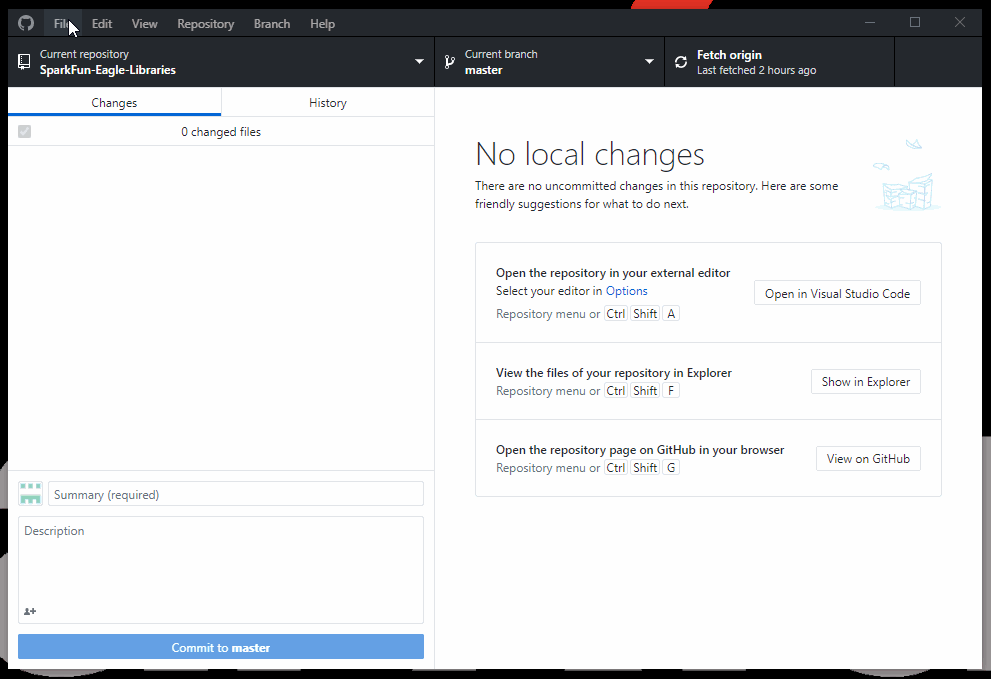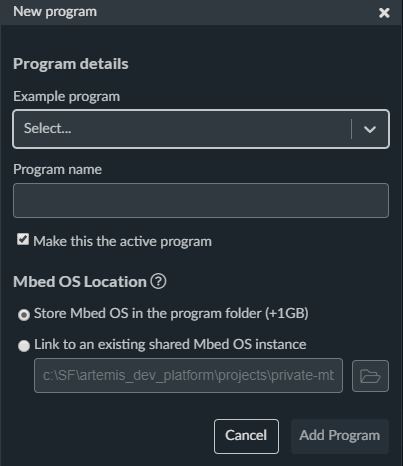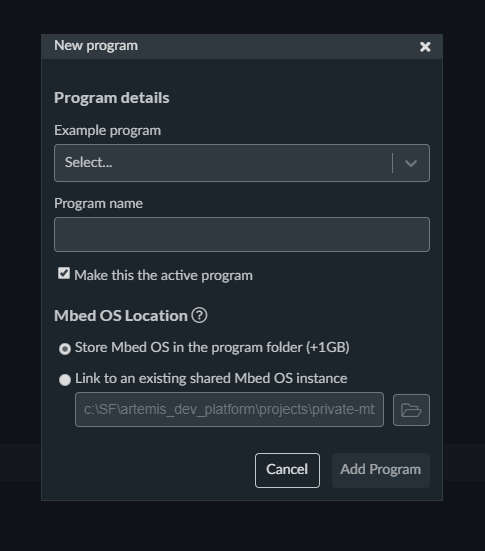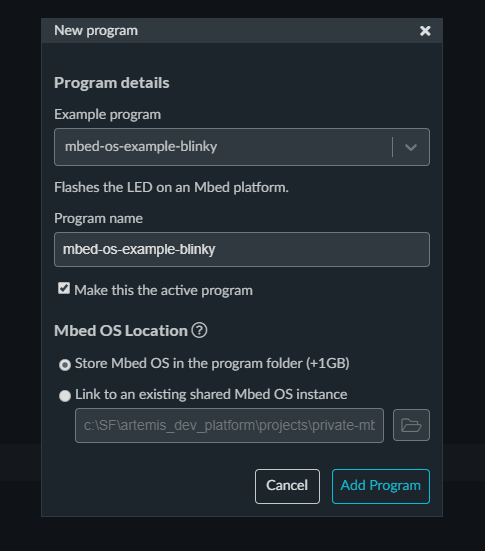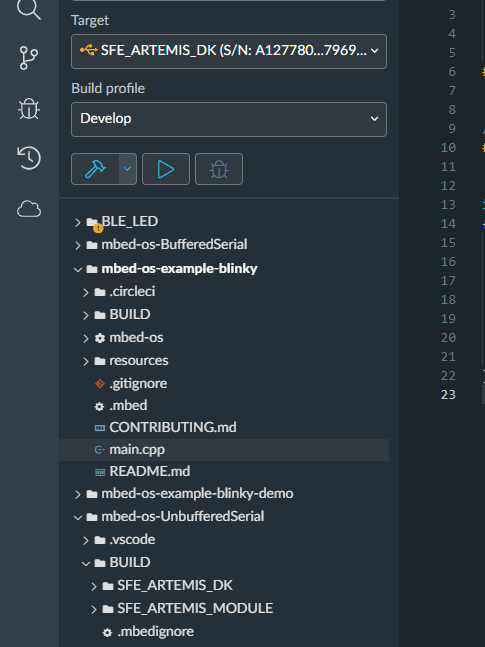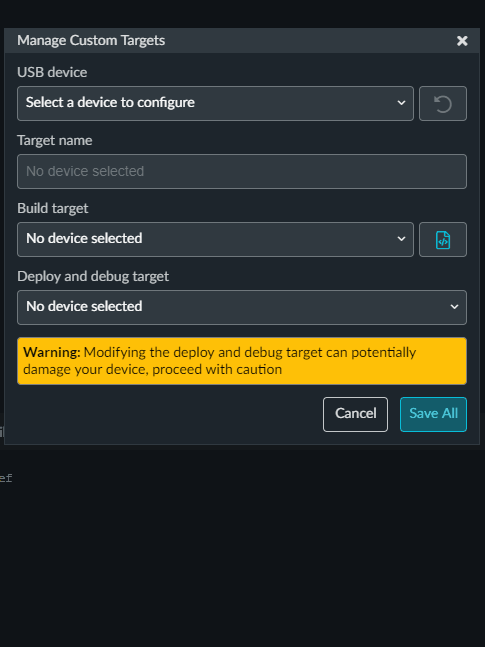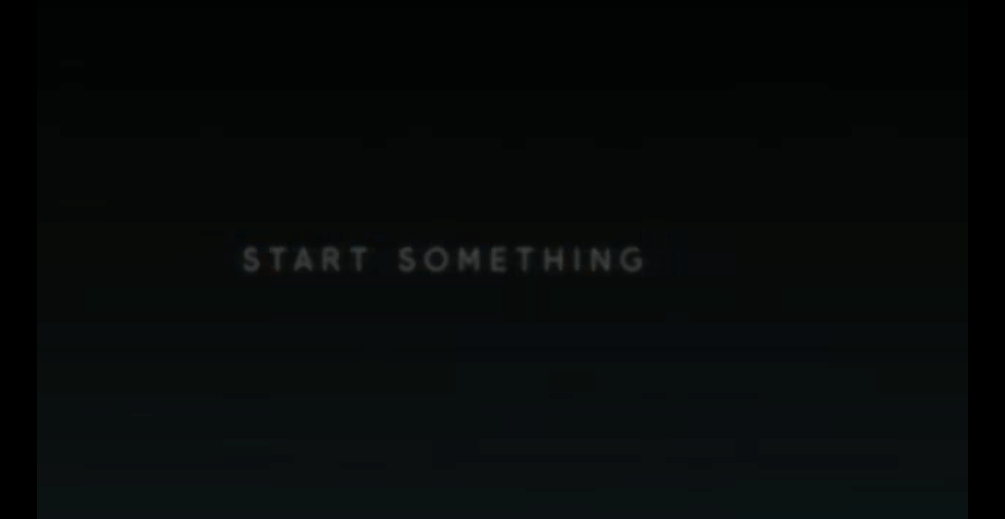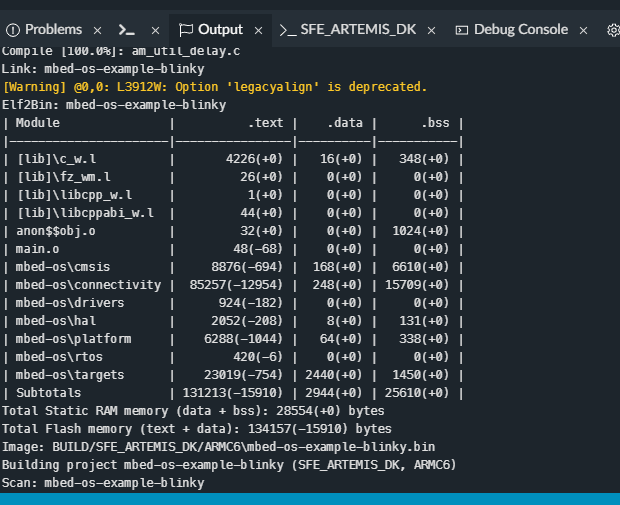Artemis Development on Arm® Mbed™ OS (Beta)
Get a Jump on the Release
With the latest Artemis DK, board, we now offer full Bluetooth support within the Arduino IDE and development with Arm® Mbed™ OS. While we have worked tirelessly to get the Artemis module supported in the next Mbed™ OS release, the next release isn't slated until after the Artemis DK becomes available to the public. Therefore, this post will provide users with a jump start for developing with Mbed™ Studio, prior to the next release (in a beta of sorts), by utilizing our fork of Mbed™ OS.
In case you missed it, check out our livestream demonstration with the Mbed™ team:
Clone the Fork
Users will first need to clone our fork of Mbed™ OS from the ambiq-apollo3-dev branch of the GitHub repository. Feel free to use the method you are most familiar with.
From the GitHub desktop application, clone the sparkfun/mbed-os-ambiq-apollo3 repository (please note the location of the repository on the computer, it will be utilized later.). Once the repository has been cloned, pull the ambiq-apollo3-dev branch.
ambiq-apollo3-dev branch of the GitHub repository with the GitHub desktop application. (Click to enlarge) Install Mbed™ Studio
Users should install the latest version of Mbed™ Studio. Installation instructions can be found here on the Mbed™ website. Documentation for Mbed™ Studio is also hosted on the Mbed™ website.
Project Setup
Once users have installed Mbed™ Studio, the fun begins! First, open Mbed™ Studio and create a new project.
- From the menu, select File > New Program....
- A New program dialog box should open.
A screenshot of dialog box.
- A New program dialog box should open.
- To begin with the Blinky example, from the Example program drop-down list, select in the MBED OS 6 list:
- For the Mbed OS full profile:
mbed-os-example-blinkySelecting the Blinky example.
- For the Mbed OS full profile:
- For the Mbed™ OS Location, select the "Link to an existing shared Mbed™ OS instance" option.
- Browse for the location noted earlier, to the
ambiq-apollo3-devbranch of our fork of Mbed™ OS.Setting the Mbed™ OS Location.
- Browse for the location noted earlier, to the
- Click Add Program.
- The program is loaded to your workspace and is the active program.
Configure Build Target and Profile
A build target tells Mbed™ Studio how to build Mbed™ OS so that it matches your hardware.
The options for selecting a target are:
- Connect your board to your computer. Mbed Studio will detect the board and suggest a matching target.
- Use the Target drop-down list.
- Click the Manage Custom Target icon.
- Select the USB device
- Select the Build target
- Name that matches the Artemis board you are using.
- Click the Manage Custom Target icon.
Programming the Artemis DK
This method will be utilized for an Artemis board with a DAPLink interface chip, like the Artemis DK. The process requires building the project in Mbed™ Studio. Once the .bin file is generated, Mbed™ Studio automatically loads the file onto the mass storage device for the board to program the Artemis module.
- With board connected, click the Build and Run, play icon. This builds the Blinky example and flashes it to the connected board. (You may need to restart your board for the code to run.)
Start Something
Now its time to make your own project! If you want a starting point for some more examples check out the Mbed API or try out some of the BLE examples.
Build and Flashing other Artemis Boards
Development boards that utilize a WCH CH340C or CH340C Uart-to-serial chip will be programmed using the Ambiq Secure Bootloader (ASB). However, users will need to build the project, first, to utilize the required .bin file.
Build Project
- Click the Build, hammer icon. This builds Blinky and stops.
- Check the build output for the location of the
.binfile.
ASB Upload
Ambiq Secure Bootloader (ASB) documentation
Example usage:
python asb.py --bin "${path to your binary file}.bin" --load-address-blob 0x20000 --magic-num 0xCB -o "${path to your binary file}" --version 0x0 --load-address-wired 0xC000 -i 6 --options 0x1 -b 115200 -port "{serial.port}" -r 2 -v
Resources and Going Further
For more on the Artemis modules and Mbed™ OS, check out the links below:
- Artemis Product Page
- GitHub Repository for Apollo3 Board Support Packages (BSP)
- Development Platforms for Artemis Module:
- SparkFun Ambiq Apollo3 Arduino Core
.jsonfile needed for the SparkFun Ambiq Apollo3 Arduino Core:
https://raw.githubusercontent.com/sparkfun/Arduino_Apollo3/master/package_sparkfun_apollo3_index.json
- Mbed™ OS (Ported)
- AmbiqSDK (Ported)
- pyOCD (Ported)
- SparkFun Ambiq Apollo3 Arduino Core
- Live Stream with Mbed™