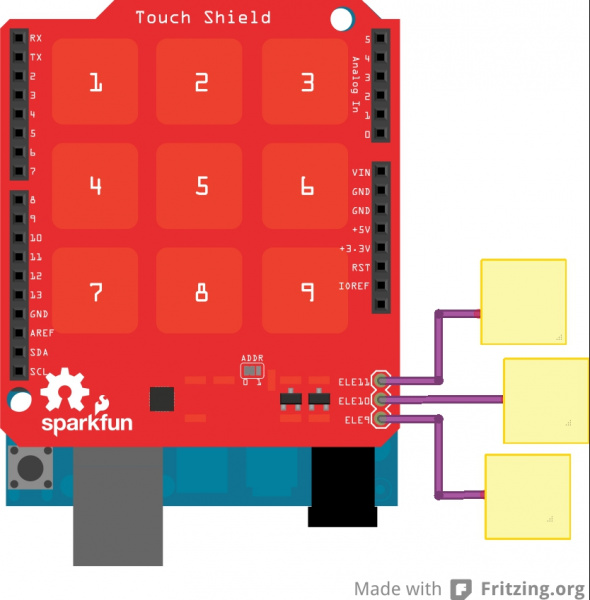MPR121 Hookup Guide
This Tutorial is Retired!
This tutorial covers concepts or technologies that are no longer current. It's still here for you to read and enjoy, but may not be as useful as our newest tutorials.
Touch Shield
The SparkFun Touch Shield is an Arduino R3 compatible shield that enables capacitive touch capabilities for your project using the MPR121 IC. The shield itself has 9 touch pads on it (conveniently numbered 1-9 in a 3x3 grid), and has headers for 3 additional electrode connections.
The shield connects directly to the 3.3V pin on the Arduino. There is no on-board voltage regulation on the VCC line, so keep that in mind if you intend to use this with a 5V Arduino Pro board. However, there is an onboard logic level converter to step down 5V levels to the 3.3V for the sensor's I2C lines.
This shield is designed to interface with an Arduino Uno R3. You can use other microcontrollers as well with the same footprint, such as the Arduino Mega. You will need access to the I2C pins, SDA and SCL. Other than that, you will need access to the 3.3V and GND pins and to digital pin 2. This connects to the INT pin on the MPR121 sensor.
We generally use stackable headers for attaching shields to Arduino boards, but you can use standard male headers if you prefer. The R3 Stackable Header Kit is the easiest option to use if you are planning on stackable headers. For detailed instructions on how to assemble your shield, have a look at our Shield Tutorial.
The shield also has 3 pins labeled ELE9, ELE10, and ELE11. These correspond to electrodes 9,10, and 11 on the MPR121 chip. You can solder additional buttons or connections on to these pins at this time if you want more than the 9 buttons already available on the shield. However, you don't have to do this to get the shield to function. It's up to you!
Check out the Fritzing diagram below to see how your shield should look if you have added buttons on to your shield on pins ELE9, ELE10, and ELE11.
Once you've got your shield all hooked up, let's start pulling data from the shield!